Your search results are not limited by the number of attributes or columns in order to be presented as a table. You can have a table with just one attribute or measure. When you choose to display your answer as a table, ThoughtSpot will create the columns for you and any relevant headlines.
Sometimes when you view a table, the results will be aggregated (combined). For example, if you only type “revenue”, you’ll see the total sum of all the revenue the table contains as one combined number. If you include the keyword “monthly”, the results will be aggregated by month. You can rearrange the column order of your table among other search actions.
Every table gives you the option to rearrange the column order and change the column widths.
Rearrange column order
You can rearrange the column order of your table after adding all of your search terms.
To rearrange the column order:
- While viewing your answer as a table, click the column header you would like to move.
- Drag it across to its new position.
Resize column widths
You can resize the column widths of your table after adding all of your search terms.
Any adjustments you make to the column widths of your table are saved when you pin the table to a pinboard.
To resize the column widths:
- While viewing your answer as a table, hover over a column border in the column header row.
- Click and drag the border to create your preferred column width.
Sort columns
You can sort a table by column values by clicking on the column title. If you hold down the SHIFT key you can click on multiple heads and sort on them in turn.
About headlines (summary information)
Headlines display summary information of a table result. Headlines contain summary information for each column of a table. They appear at the bottom of the table in individual boxes.
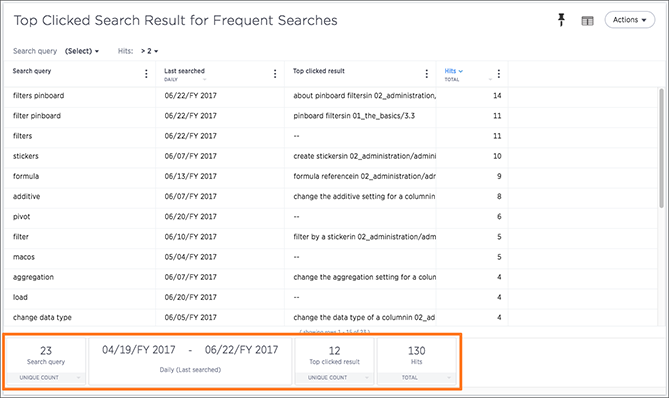
ThoughtSpot automatically creates up to 20 headlines for each table. Your ThoughtSpot configuration can be changed to accommodate more if needed.
You can modify how you’d like the value to be displayed by clicking the dropdown on a headline and selecting a different type of aggregation. The usual available aggregations are total, average, standard deviation, variance, minimum, and maximum. There are also unique count and total count values available for the appropriate columns.
To add a headline to a pinboard, hover over it and click the Add to pinboard icon.
