You do not have to be an administrator or the owner to share saved answers. Any user can share them, based on the access levels the user has.
Whenever you view an answer, you have the option of sharing it with others. It will be shared in its current state, so if you have modified the answer by interacting with the table or chart, the modified version is what will be shared.
- Configure the answer to look as you’ll want it to appear when shared.
- Save the answer by clicking Actions and Save.
-
Click Actions and then Share.

-
Click + Add users or groups and select users or groups that you want to share with.
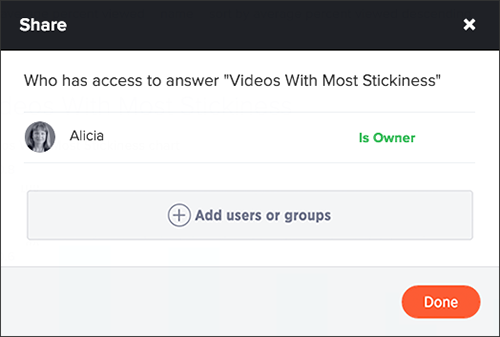
- Configure the level of access by selecting from the dropdown list. You can select:
- Can View to provide read-only access. If the user doesn’t have access to the underlying worksheet, they can only view the shared answer.
- Can Edit to allow modification. Enables renaming or deleting the shared answer. If a user with edit privileges modifies a shared answer, their changes will be saved to it.
- Click Add and Save.
- Click Done.