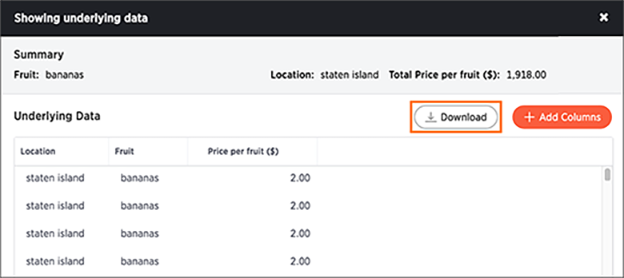You can see the most granular details of a given result set, i.e. it shows the un-aggregated view. This feature lets you understand what an answer consists of. For example, if you search for “customer region revenue”, the answer shows the aggregate revenue value for each customer region. You can then click on any row and then on Show underlying data, to see each value that “revenue” constitutes of, for any given region.
Only the first 1,000 rows are shown when viewing the underlying data. You can even download the results shown when you choose Show underlying data from a chart. The download file limit is 100,000 rows.
To show underlying data:
- Right click on the visualization or table cell of interest
-
Select Show underlying data.
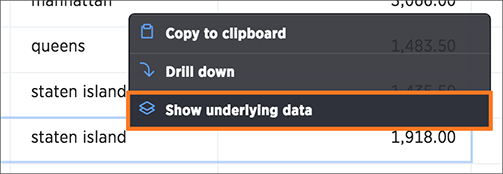
A new window opens that displays a summary and the underlying data.
-
Optionally, choose to + Add Column to the date_to_xmlschema and click Confirm Changes.
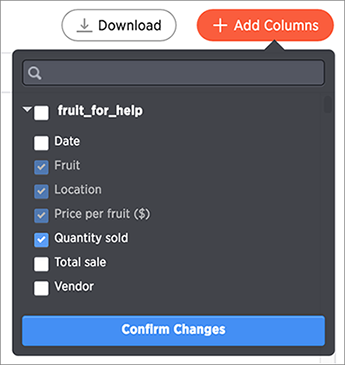
-
Click Download to download a CSV file of the data.