You can add a formula directly within a search. Some common reasons for using a formula in a search are to perform mathematical functions, check for and replace null values, or add conditional logic.
To create a formula in a search:
- Start a new search, or choose an existing answer from a pinboard to edit.
-
If the answer shows a chart, switch to Data View.
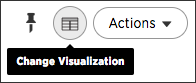
-
In the upper right hand side of the table, click Actions and select Add formula.

-
Type your formula in the Formula Builder.
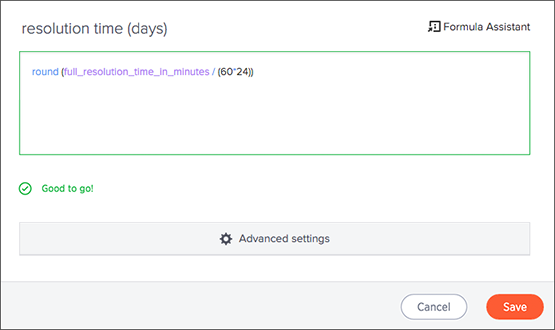 Note: Formulas elements are color coded by type and can include the formula operators and functions (blue), the names of columns (purple), and/or constants (black).
Note: Formulas elements are color coded by type and can include the formula operators and functions (blue), the names of columns (purple), and/or constants (black). -
You can see a list of formula operators with examples by clicking on Formula Assistant.
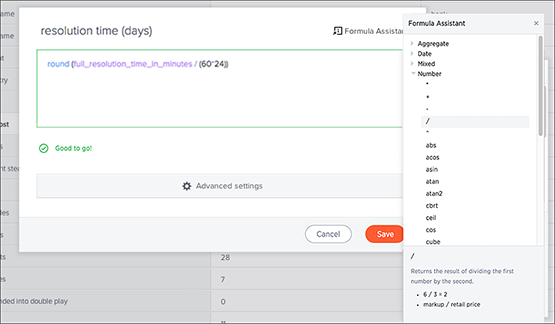
-
If you want to change what your formula returns, use the Advanced settings.Depending on your formula, you may be able to change:
- Data type
- ATTRIBUTE or MEASURE
- Aggregation type

- Name the formula by clicking on its title and typing the new name. Click Save.