The growth of keyword compares the data from different date periods, and returns a percentage of growth. To search using growth over time:
-
Type growth of into the search bar, and choose a measure you’re interested in seeing the growth of.
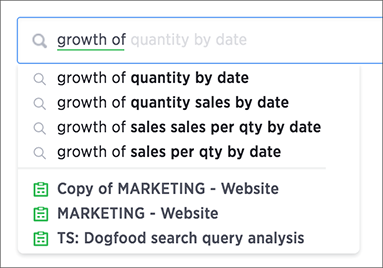
You will see a list of suggestions to choose from based on your sources. You can also type a different column name containing numeric data to compare.
- Then, type by, followed by a date column name.
-
Switch to the Chart view for a visual representation of your search.

The growth is calculated as a positive or negative percentage, for each period relative to the last period in the series. The line chart is a good way to display your data, but the waterfall chart is especially effective to show growth.
-
You can also do year-over-year analysis, which compares each time period to the corresponding time period in the prior year. This type of growth analysis is more common in retail and other seasonal businesses. To do this, type monthly year-over-year after your growth of phrase in the search bar.
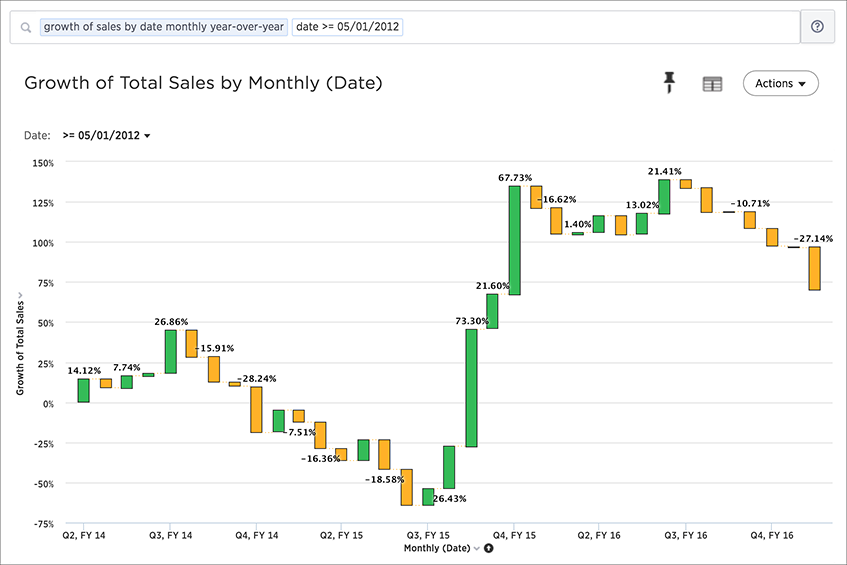
This compares data between the same month from different years. For example, it will allow you to compare sales from June of this year to the sales from June of last year. Note that for the first year, values are labeled as “{Blank}” in the Data View since there are no previous data to compare them to.
-
Add an attribute to your search see the breakdown of how each grouping of the attribute contributed to the overall growth of your measure. Click Configure Chart and add your attribute to the Legend field.
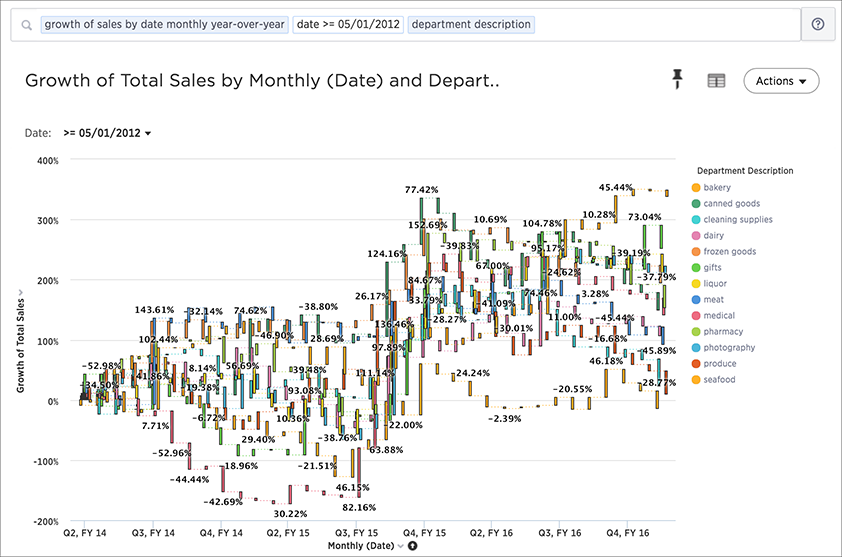
It looks like Q4, FY 15 was a much more productive period for a number of categories compared to a year ago.