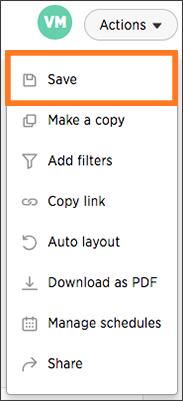You can undo your edits to a pinboard of visualization by resetting it
Reset the layout of a pinboard
Reset the layout of a pinboard to undo your changes or have ThoughtSpot create a layout for you.
You can reset the layout of your pinboard if you would like to undo your edits or have ThoughtSpot optimize your layout space for you. This action will keep the sizes of your visualizations, but not the order.
To reset the layout of a pinboard:
-
Click on Pinboards, on the top navigation bar.

- On the pinboard list page, click the pinboard you would like to edit.
-
Click Actions and select Auto layout.
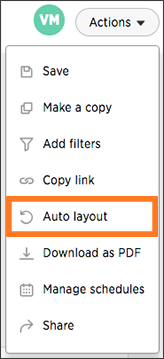
-
Save your pinboard by clicking Actions and Save.
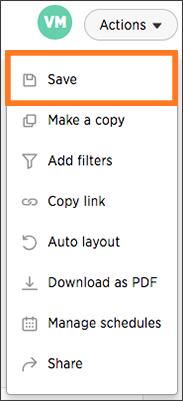
Reset a visualization
After performing ad hoc actions or edits to a visualization of your pinboard, you can reset the visualization to its original form.
To reset a visualization:
-
On an altered visualization, click the reset icon.
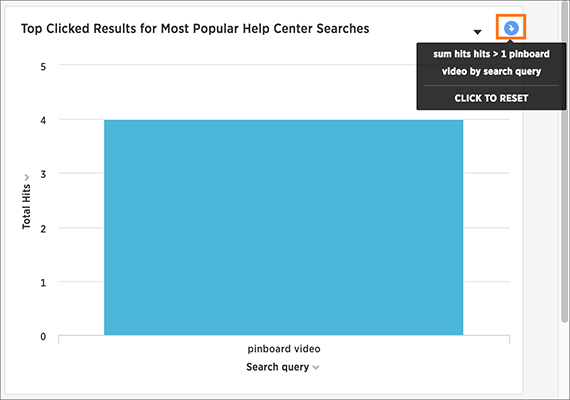
-
Save your pinboard by clicking Actions and Save.