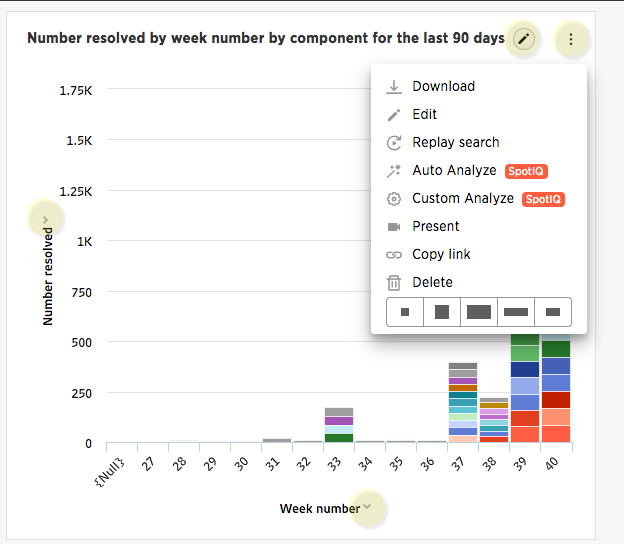Visualizations within a pinboard are easy to move around and snap into place on a relative flow layout. Your pinboard layout is also responsive to your browser resolution. This helps keep the layout of your pinboard neat and organized.
Reorder the visualization
In addition, the size picker at the bottom of a visualization dropdown lets you toggle between predetermined sizes for each visualization. Charts and graphs can be toggled between a small, medium, and full width size, while headlines can be only one size (small). One row of the pinboard can hold a predetermined number of visualizations of each size.
-
Click on Pinboards, on the top navigation bar.

- On the pinboard list page, click the pinboard you would like to edit.
-
Resize your visualizations by choosing between the predetermined sizes under the visualization dropdown menu.
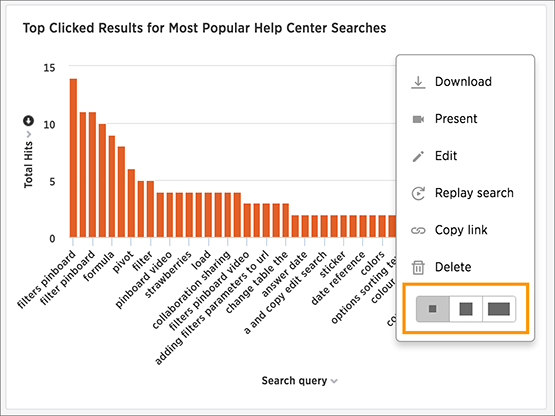
- Drag and drop your visualizations on the layout grid to reorder your pinboard.
- If you are unhappy with your layout or you would like ThoughtSpot to configure your layout for you, go ahead and reset your layout.
-
Save your pinboard by clicking Actions and Save.
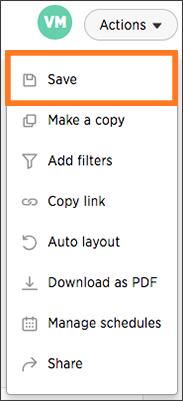
Change the orientation of a chart or table
You can change the size of a chart or table on a pinboard. To do this:
- Navigate to the chart or table.
-
Select the menu.
The system displays the dropdown menu.
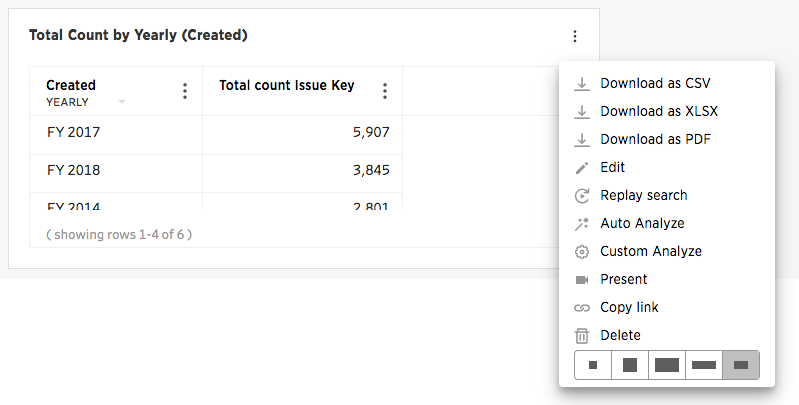
The last item shows the possible orientation
- Select a new orientation.
- Choose Actions > Save.
Remove a visualization from your pinboard.
To delete a visualization:
-
Click on Pinboards, on the top navigation bar.

- On the pinboard list page, click the pinboard you would like to edit.
-
Click Delete under the dropdown menu of the visualization you would like to delete.
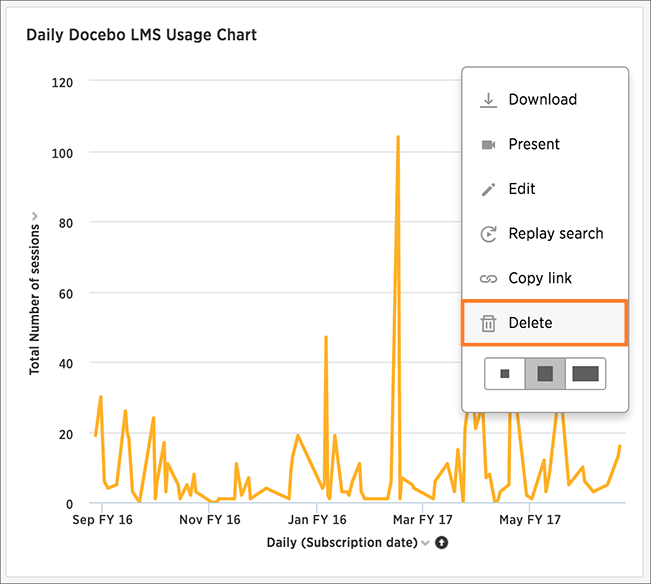
-
Save your pinboard by clicking Actions and Save.
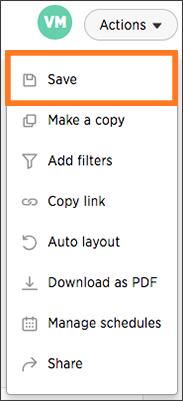
Other pinboard edits
Other pinboard actions include actions you normally perform on your search as well as actions that you can only perform on a pinboard. Most of these actions are found under the Actions button.

Other actions are available on a pinboard display itself. Some actions are static others appear only when you over over specific locations of the pinboard. This diagram displays active action areas on a pinboard.