You can add multiple ThoughtSpot data sources to your ODBC configuration. This capability supports connecting to multiple ThoughtSpot instances.
ODBC for Windows needs to have been installed successfully before you can add another ODBC data source.
The main reason for needing to set up multiple ThoughtSpot ODBC data sources is that you have a production cluster and a test or development cluster. The installation procedure for ODBC walks you through the setup of a single data source. Use this procedure if you want to add an additional data source after the installation is successful.
-
Launch the ODBC Administrator.
You can find it in your programs under ThoughtSpot ODBC Driver.
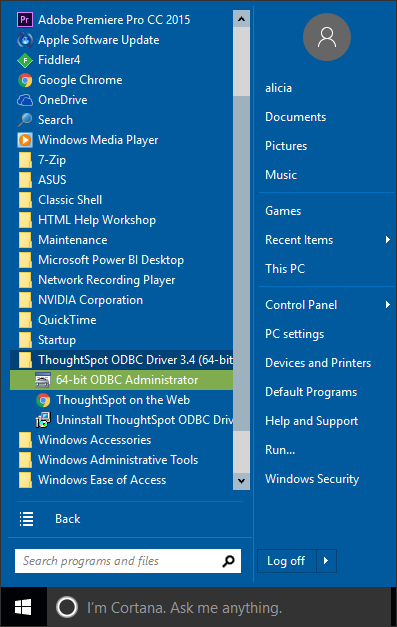
- Click the System DSN tab.
-
Select Add.
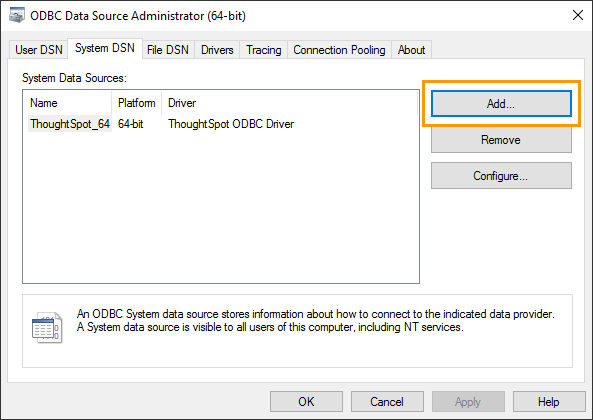
-
Select ThoughtSpot ODBC Driver as the driver to use, and click Finish.
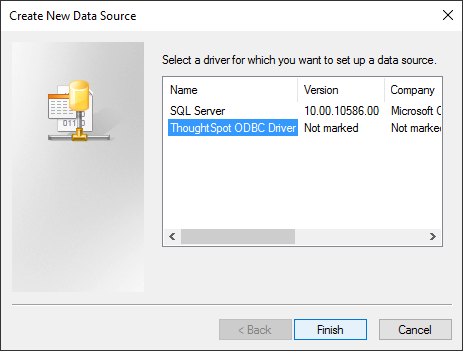
-
In the Client Configuration Dialog, enter the details about your data source.
- Data Source Name: The name you want to call the data source.
- Description: A description of the data source.
- Server IP: A list of the IP addresses for each node, separated by commas.
- Server Port: 12345
- Idle Timeout: Time in seconds after which an idle ODBC connection times out.
- Login Timeout: Time in seconds after which a login request times out.
- Query Timeout: Time in seconds after which a query times out.
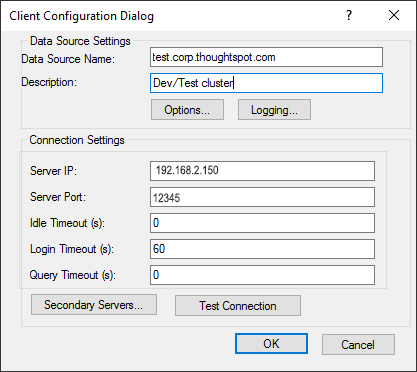
- To configure custom properties, click Options.
-
Click Add, to add a new custom property.

-
Add these properties using the key value pairs shown, clicking OK after each entry to save it.
The key must be defined exactly as it appear here, using all capital letters. You can find other supported properties in ODBC and JDBC configuration properties.
- DATABASE: The default database to connect to.
- SCHEMA: Optional. The default schema to connect to.
-
CONNECTIONTIMEOUT: Optional. Seconds before an idle connection times out.
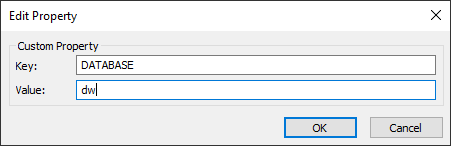
- When all the setting have been made, click Test Connection.
- If everything is working, click OK, to save your settings. If not, you may want to enable ODBC logging.