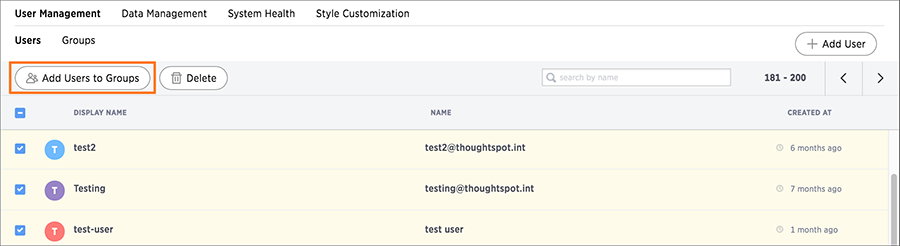Before adding users, create the groups they will belong to. Each group includes a set of privileges for its users.
Create a group
To create a group and add privileges for the group:
- Log into ThoughtSpot from a browser.
-
Click on the Admin icon, on the top navigation bar.

-
In the Admin panel, click on User Management and Groups.
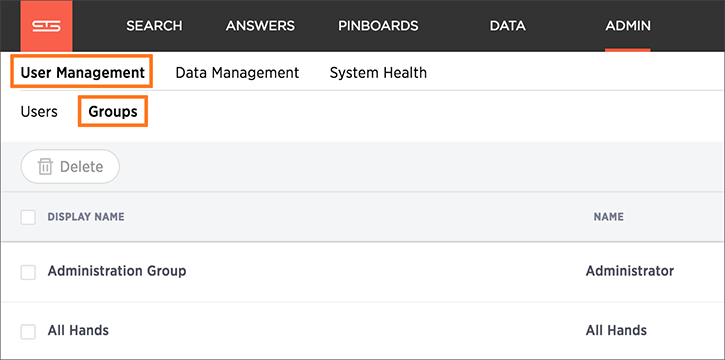
-
Click the + Add Group button on the upper right hand side of the list of groups.

-
Enter the details for the new group:
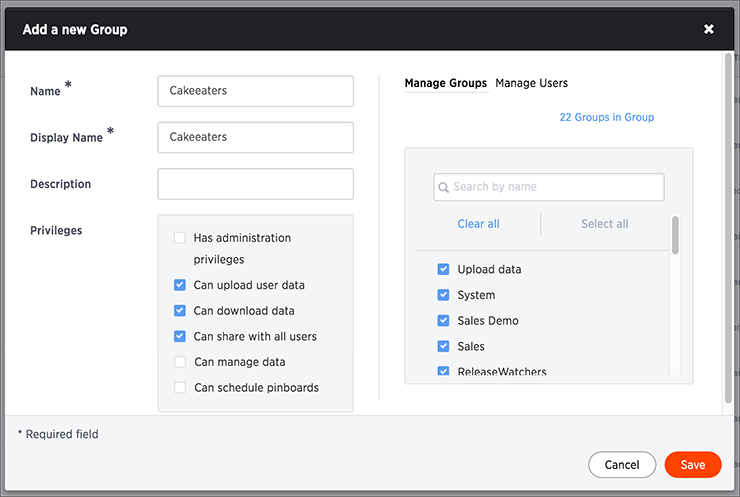
- Enter a unique name for the group.
- Optionally enter a description.
-
Check the privileges you want to grant to the group.
If you add the privilege Has administration privileges to a group, all users in that group can see all the data in ThoughtSpot. Administrators can always see all data sources, and Row level security does not apply to them.
-
Click the Manage Groups tab if you want to add sub-groups.
Find the groups you want to add in the list, or search for them by name. Check the box next to each group you want to add to the group.
-
Click the Manage Users tab if you want to add users.
Find the users you want to add in the list, or search for them by name. Check the box next to each user you want to add to the group.
- Click Create to create the group.
Edit a group or delete a group
After adding a group, you can always go in and edit its settings to add or revoke privileges. The new settings will apply to all the group members. When editing a group, keep in mind that only sub-groups appear in a group:
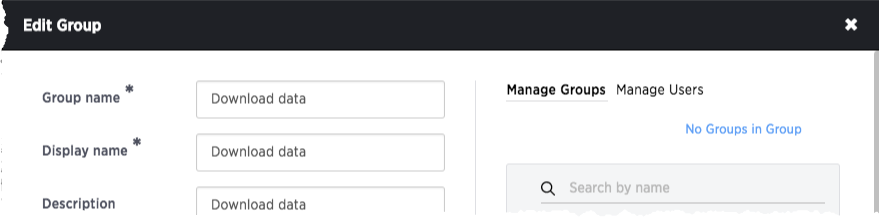
The No Groups in Group only indicates there are no children in this group’s hierarchy. There may be a parent. This group inherits all the privileges of any parent group it may have. Keep this in mind when adding users.
To edit or delete an existing group:
- Log into ThoughtSpot from a browser.
- Click on the Admin icon, on the top navigation bar.
-
In the Admin panel, click on User Management and Groups.
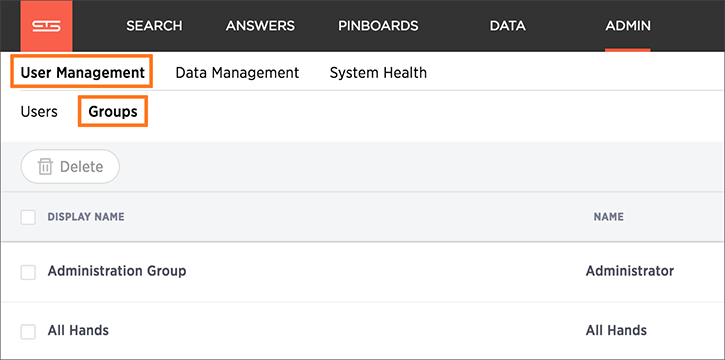
-
Find the group you want to edit in the list and click its name, or the edit icon
 .
.If you don’t see the name of the group, try searching for it. You can also delete a group from this page by clicking the Delete icon. Deleting a group does not delete its users.
- Make your changes and click Update.
Add multiple users to a group
You can add multiple users to a group using one button. To add multiple users to a group:
- Log into ThoughtSpot from a browser.
- Click on the Admin icon, on the top navigation bar.
-
In the Admin panel, click on User Management and Users.
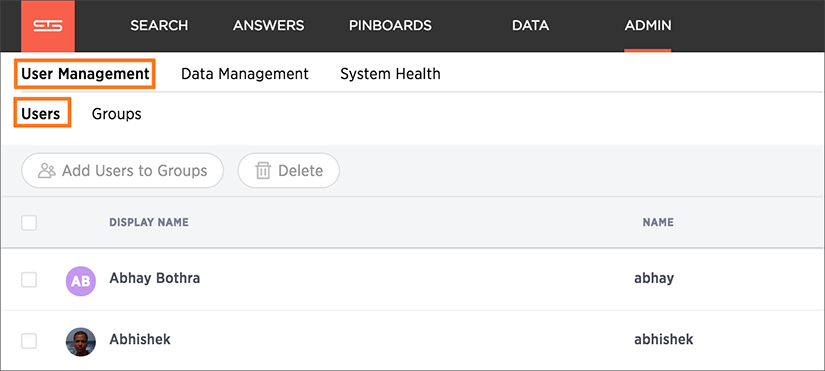
- Select the users you would like to add to the same group from the list.
-
Click the Add Users to Groups button on the top of the list of users.