To make modeling settings for a data source you’ve just loaded, or to make a quick change to existing settings, use the ThoughtSpot web interface. You can adjust the Columns settings from the data management listing.
You can change all the same data model settings here as in the model file. This method is easier and faster, unless you need to make many settings in bulk. In that case, using the model file is recommended.
About data sources
You can change the data modeling settings for base Tables, Worksheets, and Views. Worksheets will inherit the data modeling settings from the tables upon which they are based. However, if you make further changes to a base table after you’ve created worksheets on it, the new data model changes will not propagate up. You must make any new data model changes directly to the worksheets (if you want them).
Change the data model for a data source
-
Click Data on the top navigation bar.
-
Click a data source you own or can edit.
This brings up the Columns screen, where you can make your modeling settings.
-
Modify one or more column settings.
Descriptions of the possible settings are listed in Data modeling settings.
-
Save your changes.
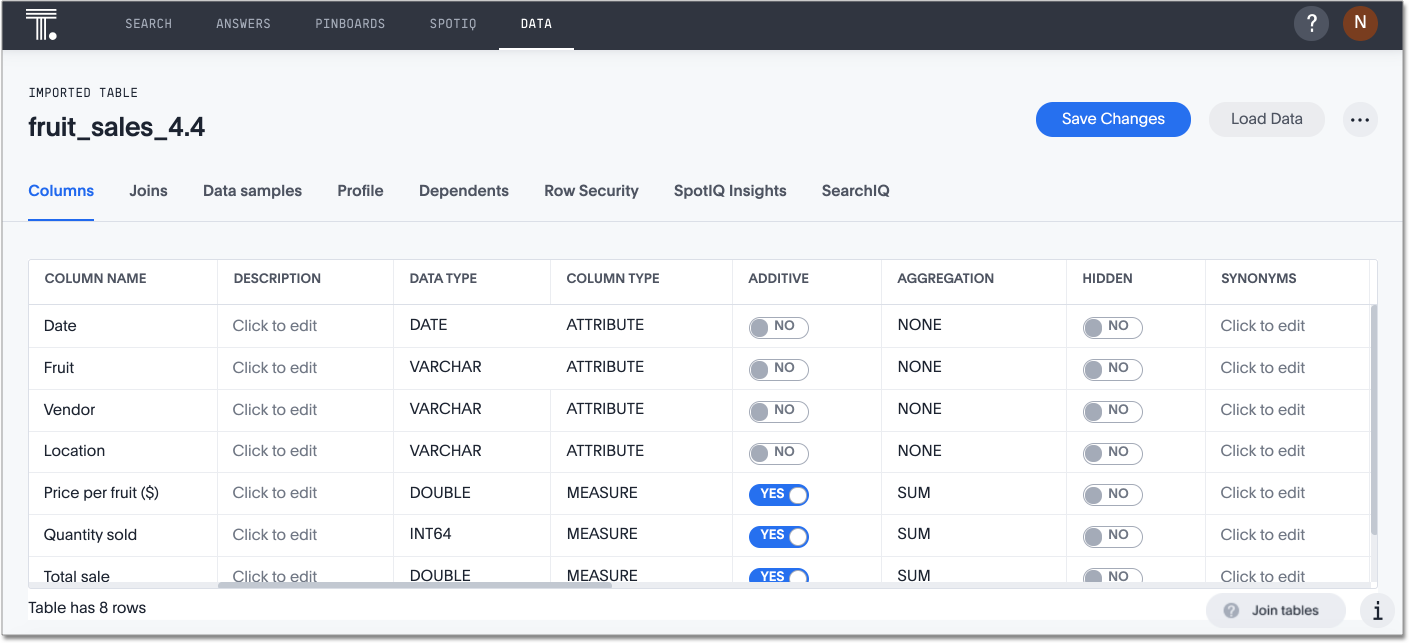
-
To check your changes, use the SEARCH page to search for across the changed data.