Certain attribute columns that contain location data can be used to create geo maps. ThoughtSpot supports Latitude, Longitude, Zip Code, US States, US Counties, Countries, and select international sub-nation regions.
You can designate a column as Geo by editing the GEO CONFIG column in the
table Columns page. You cannot edit the geo configuration column information
in the model.xls file.
Guidelines for geographic columns
Columns that can be designated as Geo columns need to contain text (VARCHAR)
data unless they contain latitude/longitude data. Latitude and longitude columns
can contain numeric data (DOUBLE) or text.
If you import geo columns as numeric values, the data type defaults to BIGINT. ThoughtSpot recommends that you import geo columns, such as zipcodes as text values. The column type defaults to measure when you import numeric values. In ThoughtSpot, a measure is a numeric value that you can you use in mathematical formulas. For geo data, you must change the column type to attribute and specify additive as no.
If you are using a column with the data type DOUBLE for latitude and
longitude, change the following settings for those
columns:
- set Column Type to
ATTRIBUTE - set Additive to
NO - set Aggregation Type to
NONE
For information on these settings, see Set ADDITIVE or AGGREGATION.
As a best practice, you should make the following changes to your geographical data before importing it to ThoughtSpot:
-
Specify
geocolumns as text values, and not numeric. -
Make sure your data is specific, and does not contain duplicates.
For example, you may be collecting data for locations in Washington County, Alabama, and also for locations in Washington County, Wisconsin.
According to the 2010 Census, there are 31 distinct Washington Counties in the United States.
To account for multiple different geographical entities with the same name, you must be specific within your data.
A value of Washington County without a state attached to it may result in incorrect or incomplete geo maps.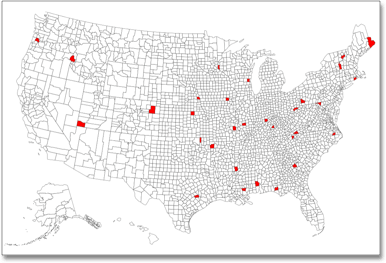
How to edit geographic columns
- Find the GEO CONFIG for the column that contains the geographical data.
-
Select the column to display the Specify Geographic Configuration dialog.
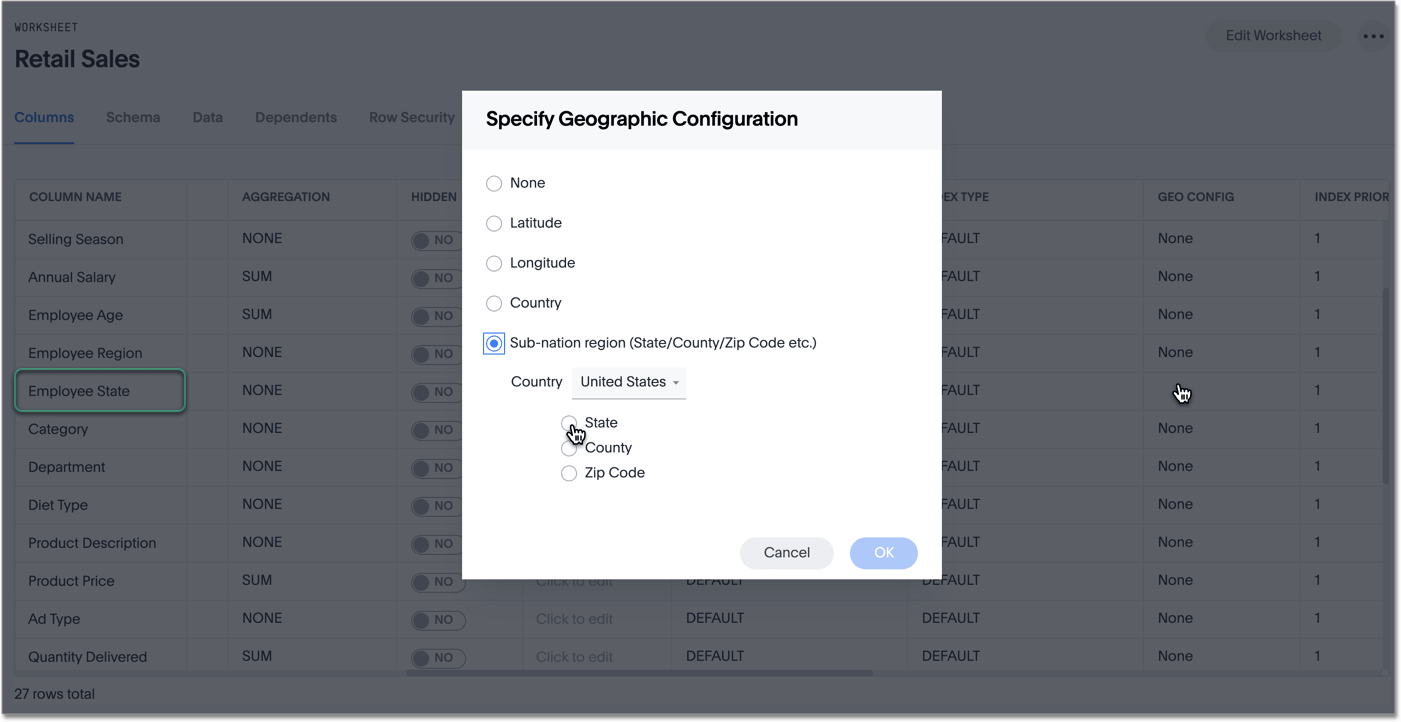
-
Change the value to the appropriate GEO CONFIG, depending on the kind of geo data the column contains.
If your data includes latitude and/or longitude columns that are stored as a numeric data type (
DOUBLE), make these changes for those columns:- Change the Type to
ATTRIBUTE. - Change ADDITIVE to
NO/FALSE.
- Change the Type to
- Save your changes.
Supported geo maps
For a complete list of supported geo maps in ThoughtSpot, refer to: Geo Map Reference