After you connect the appliance, configure the nodes in your Mac or Windows terminal emulator. Follow the steps in this checklist.
If you completed ThoughtSpot’s site survey form and returned it to ThoughtSpot Support before ThoughtSpot shipped the appliance, the appliance may be pre-configured for your network environment and ready to install and connect to your network.
If the network configuration was not pre-set, then this step must be done as part of the installation process.
Follow these steps to determine the configuration status of your appliance.
- SSH into your cluster. Run
ssh admin@<nodeIP>.
ReplacenodeIPwith your specific network information.$ ssh admin@<nodeIP> - Run
tscli cluster status.$ tscli cluster status - If the output shows READY, and looks like the cluster status output in the next article, your appliance is configured.
- Skip to Finalize installation.
If your status is not READY, continue with the installation process outlined below.
Step 1: SSH into your cluster
SSH into your cluster with admin credentials.
- Run the command
ssh admin@<cluster-IP>orssh admin@<hostname>on the command line.
ReplaceclusterIPorhostnamewith your specific network information.$ ssh admin@<nodeIP> - Enter your admin password when prompted.
Ask your network administrator if you don’t know the password.
Step 2: Change to the install directory
In your terminal, change directory to /home/admin/install by running the command cd /home/admin/install. If your /install subdirectory does not exist, you may have to use the /home/admin directory.
$ cd /home/admin/install
Step 3: Get a template for network configuration
Run the tscli cluster get-config command to get a template for network configuration. Redirect it to the file nodes.config. You can find more information on this process in the nodes.config file reference.
$ tscli cluster get-config |& tee nodes.config
Step 4: Prepare node configuration
- Add your specific network information for the nodes in the
nodes.configfile, as demonstrated in the autodiscovery of one node example. Runvim nodes.configto edit the file.$ vim nodes.configNote: Some of the information in thenodes.configfile may be pre-populated from earlier steps. For example, if you specified an IP address while creating VMs, that IP address might already be present in yournodes.configfile. -
Fill in the areas specified in Parameters of the nodes.config file with your specific network information.
If you have additional nodes, complete each node within the nodes.config file in the same way.Edit only the parts of the nodes.config file that are explicitly discussed in Parameters of
nodes.config. If you delete quotation marks, commas, or other parts of the code, it may cause setup to fail. - Update the file
/etc/hostswith all the node IP addresses and hostnames for the other VMs that will be part of the ThoughtSpot cluster.
Step 5: Configure the nodes
Configure the nodes in the nodes.config file using the set-config command.
Run $ cat nodes.config | tscli cluster set-config in your terminal.
If the command returns an error, refer to set-config error recovery.
$ cat nodes.config | tscli cluster set-config
Connecting to local node-scout
Setting up hostnames for all nodes
Setting up networking interfaces on all nodes
Setting up hosts file on all nodes
Setting up IPMI configuration
Setting up NTP Servers
Setting up Timezone
Done setting up ThoughtSpot
Step 6: Confirm node configuration
Use the get-config command to confirm node configuration.
Your output may look similar to the following:
$ tscli cluster get-config
{
"ClusterId": "",
"ClusterName": "",
"DataNetmask": "255.255.252.0",
"DataGateway": "192.168.4.1",
"IPMINetmask": "255.255.252.0",
"IPMIGateway": "192.168.4.1",
"Timezone": "America/Los_Angeles",
"NTPServers": "0.centos.pool.ntp.org,1.centos.pool.ntp.org,2.centos.pool.ntp.org,3.centos.pool.ntp.org",
"DNS": "192.168.2.200,8.8.8.8",
"SearchDomains": "example.company.com",
"Nodes": {
"ac:1f:6b:8a:77:f6": {
"NodeId": "ac:1f:6b:8a:77:f6",
"Hostname": "Thoughtspot-server1",
"DataIface": {
"Name": "eth2",
"IPv4": "192.168.7.70"
},
"IPMI": {
"IPv4": "192.168.5.70"
}
}
}
}
Additional resources
As you develop your expertise in network configuration, we recommend the following ThoughtSpot U course:
See other training resources at
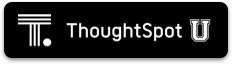
Install the cluster
Next, install your cluster.