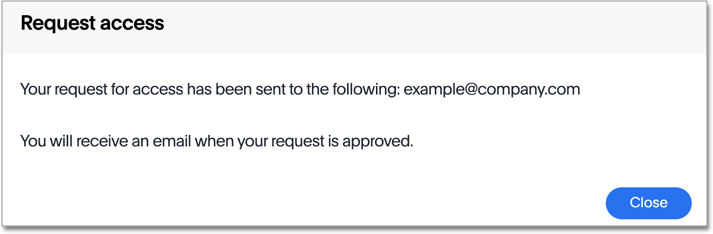Request view access
If you try to share a Pinboard by copying and pasting a link to it, the person you share it with may have to request access. You can avoid this by sharing using the sharing icon.
If a user receives a link to a Pinboard for which they have neither view nor edit access, the Request Access page appears.

The user adds an optional message explaining why they need to view or edit the Pinboard, and clicks Request access to send an email to the Pinboard owner. The email also goes to your administrator, and to ThoughtSpot Support.
A message appears, telling the user who owns the Pinboard:
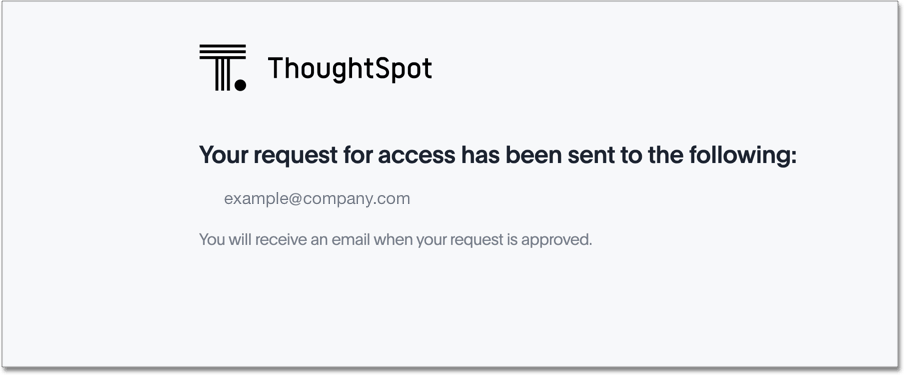
ThoughtSpot sends an email notification, requesting view or edit access, to the Pinboard owner. The email includes the user’s optional message. The owner then shares the Pinboard with the user.
Request edit access
You may have view only access to a Pinboard. If you don’t have edit privileges, you cannot save any changes you make to the Pinboard. You cannot pin an Answer to that Pinboard, change the Pinboard layout, or delete a visualization.
If you have view only access, the locked icon ![]() appears next to the Pinboard name.
appears next to the Pinboard name.
If you click on that icon, it allows you to request access to the Pinboard to edit it. You can add an optional message.
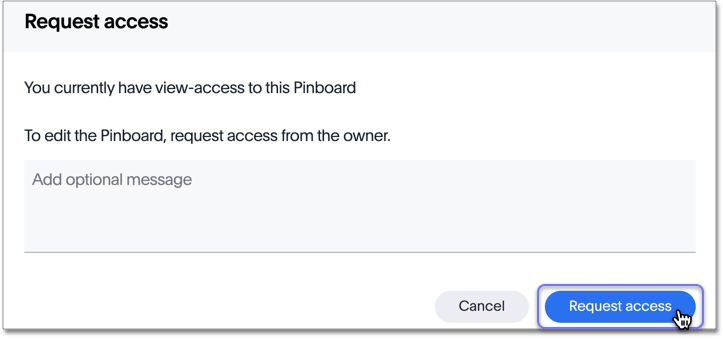
After you click Request access, the system tells you who it emailed to request access:
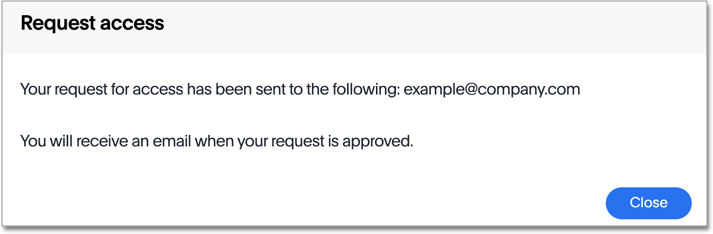
Request data access
If you don’t have access to a Pinboard’s underlying data source, you cannot use features that involve columns based on data you do not have access to. For example, you cannot filter on the Pinboard, Drill down on the Answers in the Pinboard, or run SpotIQ on those Answers. If you attempt to use these features, a notification appears, telling you to request access to the underlying data source.
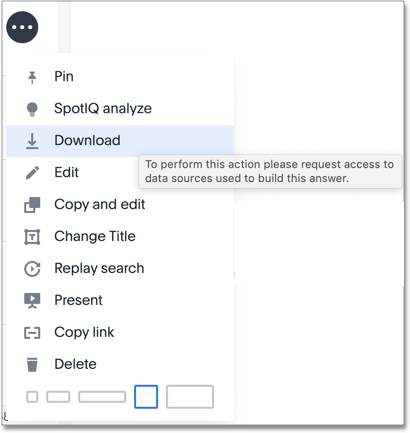
If you do not have access to the data source, the locked icon ![]() appears next to the Pinboard name.
appears next to the Pinboard name.
If you click on that icon, it allows you to request access to the data source to interact with the Pinboard. You can add an optional message.
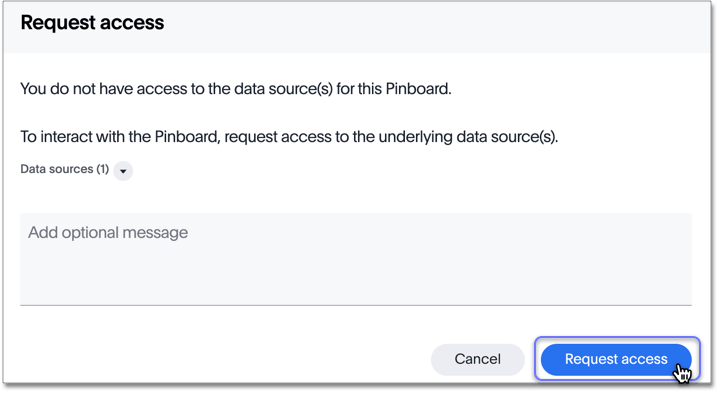
To see which data source you need access to, click the down icon next to Data sources:
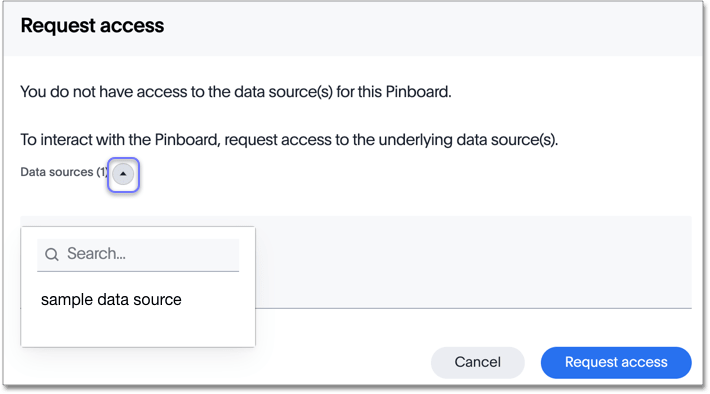
After you click Request access, the system tells you who it emailed to request access: