When you perform a search or view and edit an Answer, you can rename the axes on your chart or the columns on your table. To rename columns in an underlying worksheet, so that these names persist for any user searching on a worksheet, see create and use worksheets.
Rename a chart axis
You can always rename a chart axis for clarity, brevity, format, and so on.
In the example below, it makes sense to rename the axis created from grouping as Item Price & Item Cost to something shorter, like Item Price and Cost.
To rename an axis, follow these steps.
-
While viewing your answer as a chart, click the dropdown menu icon
 next to the axis label you want to rename.
next to the axis label you want to rename. -
Click Rename.
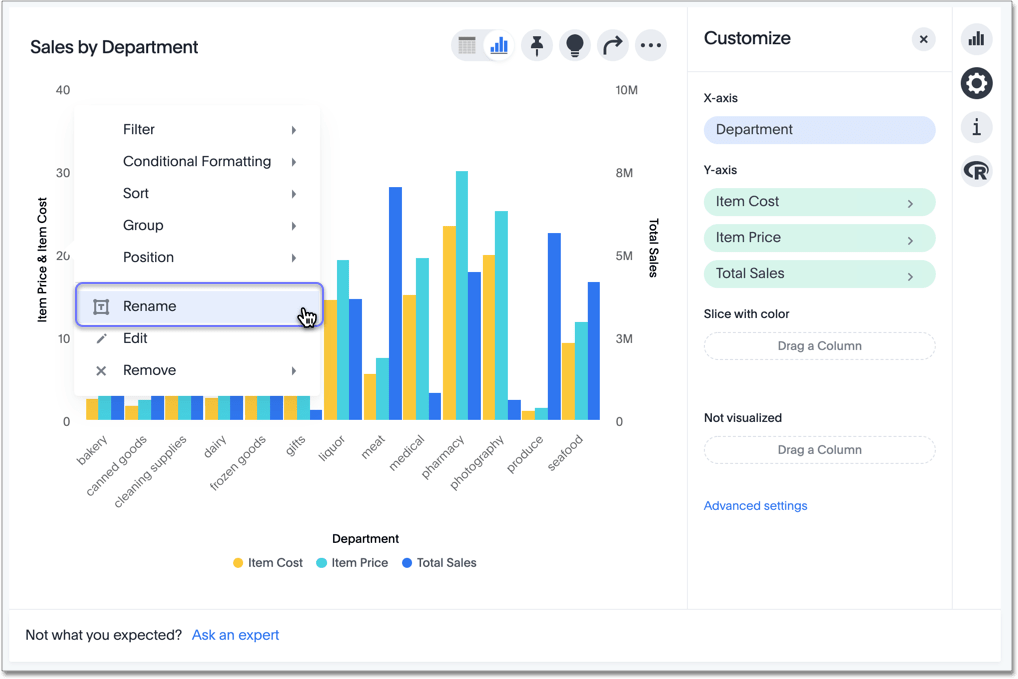
-
Type the new name in the text box that appears, and either click out or hit Enter/Return on your keyboard.
Rename a table column
You can rename a table column, or a pivot table column, in a similar way.
To rename a table or pivot table column, follow these steps.
-
While viewing your answer as a table, click the more options menu icon
 that appears when you hover over a column name.
that appears when you hover over a column name. -
Click Rename.
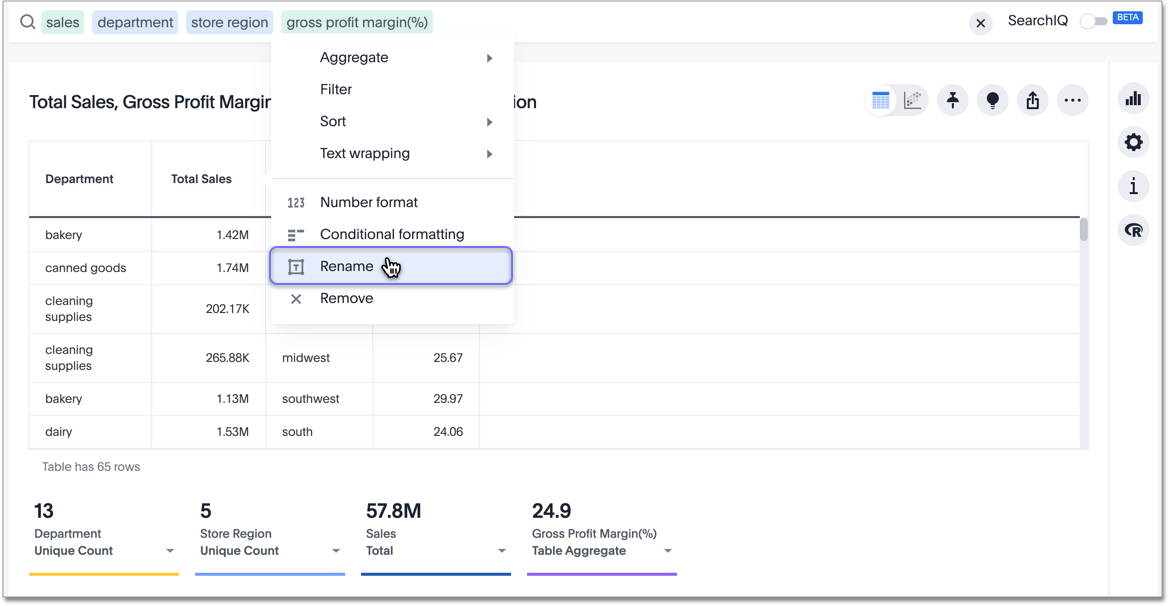
-
Type the new name in the text box that appears, and either click out or hit Enter/Return on your keyboard.