To start a new search:
-
Click Search on the top navigation bar. You can also click Search your data at the top of the home page.
-
Click the Data button, to the left of the search field.

-
Choose your sources by clicking Choose Sources.
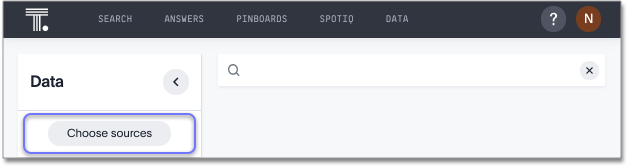
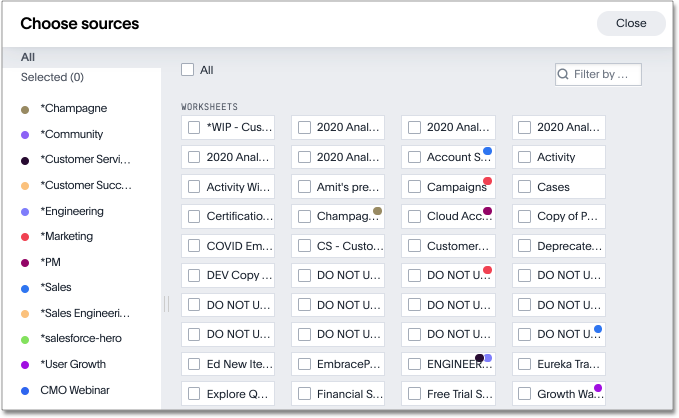
To see details of all of the data, click EXPLORE ALL DATA.
- Filter through all available sources by using the search bar or tags.
- Select your sources.
- Click CLOSE.
-
Add columns to the search bar, or double click columns in the Data column in the left panel.
The columns listed in the left panel are grouped together by data sources for discoverability and ease of access. You can also add multiple columns by clicking each column to select it, and then clicking + Add Columns.

Your search is given an automatic title based on your search columns, and is displayed as either a table or chart, depending on how it is best represented. You can change the view to fit your needs.