You can add a connection to flat files, both local and remote, using ThoughtSpot DataFlow.
Follow these steps:
-
Click Connections in the top navigation bar.
-
In the Connections interface, click Add connection in the top right corner.
-
In the Create Connection interface, select the Connection type.
-
After you select the Connection type, the rest of the connection properties appear.
Depending on your choice of authentication mechanism, you may use different properties.
<!–
<summary>See the Create connection screen for local files</summary>
<p>
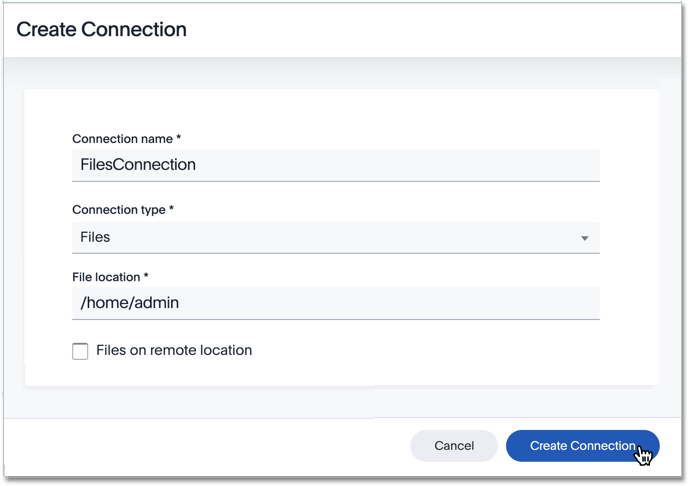 </p>
</p>
See the Create connection screen for remote files, through FTP connection protocol
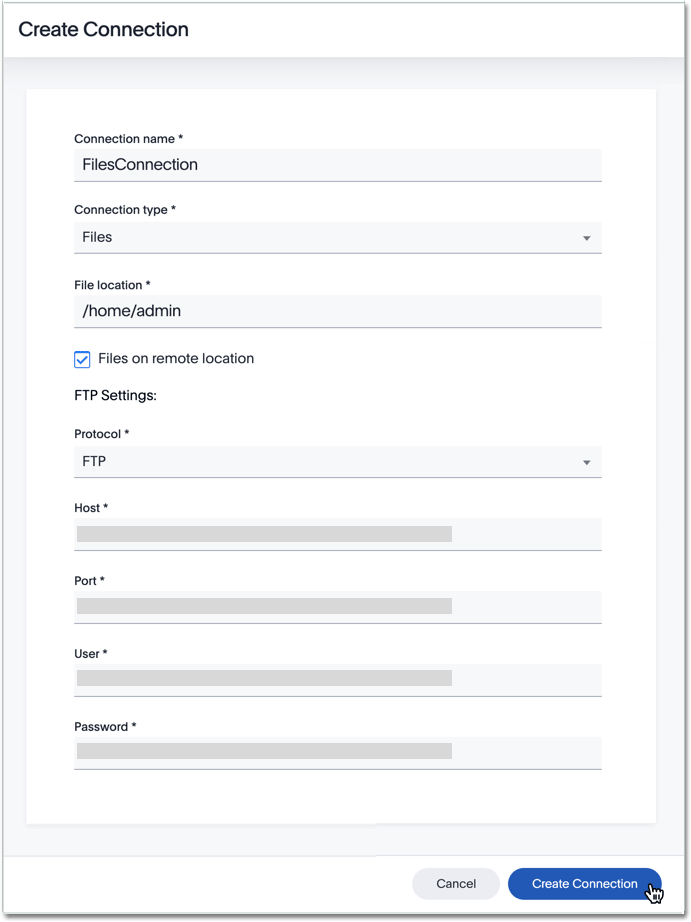
See the Create connection screen for remote files, through SFTP connection protocol, with key authentication
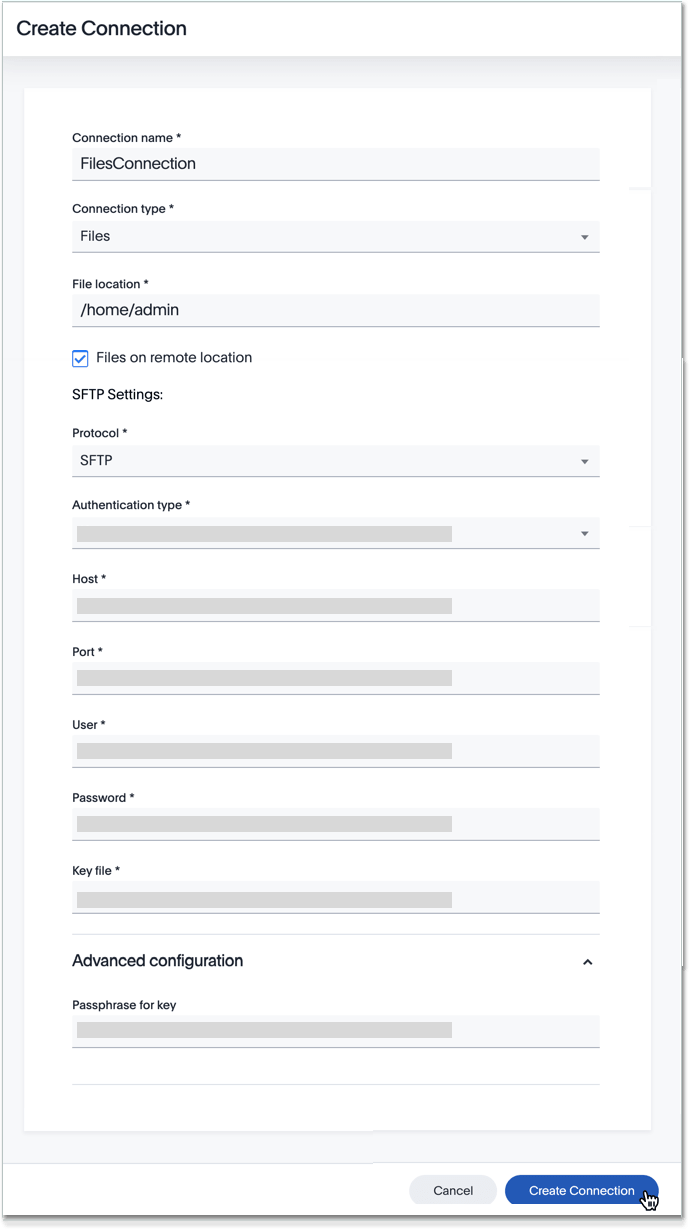
See the Create connection screen for remote files, through SFTP connection protocol, with password authentication

–>
- Connection name
Name your connection. - Connection type
Choose the Files connection type. - File location
Specify the base location of the file on the server. - Files on remote location
Specify If the files on remote server. - Protocol
Select the required remote server connection
Mandatory field. For remote location files only. - Authentication type
Specify the authentication type for SFTP Protocol
Mandatory field. For SFTP protocol only - Host
Specify the Hostname or the IP address of the remote server
Mandatory field. For remote location files only. - Port
Specify the Port to connect the remote server
Mandatory field. For remote location files only. - User
Specify the user to connect to remote server. This user must have data access privileges. For remote location files only. - Password
Specify the password. For remote location files only, when using password authentication. - Key file
Specify the key file and its fully qualified path. For remote location files only, when using key authentication. - Passphrase for key file
Specify the passphrase for the key file. For remote location files only, when using key authentication.
See Connection properties for details, defaults, and examples.
- Click Create connection.