You can see the most granular details of a given result set, i.e. it shows the
un-aggregated view. This feature lets you understand what an answer consists of.
For example, if you search for customer region revenue, the answer shows the
aggregate revenue value for each customer region. Then, you can right-click any row
and then click Show underlying data, to see each value which constitutes revenue
for any given region.
Only the first 1,000 rows appear when viewing the underlying data. You can even download the results shown when you choose Show underlying data from a chart. The download file limit is a million rows.
To show underlying data:
- Right-click the visualization or table cell of interest
-
Select Show underlying data.
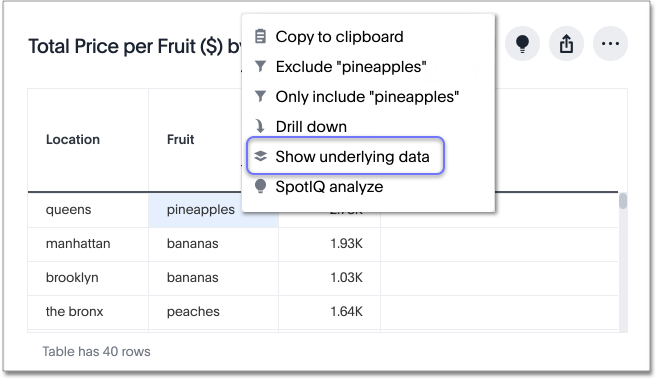
A new window opens that displays a summary and the underlying data.
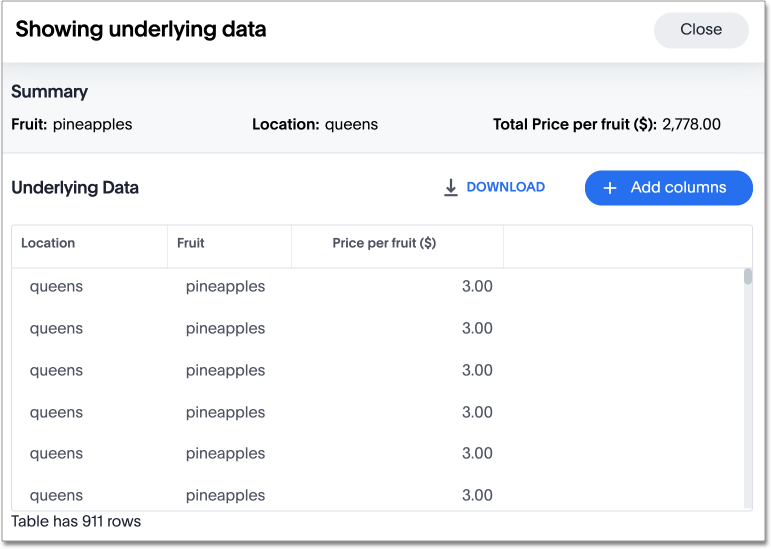
-
Optionally, choose to + ADD COLUMNS to add additional data.
-
Click CONFIRM CHANGES.
- Click DOWNLOAD to download a CSV file of the data.