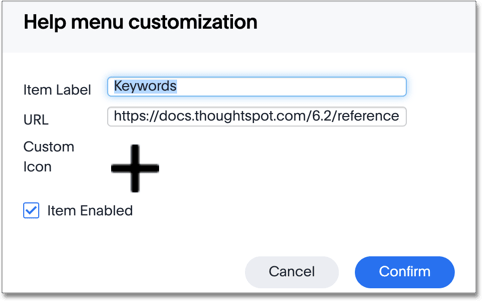You can customize the Help menu for your ThoughtSpot application to tailor it to your organization. When you configure these Help settings, you set system-wide defaults for all your users.
When your ThoughtSpot users click the Help icon, they see a list of links.
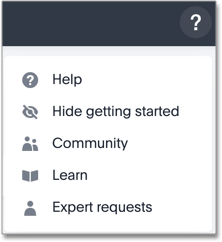
If a user clicks on the Help link, the customizable help menu opens:
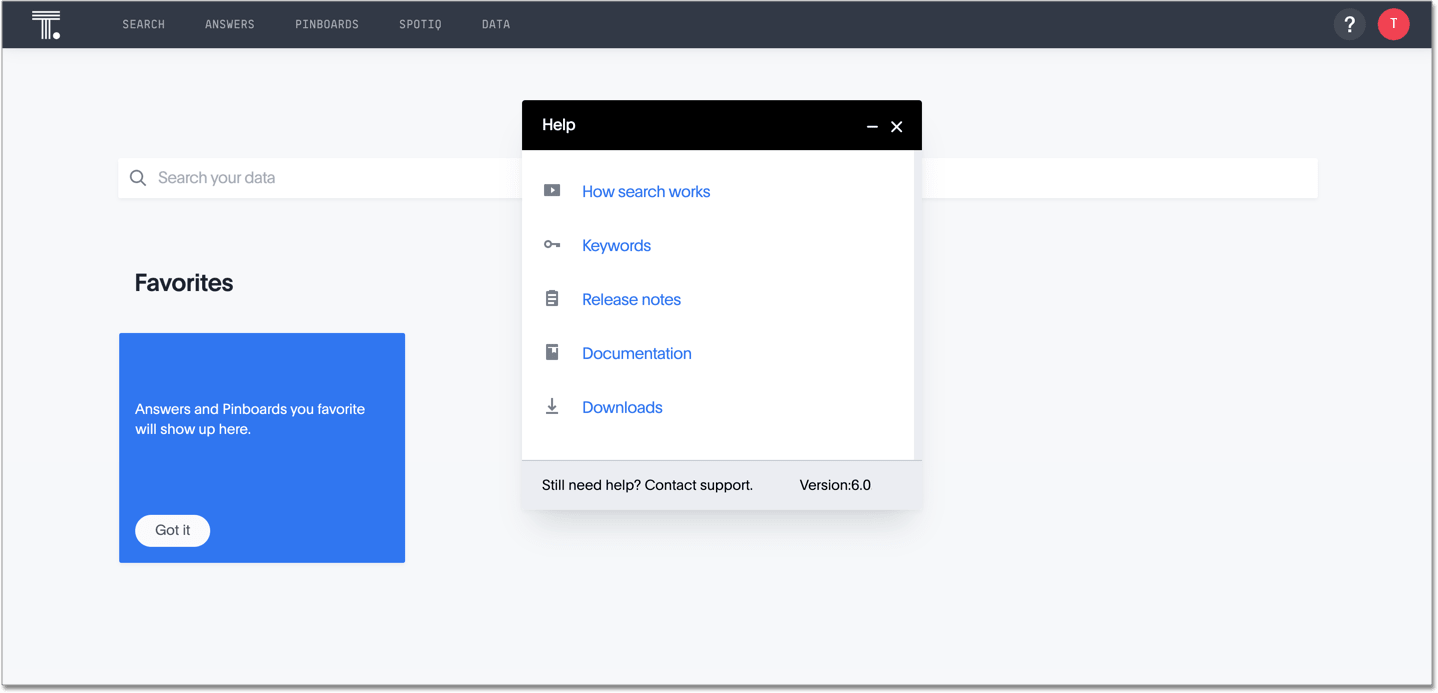
As an administrator, you can add your own links to this default list. This allows you to include documentation specific to your company, such as information about the data available in ThoughtSpot, where to get support internally, or company-specific training.
To customize the Help menu, navigate to the Admin Console by clicking on the Admin tab from the top navigation bar. Select Help Customization from the side navigation bar that appears.
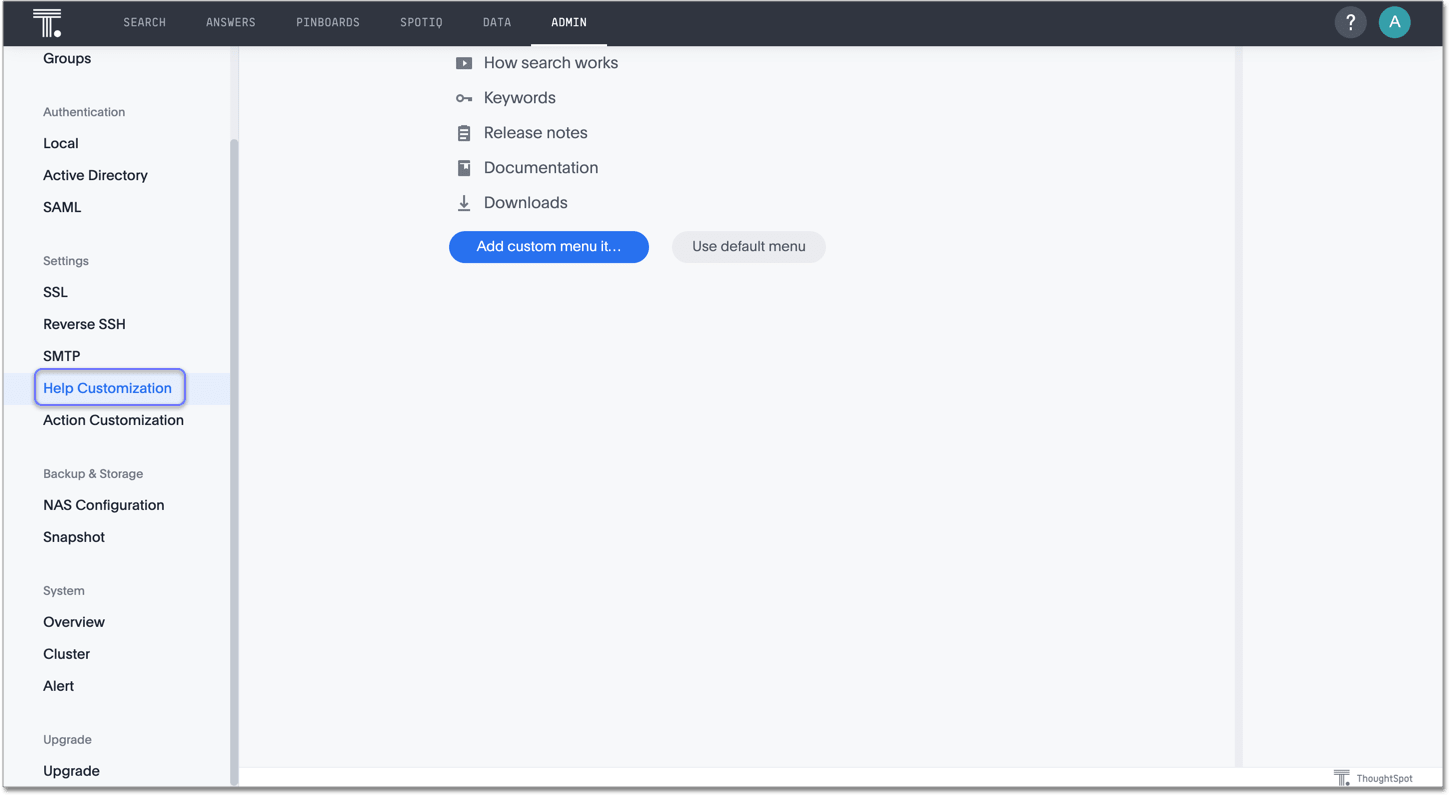
To add a new link, select Add custom menu item below the list of existing links.
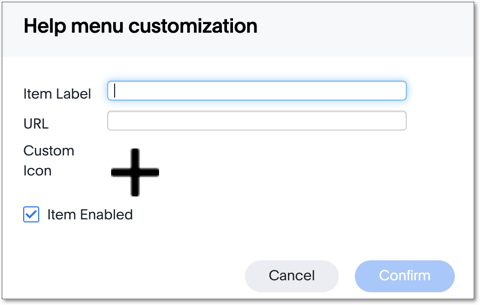
Specify the name of the link, the URL, and optionally add a custom icon. Then click Confirm.
You can also edit existing links, change icons, or remove items from the help menu altogether.
To edit or delete a link, hover over the menu item and click the Edit or Delete button.
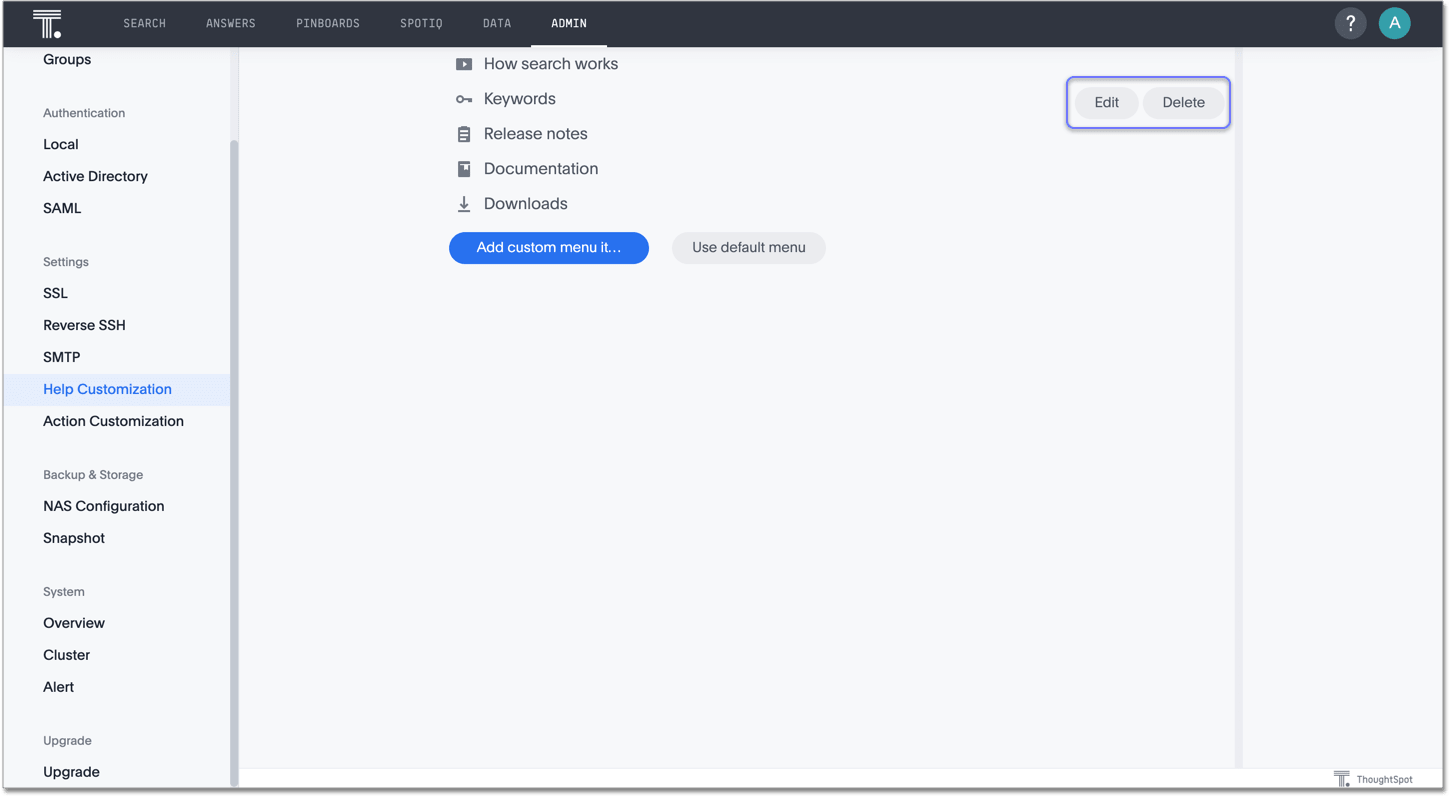
Specify the new information, and click Confirm.