A SpotApp is a collection of Pinboards, Answers, Worksheets, Views & Tables packaged together as a zip file. SpotApps take advantage of Scriptability, ThoughtSpot’s solution for migrating data models (Worksheets, Tables, and Views) and content (Pinboards and Answers) between different environments, such as development and production. You can optionally edit these ThoughtSpot objects during the migration process.
Export SpotApps
You can export your own custom SpotApps from the SpotApps page. Alternatively, ThoughtSpot automatically creates SpotApps for you when you export more than one object of the same type at a time, or when you export an object and its dependents.
To export your own custom SpotApps, follow these steps.
-
Navigate to the SpotApps page: Data > SpotApps.
-
Select Export SpotApps.
-
In the Export interface, select the Pinboards, Answers, Views, Tables, and Worksheets that you would like to include in your SpotApp. For example, for a Marketing SpotApp, you might choose a Marketing Worksheet, a Campaigns Worksheet, a Pipeline Pinboard, and a few Answers your Chief Marketing Officer created.
-
Click Export.
-
The Choose what to Export modal appears. Choose whether to export only the selected objects, or the selected objects and their underlying data sources (Worksheets, tables, and Views).
-
Click Export.
-
Open the downloaded
TMLzip file. The SpotApp zip file contains a document called theManifestfile, which defines the objects you exported, their underlying data sources, and any export errors. If an individual export fails, you can find an error message in theManifestfile. The zip file still exports, even if an individual object’s export fails.
See Scriptability for more information on exporting and importing objects.
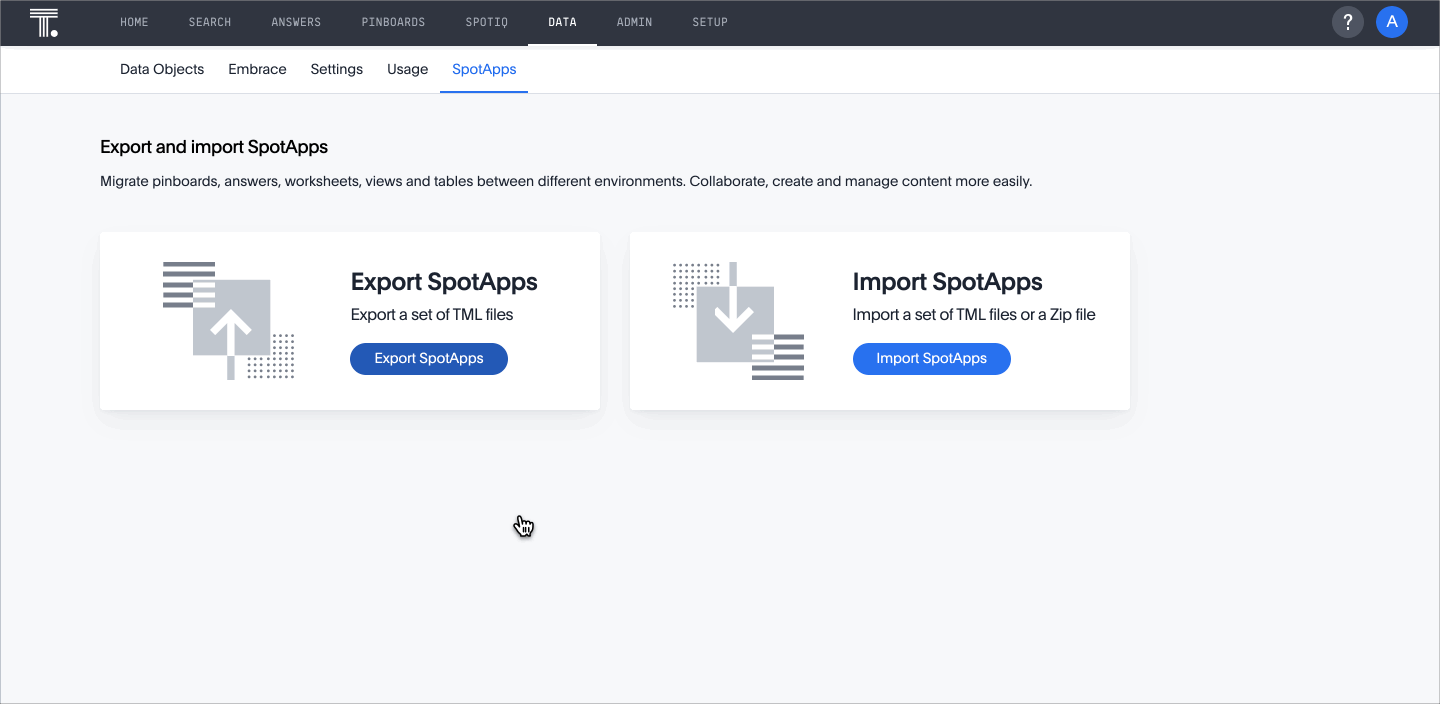
Import SpotApps
You can import SpotApps from the SpotApps page, under Data > SpotApps.
-
From the SpotApps page under the Data tab, click Import SpotApps.
-
In the Import interface, click Select .tml or .zip files to upload.
-
In your file system, find and select the .zip file for the SpotApp.
-
If you constructed the file correctly, the Import interface displays a Validation successful message, and shows you which objects are validated. You can now import the objects. The
GUIDparameter in an object’s TML file allows ThoughtSpot to recognize pre-existing GUIDs, and determine if you are updating an existing object, or creating a new one. If you are updating an existing object, the system asks if you would like to create a new object, or update the existing one. -
You can unselect any files in the
.zipfile you do not want to upload. -
Click Import selected files.
-
The Import Status screen displays the status of the objects you imported. You can open the object(s) that you imported, or click Done to return to the main object page.
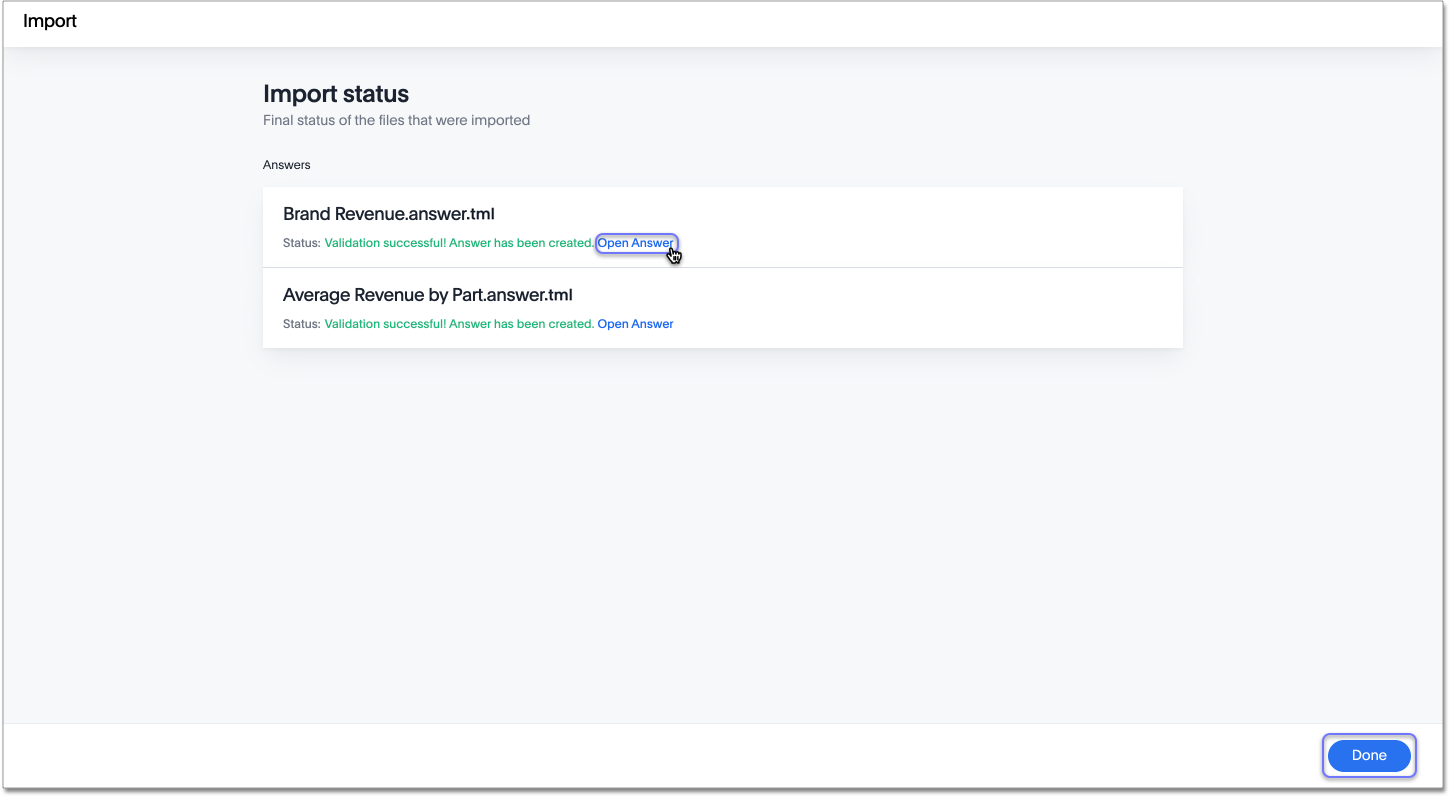
Pre-built SpotApps
Once you connect to your data, you can work with your ThoughtSpot contacts to deploy ThoughtSpot’s pre-built SpotApps, which provide an easy way for you to start getting value from your data. They leverage your data in your cloud data warehouse to provide pre-built Pinboards, Answers, Views, Tables, and Worksheets.
ThoughtSpot offers 1 pre-built SpotApp, for ServiceNow. This SpotApp contains a worksheet with your ServiceNow data for your users to query on, as well as several pre-built answers and pinboards based on your data.
When you are ready to move to a production environment, you can migrate these ThoughtSpot objects to your new environment using Scriptability, ThoughtSpot’s flat-file editing and migration system for ThoughtSpot objects.
To use the ServiceNow pre-built SpotApp, work with your ThoughtSpot contacts.
Limitations
You cannot import manually compressed .zip files. You can only import .zip files that you exported from ThoughtSpot: a custom SpotApp, an object and its associated data sources, or multiple objects of the same type that you exported from the object list page.