Learn how to create or change the schedule for data refresh in a materialized view.
To keep the data in a materialized view consistent and relevant, we recommend that you periodically refresh it with data from the parent table or tables. ThoughtSpot makes it easy, by letting you schedule regular refreshes at daily, weekly, or monthly intervals.
To schedule materialization of a view, follow these steps:
-
To find your view, click Data in the top menu.
-
Under Data Objects at the top of the page, choose Views.
-
Click the name of your view.
-
Click Joins.
- Under Materialization, in the Update schedule section, either update an existing schedule, or create a new schedule:
- To update an existing schedule, click Daily, Weekly, or Monthly.
- To create a schedule, click None.
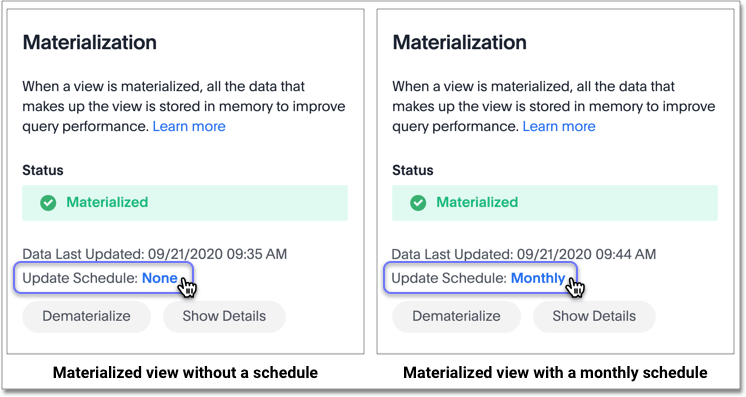
-
To schedule a refresh for the materialized view, next to Repeats, select the Time Interval: Daily, Weekly, or Monthly.
-
Supply the schedule details:
- Daily
-
- From the Select days menu, select Every weekday, or Every day.
- Specify the hour of the day.
- Specify the minutes.
- Click Schedule.
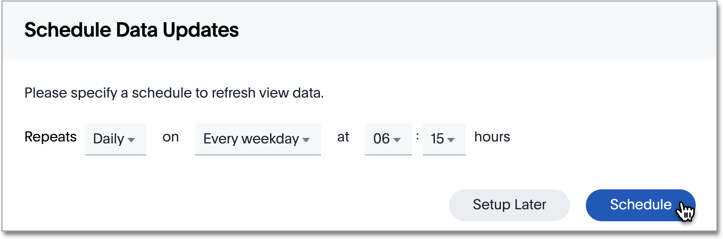
- Weekly
-
- From the Select weekdays menu, select the days of the week, Sunday .... Saturday, for the refresh, and click Done.
- Specify the hour of the day.
- Specify the minutes.
- Click Schedule.
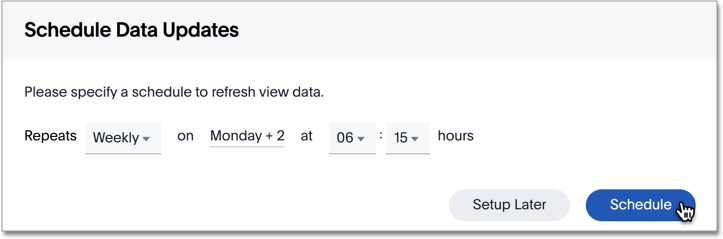
- Monthly
-
- From the Select days menu, select the day of the month, 1 ... 31, for the refresh.
- Specify the hour of the day.
- Specify the minutes.
- Click Schedule.
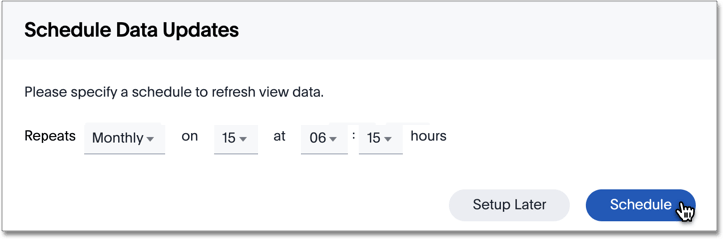
Note: Refresh works only if it is scheduled in the refresh window set for the cluster, with default: 8:00 PM - 4:00 AM. Only the start time of the refresh window is configurable using the flagorion.materializationConfig.refreshWindowStartTime. This flag can have values like12:00PM,01:00AM, and so on. For example, to set the cluster window from 2:00 AM to 10:00 AM, set the flag toorion.materializationConfig.refreshWindowStartTime "02:00AM".