SearchIQ is in Beta.
Before enabling columns, keep in mind these points, and other in-product guidelines:
- Enable no more than fifteen (15) columns for SearchIQ.
- Enable at most one (1) date column.
- Column names should not contain more than 3 words.
- Name the columns well, by optimizing for business users. For example, use Opportunity Cost and avoid
opp_cst. - Avoid indexing descriptive columns, ones that contain more than seven (7) words, or contain values with stop words, such as is, are, the, what, and so on). See the Stop Words reference for the full list of stop words.
- For columns that represent formulas with categorical values, set the Indexing Type to
PREFIX_AND_SUBSTRING.
To enable columns in a worksheet for SearchIQ, follow these steps:
- Click Data on top navigation bar.
- Click Tables.
- Click Worksheets.
- Select and open the worksheet you want to enable for SearchIQ.
-
Scroll to the far right, until you see the SearchIQ Enabled attribute.
Set it to Yes for each column enabled for SearchIQ.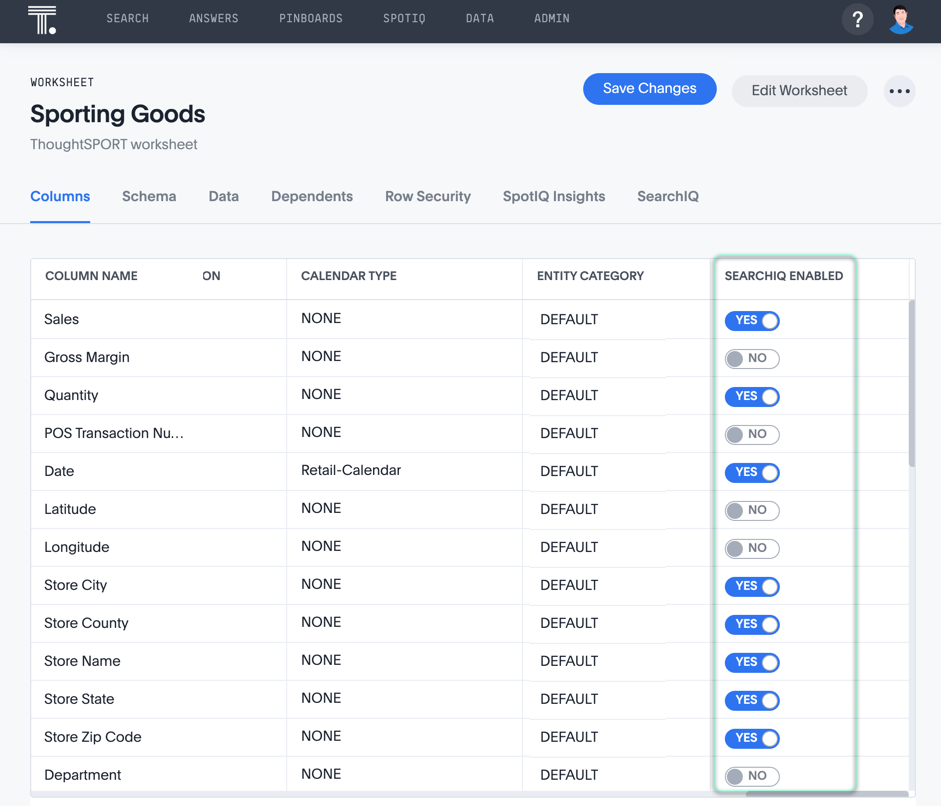
-
Change the Entity Category for the columns you marked SearchIQ Enabled, from default to one that accurately describes the column.
See Set Entity Categories. The category options are default, person, replace, time, money, product, zip_code, lat_long, company_org, and num_types.
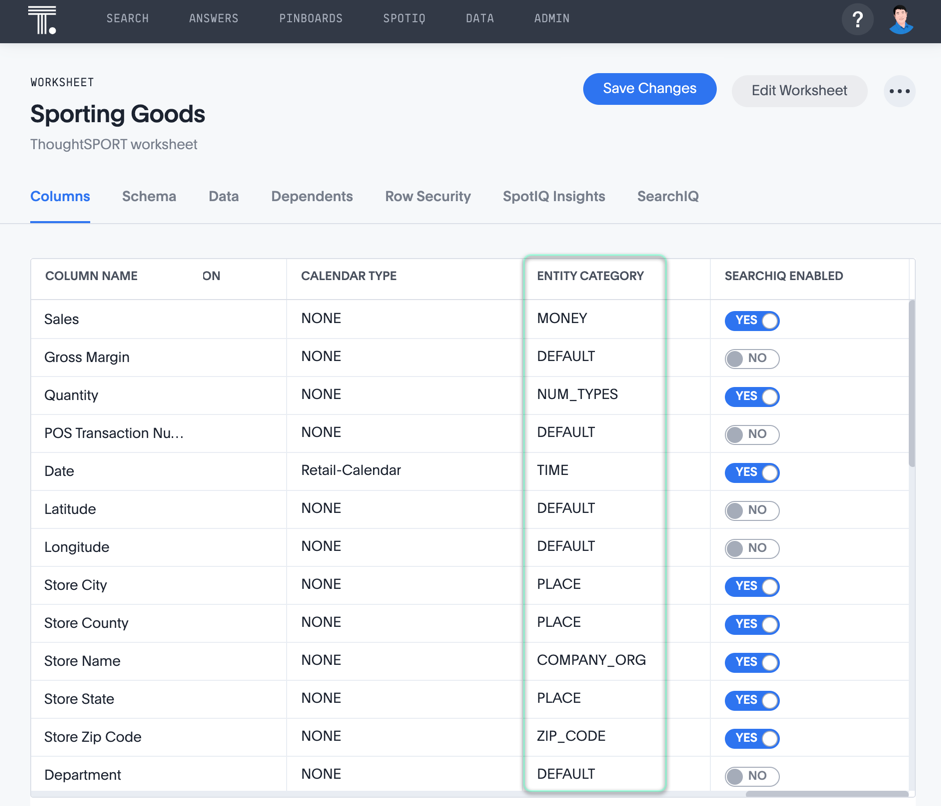
-
Add Synonyms for all columns you marked SearchIQ Enabled, simply by typing them in the appropriate cell. See Add common synonyms for more information.
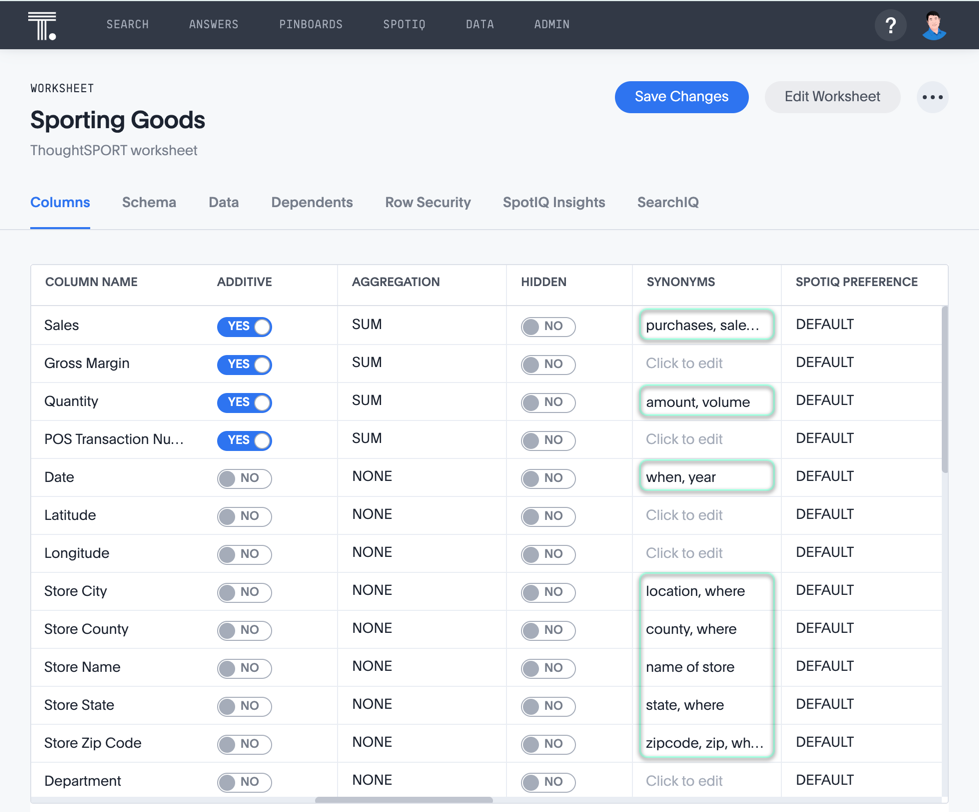
-
Change the Index Type to
DONT_INDEXfor columns when they must be excluded from indexing. We recommend excluding a column when it is descriptive in nature, =contains a large amount of text, has stop words, or for a variety of similar reason. See Turn off indexing.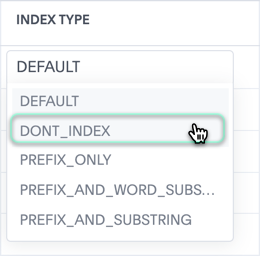
This prevents SearchIQ from scanning through large amounts of text to understand what user asked. Note that searches on text fields that use the
containskeyword still work.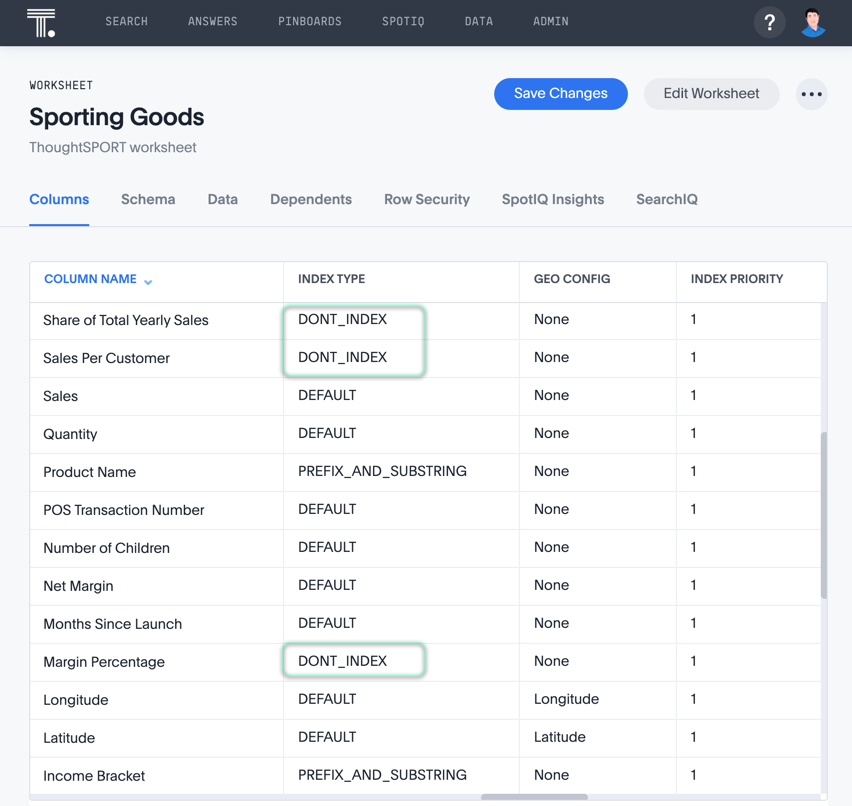
-
Change the Index Type for columns that represent formulas with categorical values to
PREFIX_AND_SUBSTRING. See Turn off indexing.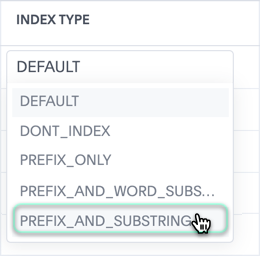
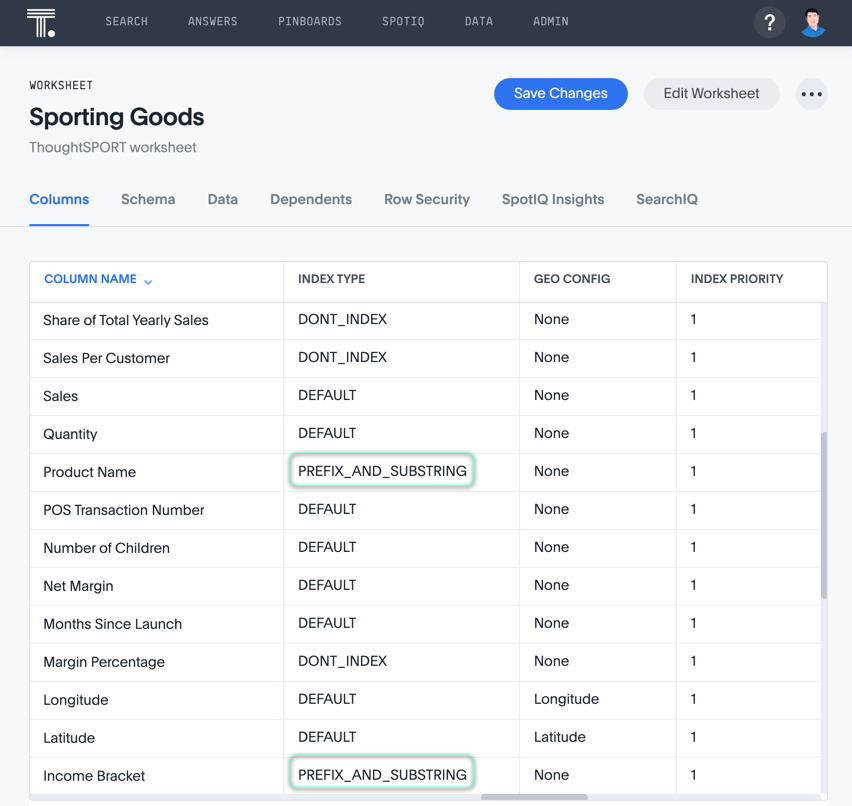
-
Rename the columns to have names that are shorter (maximum three words), and easier for business users to understand.

- Click Save Changes.