If you upload a spreadsheet, you can share Can View or Can Edit privileges with other people, who can further share them with others.
Understand data sharing
Data that you uploaded from a Web browser is only visible to you and to the administrator. You can share the entire uploaded table, or only some of its columns.
By default, if you share only some table columns, users with access to those columns cannot see the other column’s data in their searches. However, the data can become visible if a worksheet or pinboard that also contain those columns is shared with these users.
If you want to prevent shares of these types from also revealing the columns, you can ask your administrator to enable a stricter behavior.
How to share data
Share uploaded data by following these steps:
-
Click Data on the top navigation bar.
-
Click the name of the uploaded data you want to share.
-
Click the Share icon.
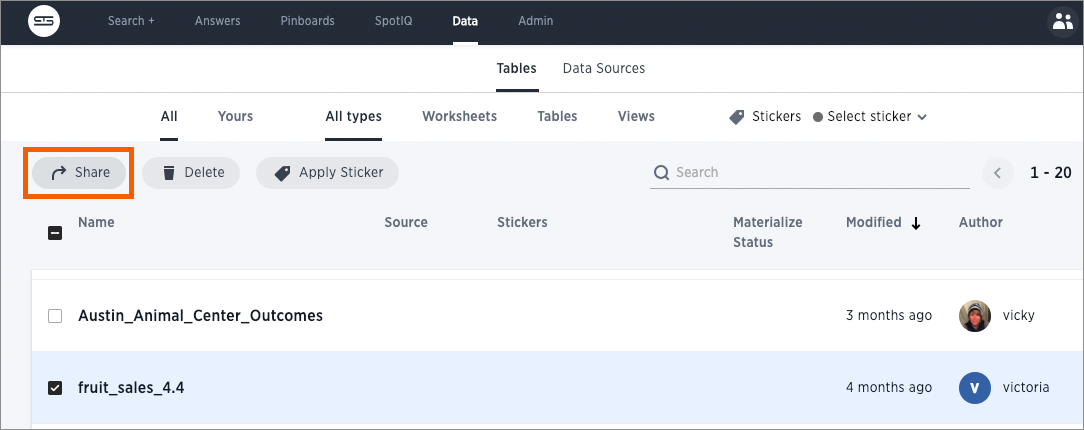
-
Select Entire Table or Specific Columns.
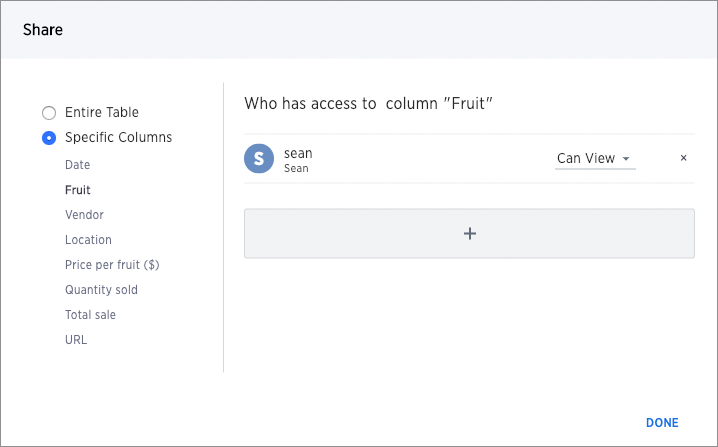
-
If you selected Specific Columns, select the column(s) to share.
-
Click + and select the users and groups with whom you want to share.
- Configure the level of access by selecting from the dropdown list. You can select:
- Can View to provide read-only access. This enables viewing the table data and defining worksheets on the table.
- Can Edit to allow modification. This enables renaming, modifying, or deleting the entire table and adding or removing its columns.
-
Click Add.
- Click Done.