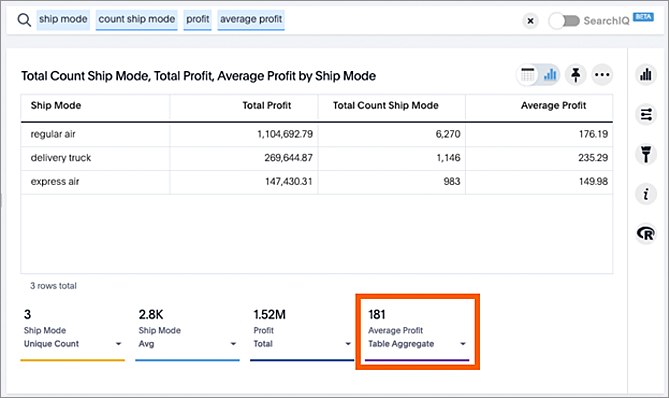Your search results are not limited by the number of attributes or columns in order to be presented as a table. You can have a table with just one attribute or measure. When you choose to display your answer as a table, ThoughtSpot will create the columns for you and any relevant headlines.
Sometimes when you view a table, the results will be aggregated (combined). For
example, if you only type “revenue”, you can see the total sum of all the revenue
the table contains as one combined number. If you include the keyword monthly,
the results will be aggregated by month. You can rearrange the column order of
your table among other search actions.
Every table gives you the option to rearrange the column order and change the column widths.
Rearrange column order
You can rearrange the column order of your table after adding all of your search terms.
To rearrange the column order:
- While viewing your answer as a table, click the column header you would like to move.
- Drag it across to its new position.
Resize column widths
You can resize the column widths of your table after adding all of your search terms. Any adjustments you make to the column widths of your table are saved when you pin the table to a pinboard. To resize the column widths:
- While viewing your answer as a table, hover over a column border in the column header row.
- Click and drag the border to create your preferred column width.
Sort columns
You can sort a table by column values by clicking on the column title. If you hold down the SHIFT key you can click multiple heads and sort on them in turn.
About headlines (summary information)
Headlines display summary information of a table result. Headlines contain summary information for each column of a table. They appear at the bottom of the table in individual boxes.
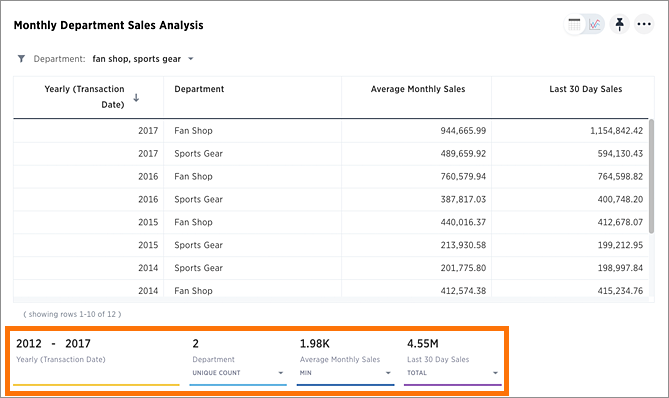
ThoughtSpot automatically creates up to 20 headlines for each table. Your ThoughtSpot configuration can be changed to accommodate more if needed.
You can modify how you’d like the value to be displayed by clicking the dropdown on a headline and selecting a different type of aggregation. The usual available aggregations are total, average, standard deviation, variance, minimum, and maximum. There are also unique count and total count values available for the appropriate columns.
To add a headline to a pinboard, hover over the headline and click the Pin icon.
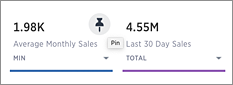
You can decide whether or not to display headlines in your table results. To customize headlines, choose … > Customize summaries.
Table aggregate headline
The Table Aggregate headline option is available when an aggregate function is used either through a formula or a search bar query like average of a measure. It recalculates the function for the entire table. In such cases, Table Aggregate is shown by default in a headline under the table, instead of the “Avg” option, which does a second level of aggregation on top of the existing aggregation.
In the following example, the table aggregate is shown as a result of the Average Profit formula sum ( profit ) / count ( ship mode ) which divides the total profit of each ship mode by the sum total count for that ship mode. Table Aggregate, recalculates that function for the entire table taking the sum total profits of all ship modes and dividing it by the sum total count of all ship modes, providing a table aggregate average profit of 181. This a more useful result compared to the Avg headline option which would simply sum the the average profit for all ship modes and divide it by the number of ship modes (3), providing an average of 187.