When you follow a pinboard, ThoughtSpot sends you a regular emails that contains the snapshot of the pinboard. You can change the scheduling of this email to suit your business needs.
Follow a pinboard
Complete the following steps to follow a pinboard.
-
Click Pinboards on the top navigation bar.

-
On the pinboard list page, select a pinboard by clicking on it.
-
Click Follow at the top right corner of the pinboard.
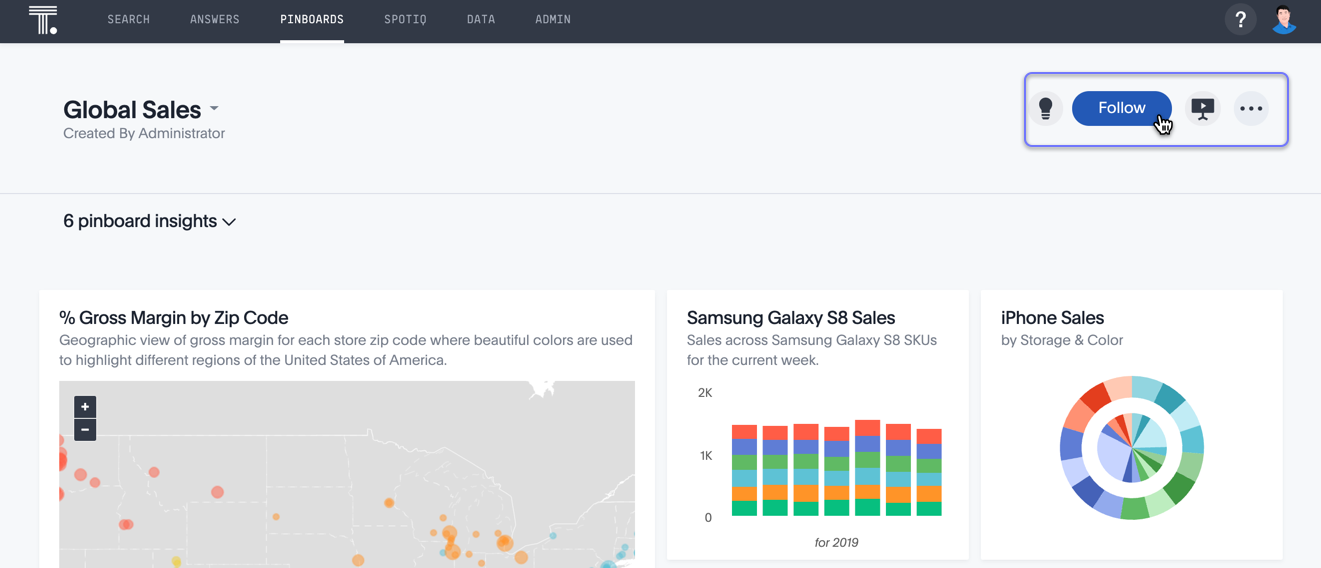
You are now following the pinboard, and will receive emails weekly, at the same date and time when you followed the pinboard. To change the schedule, see the next section of this article.
Notice that the Follow option no longer appears in the top right corner of the pinboard.
Configure the email schedule for the pinboard
Next, configure the schedule of email notifications for the pinboard.
Click the ellipses icon ![]() and select
and select ![]() Follow.
Follow.
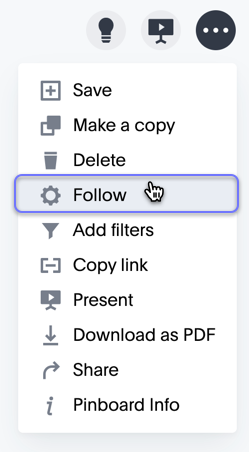
In the Follow dialogue, specify the email schedule by marking the appropriate options in the pulldown menus. The default schedule is weekly, on the day and time during which you are performing the configuration.
- Repeats specifies the frequency of emails: Daily, Weekly (default), or Monthly
- On specifies the starting point
- For Daily, choose either Every weekday, or Every day.
- For Weekly, choose one or more days of the week, and click Done.
- For Monthly, select the numerical days of the month.
- At specifies the hour and minute of the day when Thoughtspot generates the pinboard image and sends it.
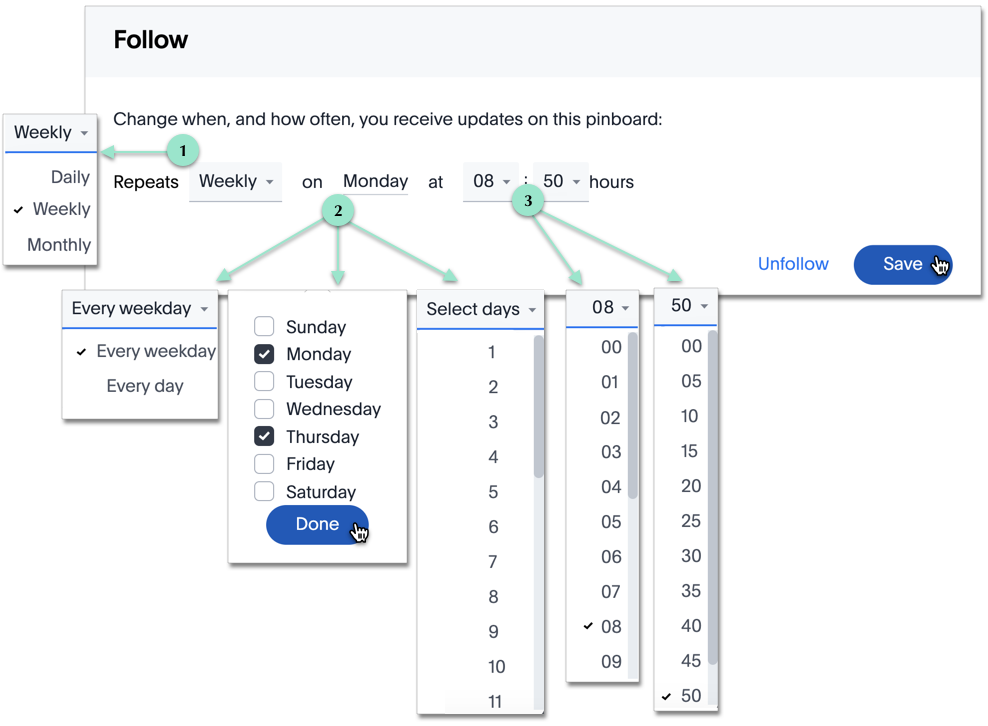
Click Save to complete the scheduling.
Stop following a pinboard
To stop following a pinboard, complete the following steps on the pinboard page:
-
Click the ellipses icon
 and select
and select  Follow.
Follow.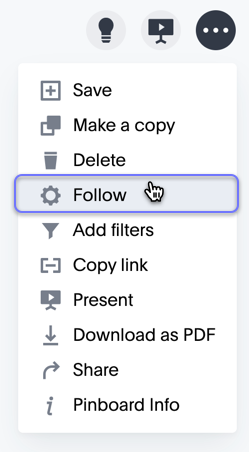
-
In the Follow dialogue, click Unfollow.

Notice that the Follow option again appears in the top right corner of the pinboard.