By default, when data is loaded using the ThoughtSpot Loader, ODBC, or JDBC, it is only visible to administrators. Data imported from a Web browser is visible to administrators and the user who uploaded it. Administrators and owners can share Can View or Can Edit privileges on tables with other users, who can further share them with others.
Permissive or strict sharing
Use caution when sharing tables, because any objects created from them will have dependencies on the tables and their underlying structure. Objects created from tables can include worksheets, answers, and pinboards. This means that if a user wants to drop or modify a table, any object that depends upon it must be edited or removed first, to remove the dependency.
For this reason, it is a best practice to only grant the Edit permission on tables to a small number of users. If you want to prevent shares from also revealing the columns regardless of where it appears (worksheets, answers, and pinboards), you can ask ThoughtSpot Customer Support to enable a stricter behavior.
How to share
Share a table or imported data by following these steps:
-
Click Data in the top navigation bar.
-
Click Tables.
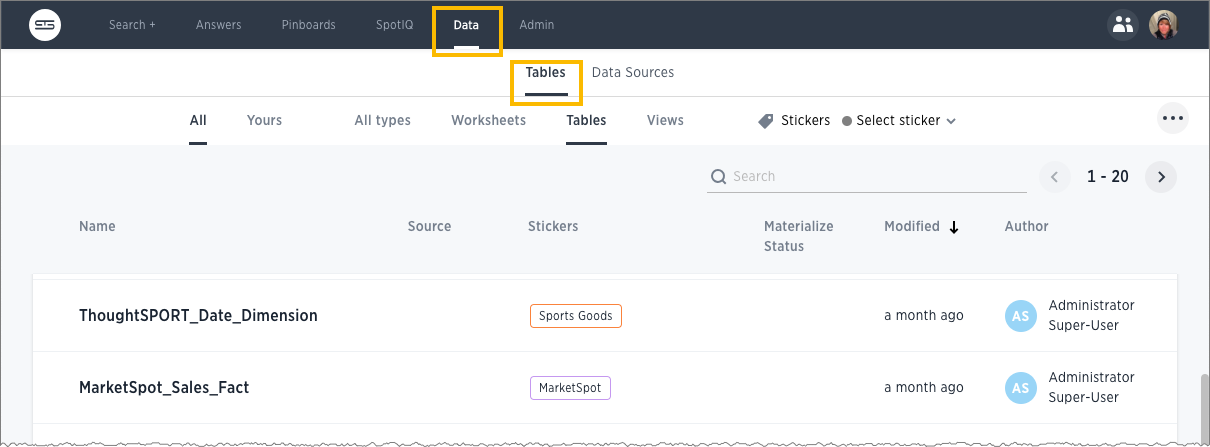
-
Select one or more tables to share, and click the Share icon.
-
Select Entire Table or Specific Columns.
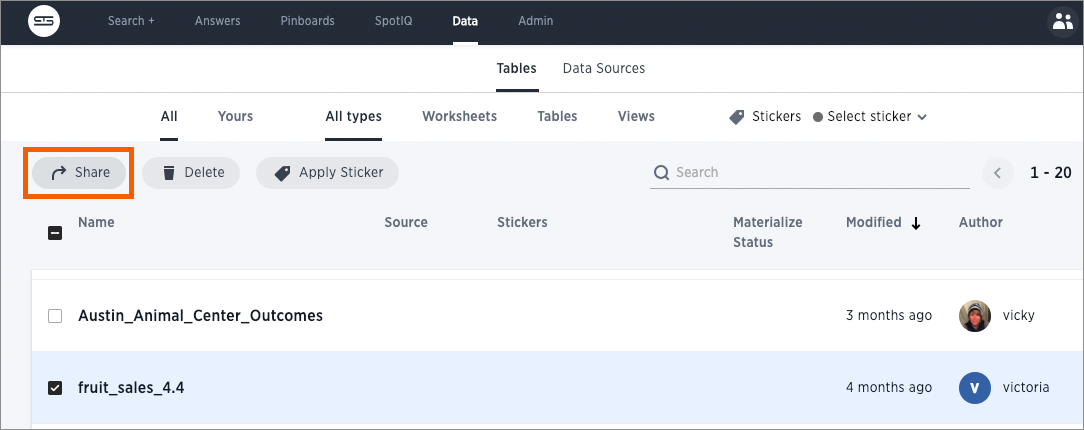
-
If you selected Specific Columns, select the column to share.
-
Click + and select the users and groups with whom you want to share.
- Configure the level of access by selecting from the dropdown list. You can select:
- Can View to provide read-only access. This enables viewing the table data and defining worksheets on the table.
- Can Edit to allow modification. This enables renaming, modifying, or deleting the entire table and adding or removing its columns.
-
Click Add and Save.
- Click Done.