Moving formulas can be used to smooth out any irregularities in your data to easily recognize trends. The larger the interval you set, the more the peaks and valleys are smoothed out. While the smaller the interval, the closer the moving averages are to the actual data points.
Each of the moving formula accepts a measure, two integers to define the window, and one or more optional attributes.
formula (measure,integer,integer,[attribute,attribute,...])
Only the measure and integer values are required. If you supply both required and optional values, the formula returns the aggregate of the measure over the given window. You should experiment with only a measure and integers leaving out the attribute and then adding it back in. This will help you decide which output best meets your use case.
The moving formulas are the following:
-
moving_average, for examplemoving_average (revenue, 2, 1, customer region)Takes a measure, two integers to define the window to aggregate over, and one or more attributes. Returns the average of the measure over the given window. The attributes are the ordering columns used to compute the moving average. The window is (
current - Num1...Current + Num2) with both end points being included in the window. For example,1,1will have a window size of 3. To see periods in the past, use a negative number for the second endpoint, as in the examplemoving_average(sales, 1, -1, date). -
moving_max, for examplemoving_max (complaints, 1, 2, store name)Takes a measure, two integers to define the window to aggregate over, and one or more attributes. Returns the maximum of the measure over the given window. The attributes are the ordering columns used to compute the moving maximum. The window is (current - Num1…Current + Num2) with both end points being included in the window. For example,
1,1will have a window size of 3. To see periods in the past, use a negative number for the second endpoint, as in the examplemoving_max(sales, 1, -1, date). -
moving_min, for examplemoving_min (defects, 3, 1, product)Takes a measure, two integers to define the window to aggregate over, and one or more attributes. Returns the minimum of the measure over the given window. The attributes are the ordering columns used to compute the moving minimum. The window is (current - Num1…Current + Num2) with both end points being included in the window. For example,
1,1will have a window size of 3. To see periods in the past, use a negative number for the second endpoint, as in the examplemoving_min(sales, 1, -1, date). -
moving_sum, for examplemoving_sum (revenue, 1, 1, order date)Takes a measure, two integers to define the window to aggregate over, and one or more attributes. Returns the sum of the measure over the given window. The attributes are the ordering columns used to compute the moving sum. The window is (current - Num1…Current + Num2) with both end points being included in the window. For example,
1,1will have a window size of 3. To see periods in the past, use a negative number for the second endpoint, as in the examplemoving_sum(sales, 1, -1, date).
Calculate a moving average
This example demonstrates using the moving_average formula. To use the moving function in a search:
-
Start a new search.
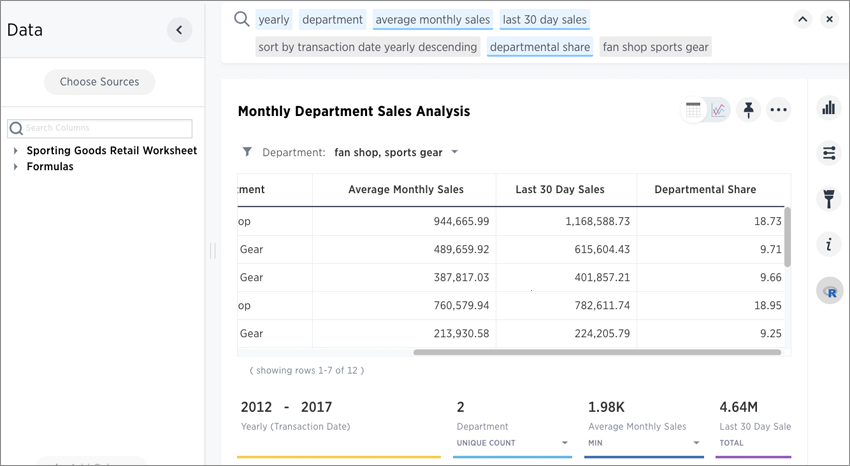
-
In the upper-right side of the table, click the ellipses icon
 and select Add formula.
and select Add formula.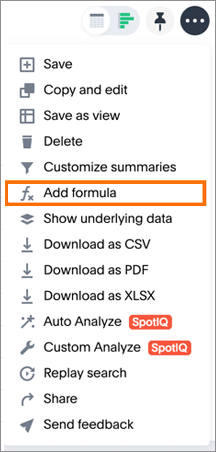
-
Enter the moving_average formula, providing a measure, a window, and one or more attributes.
The example will return the average of revenue, within the commit date window size of 3. The window includes the previous, current, and next rows. The attributes are the ordering columns used to compute the moving average. The window is (current - Num1…Current + Num2) with both end points being included in the window. For example, “1,1” will have a window size of 3. To see periods in the past, use a negative number for the second endpoint, as in the example “moving_average(sales, 1, -1, date)”.
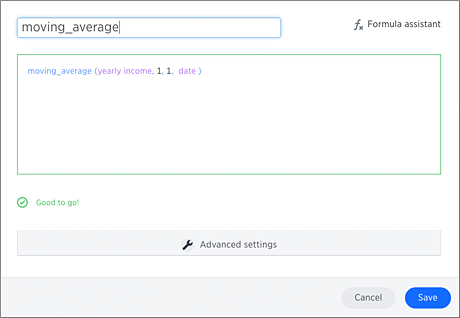
-
Name the formula by entering a title in the top field, and then click Save.
The formula will appear in the search bar and in the table as its own column.
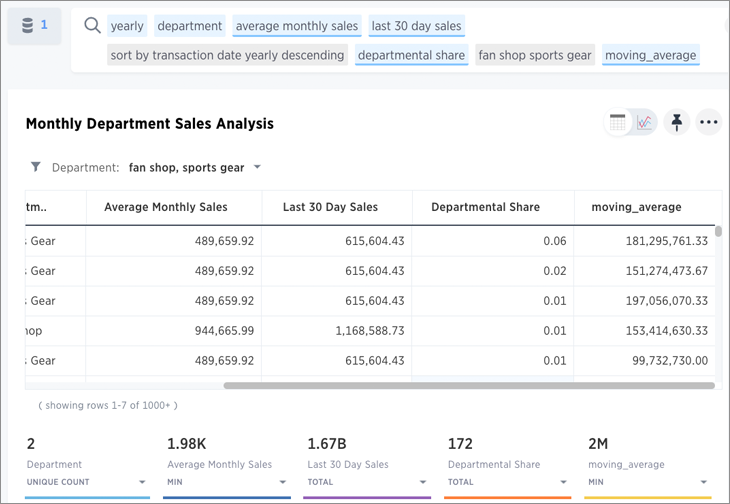
A box displaying the moving average within the entire table will appear at the bottom.
-
To use a different aggregation type, click the current aggregation type in the bottom of the box and select another type.