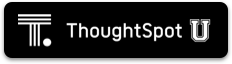This page explains how to install a ThoughtSpot cluster in a VMware VSphere Hypervisor (ESXi) 6.5 environment.
For each hardware node, you must:
- Complete the prerequisites
- Use the ThoughtSpot Open Virtualization Format (OVF) file to create a virtual machine (VM)
- Add hard disks to the VM
Prerequisites
This installation process assumes you have already acquired your host machines. You can install on a cluster with any number of nodes. A one node cluster is suitable for a sandbox environment but is insufficient for a production environment. You need at least three nodes for high availability (HA), but there is no limit on the number of nodes.
-
Make sure you have installed the Hypervisor on each of your three nodes.
The VM template, by default, captures a 72-core configuration. If your physical host has more than 72 cores, you may want to edit VM to have (
n-2) cores (for a physical host with n cores) to fully take advantage of computing power of the physical host. Extra cores help performance.You should aim to allocate 490 GB or more RAM.
-
Create datastores for all solid-state drive (SSD) and hard drive devices.
Use the OVF to Create a VM
-
Download the
ThoughtSpot OVFto a location on an accessible disk. -
Log in to the ESXi web portal.
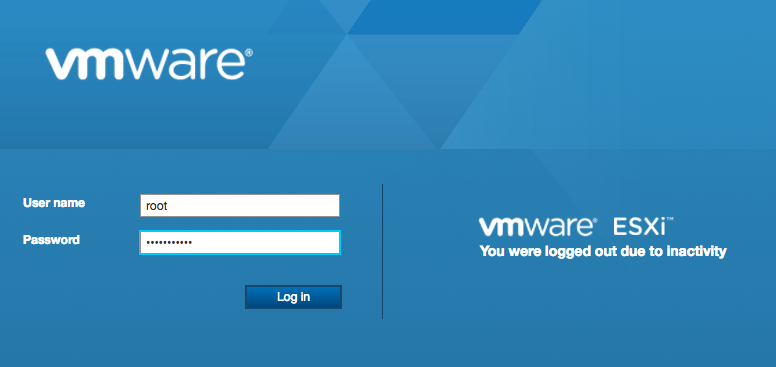
-
Select Virtual Machines > Create/Register VM.
The system displays the dialog for selecting an OVF template.
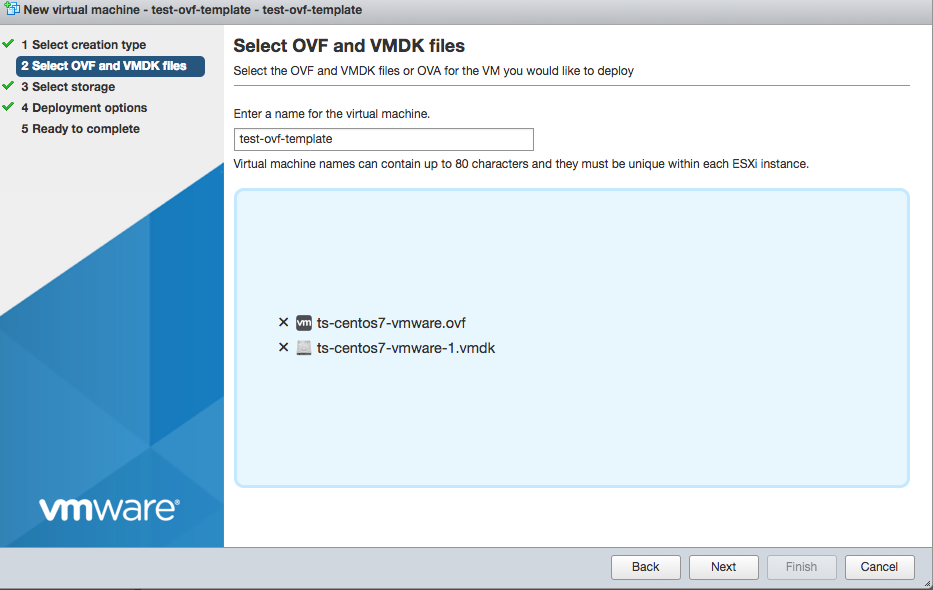
-
Choose the OVF template and click Next.
The system prompts you to select a storage.
-
Choose the SSD as the destination and click Next.
The system displays the Deployment Options dialog.
-
Enter the options and click Next.
Setting Value Network mappings Select the correct network for your installation. Disk provisioning Choose Thin. Power on automatically Check this box. -
Review your selection and click Finish.
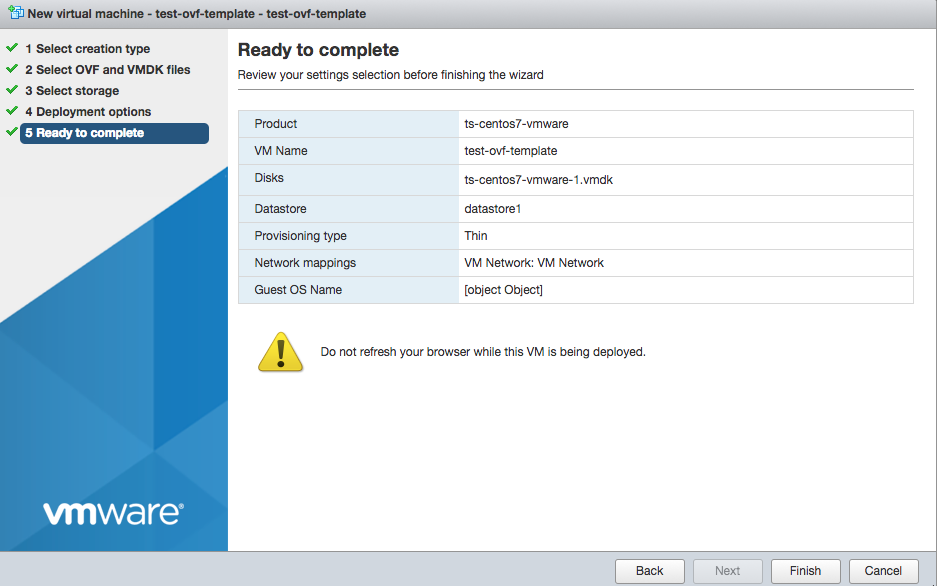
-
Wait for the template to be loaded.
Depending on your network speed, loading can take several minutes.
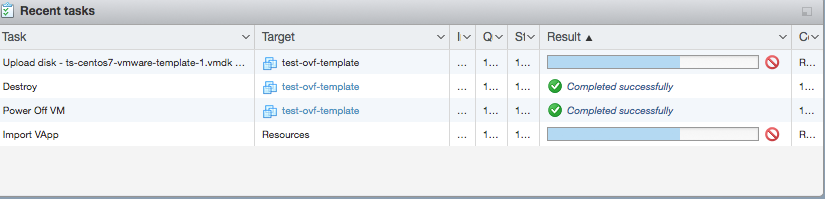
-
Make sure that VM is powered off.
Add hard disks to the VM
| Use Case | HDFS Disk Requirements |
|---|---|
| POC | 2 x 1 TB on HDD |
| Production | 3 x 2 TB on HDD |
For a proof of concept (POC), follow these steps to create two 1TB HDFS disks on HDD storage, as shown here (2 x 1TB).
For production deployments, ThoughtSpot requires you to have three 2TB HDFS disks on HDD (3 x 2TB). For this use case, follow these same steps to create the additional, larger capacity disks.
-
Edit the VM you just created.

-
Select Add hard disk > New hard disk.
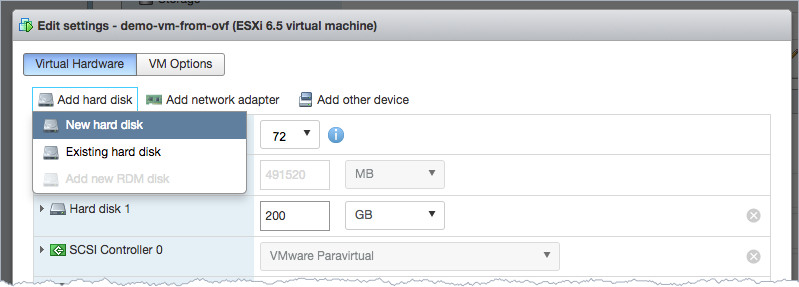
The new disk appears as a new row under the only existing SSD row.
- Click the New Hard disk to expand the detailed configuration options.
-
For a proof of concept, set the options as follows. (For production deployments, set the size to 2TB.)
Setting Value size 1 TB Location Use the Browse button to select the hard disk store.
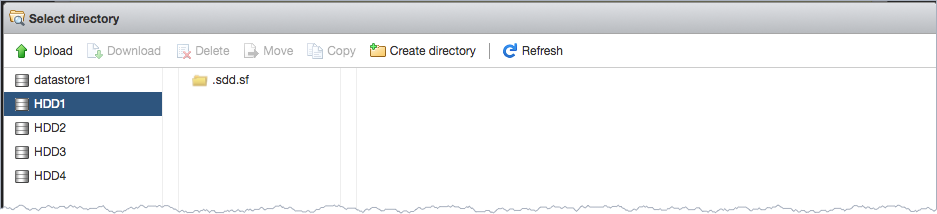
Thin provisioned Check this box. You should see something similar to the following:
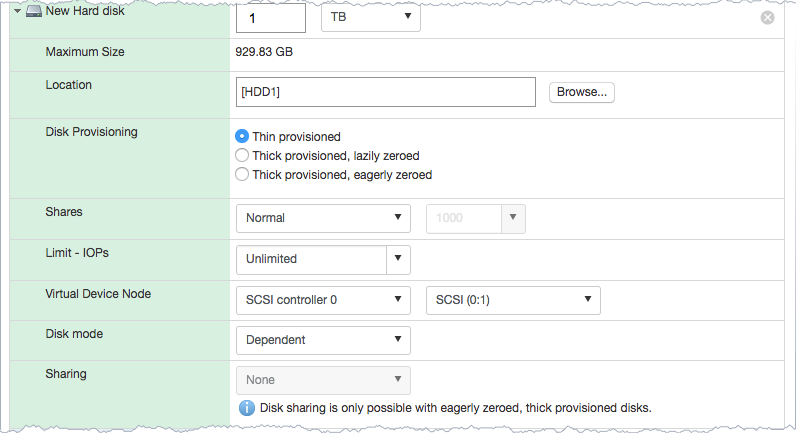
- Save your changes.
- Repeat steps 1-5 to create more hard disks.
- Power on the VM
-
After the VM is online, run the following command to prepare the HDFS disks:
sudo /usr/local/scaligent/bin/prepare_disks.sh
Next steps
There is no network at this point on your VMs. As a prerequisite:
- Verify that Network Adapter type is set to VMware vmxnet3 (Recommended).
- Verify that all ESXi hosts in your VMware farm for ThoughtSpot have been trunked to the VLAN assigned to your ThoughtSpot VMs.
- Verify that the console of all ThoughtSpot VMs is accessible in VMware vCenter Server.
After you finish, go to the ThoughtSpot Support website and use the support ticket for installation tasks. If necessary, create a new ticket.
Additional resources
As you develop your expertise in VMware VM creation, we recommend the following ThoughtSpot U course: