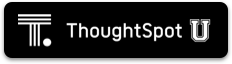ThoughtSpot enables you to use the Security Assertion Markup Language (SAML) to authenticate user. You can set up SAML through the shell on ThoughtSpot using a tscli-based configurator. It is configured to work using service provided by an Identity Provider (IDP).
Configuration prerequisites
Before you configure SAML, collect the following information:
ThoughtSpot service address
DNS name of the load balancer front-end for multi-node ThoughtSpot clusters, or of the ThoughtSpot server for a single-node ThoughtSpot cluster. If you do not have the DNS name, you can use the front-end IP address. Using the DNS name instead of the IP address is a best practice.
Service port
Service port for ThoughtSpot instance, typically TCP/443.
Unique service name
The unique key ThoughtSpot uses to identify IDP service. Set by the ThoughtSpot Support Team.
The key has the following format: urn:thoughtspot:callosum:saml.
Skew time in seconds
Allowed skew time for authentication, or the duration after authentication response is rejected and sent back from the IDP.
Usually set to 3600 seconds.
IDP Metadata XML File
This file is provided by the IDP. The absolute path to the idp-meta.xml file is needed for one-time configuration.
Automatically add SAML users to Thoughtspot: (yes/no)
If you choose ‘yes’, then new users will be automatically created in ThoughtSpot upon first successful SSO login.
If you choose ‘no’, then SAML users will not be added in ThoughtSpot upon first successful SSO login. Instead, you must add users manually or through Active Directory.
Also use ThoughtSpot internal authentication: (y/n)
If ‘y’, then ThoughtSpot local/internal users (including local administrative users) will still be authenticated outside the scope of SSO.
Configure SAML using tscli
To set up SAML on ThoughtSpot for user authentication, follow these steps:
-
Log in to the Linux shell using SSH.
-
Run the
saml configurecommand to launch the interactive SAML configuration:tscli saml configure -
Complete the configurator prompts with the information you collected in Configuration prerequisites.
-
When the configuration completes, open a browser and navigate to the ThoughtSpot login page. It should show the SSO option.
Additional resources
As you develop your expertise in authentication and security, we recommend the following ThoughtSpot U course: