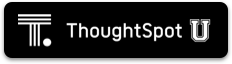You can use SSL to enable both HTTP and LDAP data security.
About SSL
Companies usually secure applications that access data. To use SSL with ThoughtSpot, you must use your company’s own SSL certificate. The certificate is issued for each domain or service. If you plan to use SSL for both HTTP(S) and LDAP(S), you must have two separate certificates.
If you do not have an SSL certificate, there are options:
- Check with your IT department to see if they have an SSL certificate you can use.
- Obtain the certificate from an issuing authority.
- Disable SSL and loose the security it provides. Use the following command:
tscli ssl offThoughtSpot works with a wide variety of SSL types, from a wide variety of vendors.
Required ports
To use SSL, the following ports must be open:
- 443
- 80
Configure SSL for web traffic
To verify if you’re prompted to specify a passphrase, invoke the command
openssl rsa -check -in pk.key. If the answer is ‘yes’, remove the passphrase to use the key.To add SSL and enable HTTPS in ThoughtSpot, generate the Certificate Signing Request (CSR) and obtain the SSL certificate chain and the private key.
You can then proceed to Configure SSL using tscli.
Certificate Signing Request
When you generate a CSR, you handle sensitive data. Therefore, ThoughtSpot recommends that its customers generate their own CSRs.
You can generate a CSR in several ways. Most often, you generate a CSR and a new private key at the same time. If you already have a private key, use it to generate a CSR.
Follow these steps to generate a CSR and a private key. You need a computer you can run Linux commands on, and a recent version of openssl.
sshinto one of your ThoughtSpot nodes.ssh admin@<node_IP>- Run the command to generate a CSR and private key pair:
openssl req -new -newkey rsa:2048 -nodes -out csr.pem -keyout pk.key[-subj "/key1=value1/key2=value with space/"]Note the following parameters:
- ThoughtSpot supports a 2048 or 4096 bit key.
subj: a common subject. Logically equivalent to the-dnameproperty of keytool. Alternatively, you can skip this flag, andopensslprompts you to enter this information interactively.- Optionally, run
add-multivalue-rdnto allow multiple values to be set for the same key. - Run
man reqfor more details.
If you already have a private key, you can use it to generate a CSR. Follow these steps to generate a CSR with an existing private key:
sshinto one of your ThoughtSpot nodes.ssh admin@<node_IP>- Run the command to generate a CSR and private key pair:
openssl req -new -key <private_key_file> -nodes -out csr.pem[-subj "/key1=value1/key2=value with space/"]Specify the existing private key file. Refer to the parameters listed above.
SSL certificate chain
The SSL certificate chain must be in .PEM format. This is an X.509v3 file that contains ASCII (Base64) armored data, packed between BEGIN and END directives. It can be a bundle of certificates.
Private key
The private key must be in compatible .PEM format. It cannot be password or passphrase protected.
Configure SSL using tscli
Follow these instructions to install the SSL certificate using tscli:
-
Use the instructions from the certifying authority where you obtained the certificate.
This is usually sent to you by email, or available for download.
-
Copy the certificate and key files to ThoughtSpot:
$ scp <key> <certificate> admin@<IP_address>:<certificate-path> -
Log in to the Linux shell using SSH.
-
Change to the directory where you copied the files:
$ cd <certificate-path> -
To install the certificate, issue the
tsclicommand:$ tscli ssl add-cert <key> <certificate> -
To test that the certificate is correctly installed, log in to the ThoughtSpot application.
You should see that the application’s URL begins with
https://.
Set the recommended TLS version
There are a couple of security vulnerabilities due to SSL certificates supporting older versions of TLS (Transport Layer Security). This procedure shows you how to set the recommended TLS version to avoid these vulnerabilities.
The PCI (Payment Card Industry) Data Security Standard and the FIPS 140-2 Standard require a minimum of TLS v1.1 and recommends TLS v1.2.
ThoughtSpot supports SSL v3, TLS v1.0, and TLS v1.1 for backwards compatibility. However, the recommended version is TLS v1.2. Therefore, to set the recommended TLS version:
- Enable your web browser to support TLS v1.2. This can be done in your browser’s advanced settings.
- Log in to the Linux shell using SSH..
-
Issue the following command:
tscli ssl set-min-version 1.2This will block all usage of older versions.
Configuration string for load balancers
When enabling SSL support on a load balancer’s server-side SSL client profile, use the following list of ciphers to ensure compatibility between the load balancer and ThoughtSpot.
EECDH+AESGCM:EDH+AESGCM:AES256+EECDH:AES256+EDH
The following ciphers are currently supported:
| TLSv1.2:
| ciphers:
| TLS_DHE_RSA_WITH_AES_128_GCM_SHA256 - strong
| TLS_DHE_RSA_WITH_AES_256_CBC_SHA - strong
| TLS_DHE_RSA_WITH_AES_256_CBC_SHA256 - strong
| TLS_DHE_RSA_WITH_AES_256_GCM_SHA384 - strong
| TLS_ECDHE_RSA_WITH_AES_128_GCM_SHA256 - strong
| TLS_ECDHE_RSA_WITH_AES_256_CBC_SHA - strong
| TLS_ECDHE_RSA_WITH_AES_256_CBC_SHA384 - strong
| TLS_ECDHE_RSA_WITH_AES_256_GCM_SHA384 - strong
| compressors:
| NULL
|_ least strength: strong
You can retrieve these from the ThoughtSpot web server (not against the load balancer) by running the following command on any ThoughtSpot node:
nmap --script ssl-enum-ciphers -p 443 <ThoughtSpot_node_IP_address>
You must ensure that your load balancer supports these ciphers.
Additional resources
As you develop your expertise in authentication and security, we recommend the following ThoughtSpot U course: