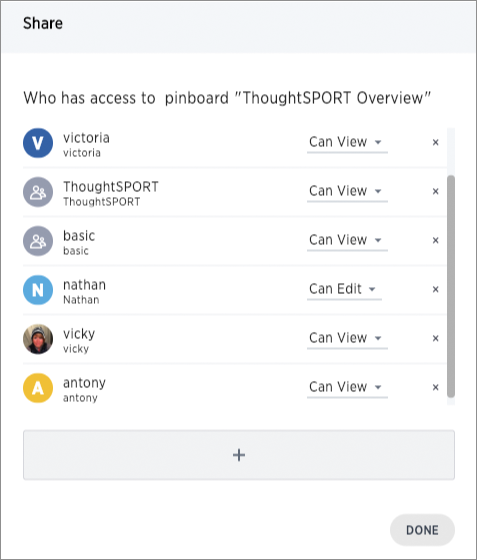When you share a pinboard what you are really sharing is a live link to the pinboard, when you click Share with…. So whenever someone else views it, they will see the most recently saved version with the most recent data. You do not have to be an administrator or the owner to share saved pinboards. Any user can share them, based on the access levels the user has.
To share a pinboard:
- Configure it to look as it must appear when shared.
-
From within a pinboard, click the ellipses icon
 ,
and select Share.
,
and select Share.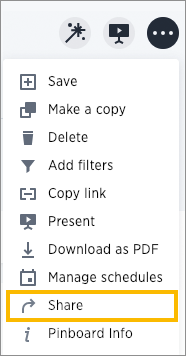
Alternatively, select the pinboard you want to share from the list of pinboards and click Share. (The profile picture or avatar for the owner of each pinboard is shown in the list.)
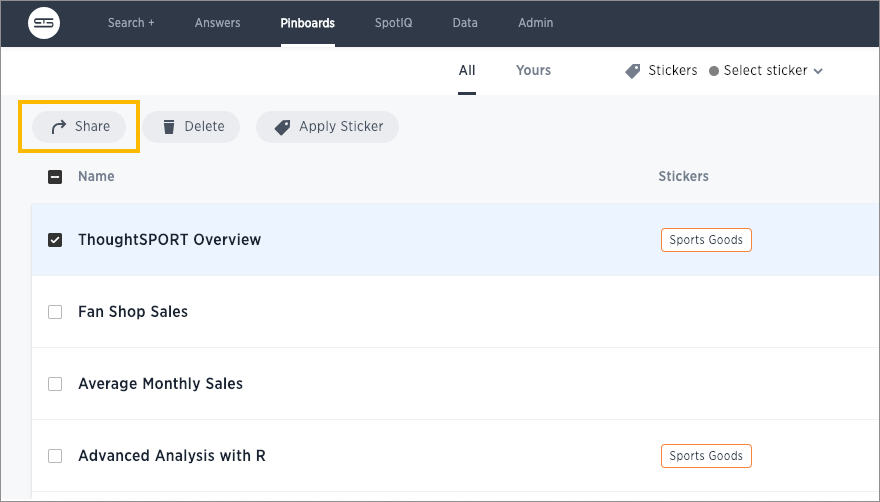
-
Click the plus (+) at the bottom of the Share dialog, and select users or groups with whom you want to share.
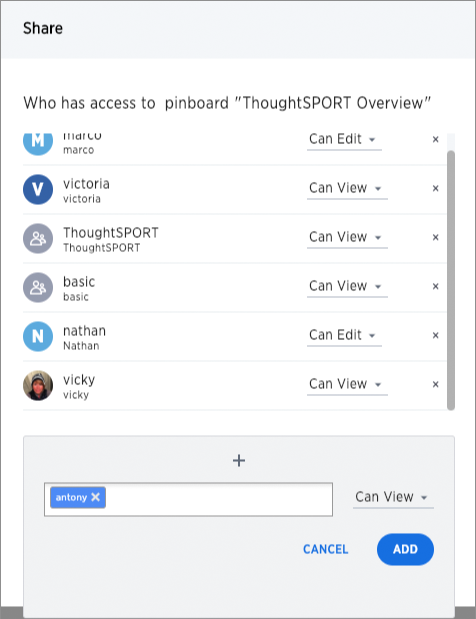
-
Configure the level of access by selecting from the dropdown next to each user or group. Available options are based on your own access level. For example, if you have only View access, you will not have an option to share as Edit. You can select:
-
Can View to provide read-only access. If the person doesn’t have access to the underlying data, they can only view a shared pinboard. If they change anything on the pinboard, their changes are not saved. In order to persist the changes, the user would need to make a copy of the modified pinboard.
-
Can Edit to allow modification. Enables renaming or deleting the shared pinboard. If a person with edit privileges modifies a shared pinboard, their changes will be saved to it.
-
-
Click Add to save your changes, then click Done.