After enabling ThoughtSpot Embrace, you can add connection to supported database sources. Database sources are the external source systems where a live query runs to create answers and pinboards.
To add a new connection, follow these steps:
-
Click Data in the top navigation bar.
-
Click the Connections tab at the top of the page, and click + Add Connection at the upper-right-hand side of the page.
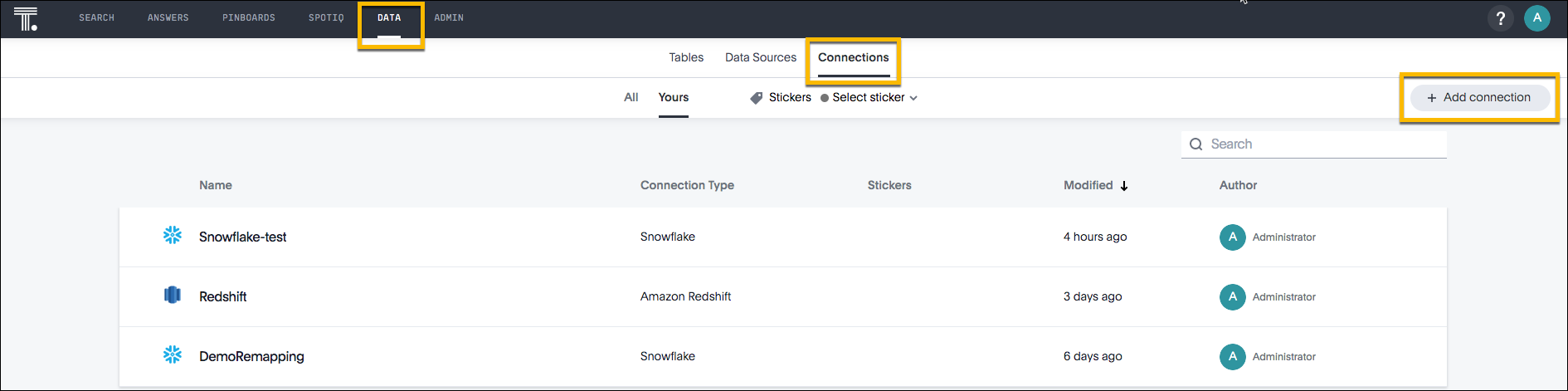
-
Select a connection type, and click Next.
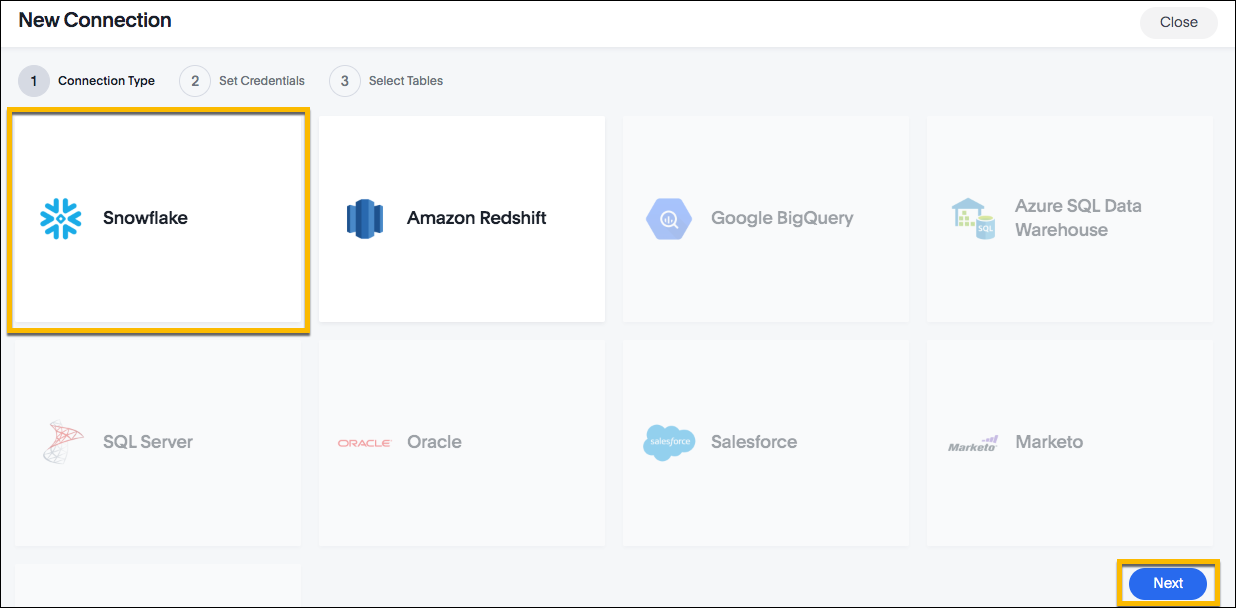
-
Enter the connection credentials for your external data source, and click Next:
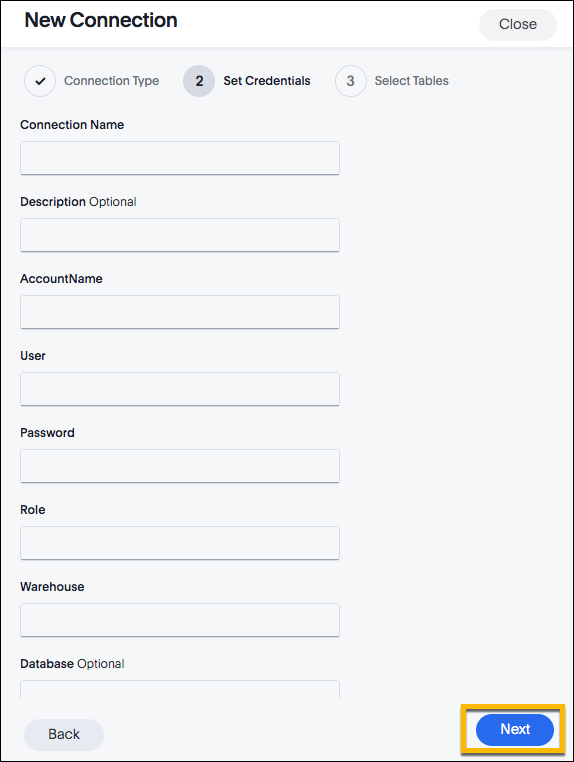
Refer to the Embrace connectors for more information on each of the specific attributes you must enter for your connection.
-
Select the tables and columns you want to load, and then click Create Connection.
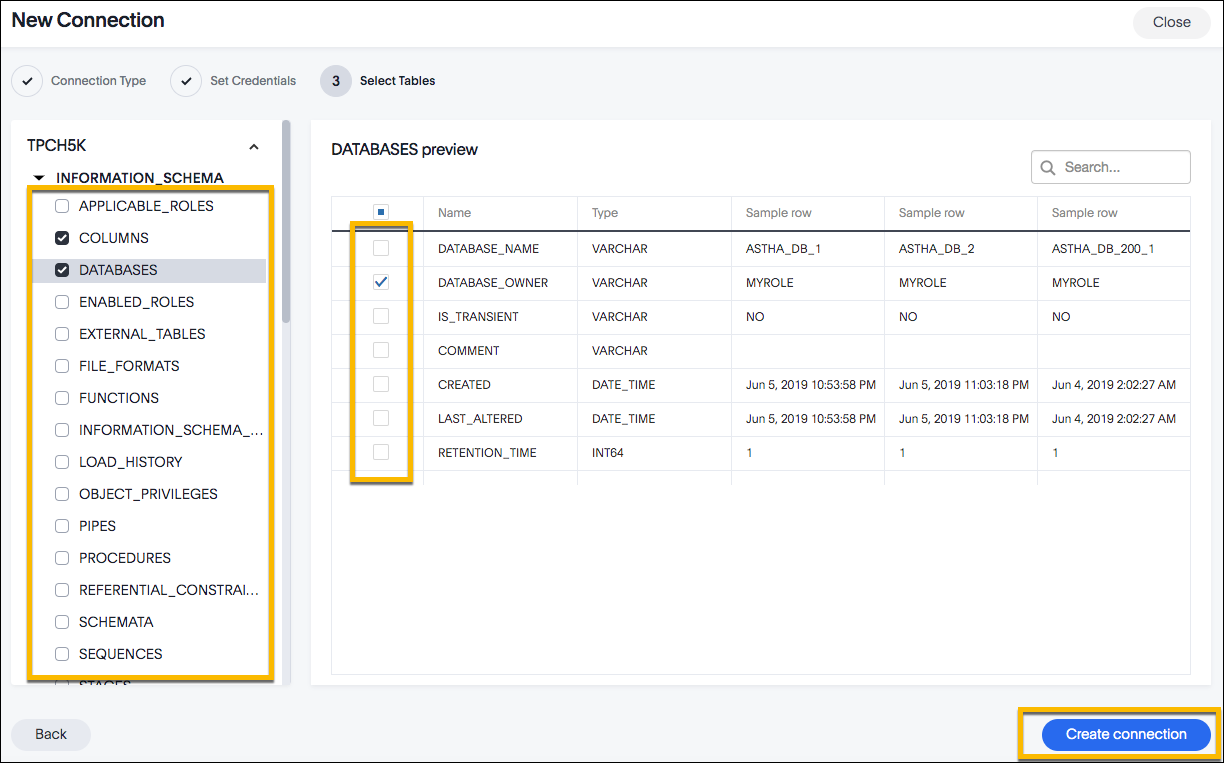
Your new connection appears on the Data > Connections page. You can click the name of your connection to view the tables and columns in your connection.
The connection you just created is a link to the external data source. If there are any joins in the selected tables of the external data source, those are imported into ThoughtSpot.
You can now perform a live query on the selected tables and columns of your connection. Because the selected tables and columns in your connection are linked, it may take a while to initially render the search results. This is because ThoughtSpot does not cache linked data. With linked data, ThoughtSpot queries the external database directly, which is slower than querying data that is stored in ThoughtSpot’s database. To copy your external tables into ThoughtSpot, you must sync them. For details on how to sync tables and columns, see: Sync.
Not all of ThoughtSpot’s features are supported with linked tables. For details, see: features available in embrace modes.