When you create a connection to Snowflake, the selected tables and columns in your connection are linked to the Snowflake database. With linked data, ThoughtSpot queries the Snowflake database directly, which is convenient because you don’t have to import the data into ThoughtSpot, but search is slower and you don’t have access to all of ThoughtSpot’s features. With Sync, you get the search performance and all the features available of ThoughtSpot.
How sync works
Sync copies selected tables or columns into ThoughtSpot. By syncing your tables and columns, your data is indexed, which improves search speed. You can sync manually at any time, and also schedule your sync.
Sync manually
You can manually sync one or more tables in a connection.
To sync manually:
-
Click Data in the top navigation bar.
-
Click the Connections tab at the top of the page.
-
Click the name of your connection.
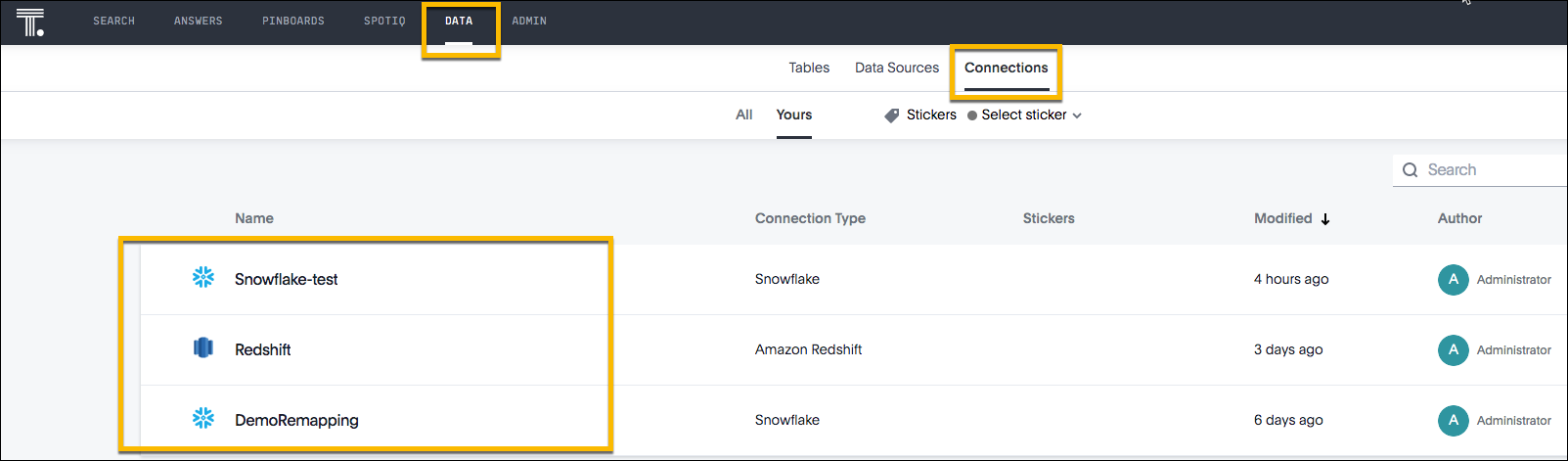
-
Check the box next one or more tables that you want to sync, and click Sync Now.
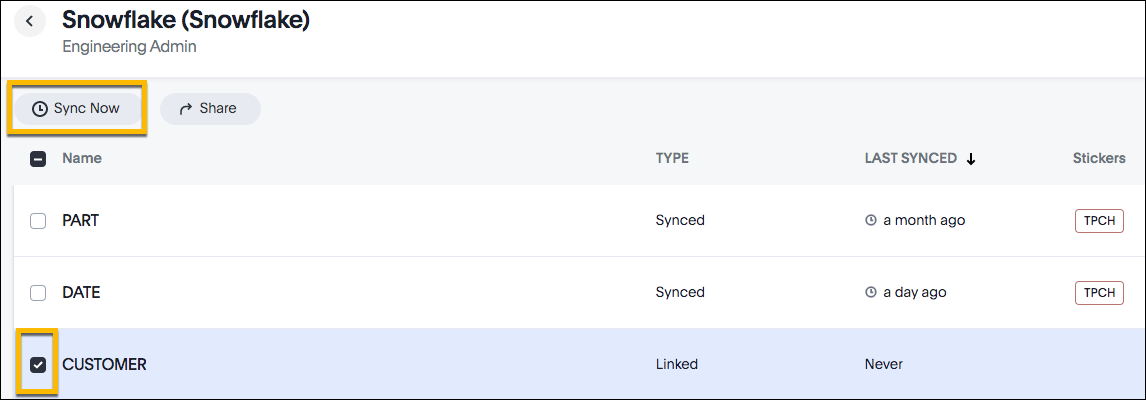
The status of the sync appears in the Last Synced column and refreshes to indicate when the sync was completed.
Schedule sync
To schedule sync:
-
Click Data in the top navigation bar.
-
Click the Connections tab at the top of the page.
-
Click the name of your connection that contains the table you want to sync.
-
Click the name of the table you want to sync.
-
Click the Sync tab.
-
Click Schedule.
- In the Sync table schedule window, set the following items:
A. For Repeats, select how often you want to sync (Hourly, Daily, Weekly, or Monthly).
B. Select a sync mode:- Append adds to the current data.
- Overwrite replaces the current data.
-
(Optional) Enter a Snowflake condition to be added to the search query.
-
(Optional) If you want to shard the data as it is synced, click Show Advanced settings and enter the Primary key, Sharding key and Number of shards.
-
Click Schedule
The schedule is saved and runs automatically at the selected time.
Every time the schedule is run, it is listed in the History list.
Update or remove a schedule
To update a schedule:
-
From the sync tab of the table you want to update, click Schedule.
-
In the Sync table window, make your changes and click Update Schedule.
To remove a schedule:
- From the sync tab of the table you want to update, click the More Info icon
 and select Remove Schedule.
and select Remove Schedule.