Before you can install a ThoughtSpot cluster in AWS, you must configure your nodes.
Installation Prerequisites
Ensure the successful creation of the virtual machines (VMs) before you install the ThoughtSpot cluster in AWS:
- Review configuration options Refer to AWS configuration options for detailed instance specs.
- Create the instance Refer to Set up AWS for ThoughtSpot to create and launch your instance.
- Review required ports Refer to Network Policies to view the required ports for successful operation of ThoughtSpot.
Configure Nodes
After creating the instance, you must configure the nodes. Follow the steps in this checklist.
| ❏ | Step 1: Log in to your cluster |
| ❏ | Step 2: Get a template for node configuration |
| ❏ | Step 3: Prepare node configuration |
| ❏ | Step 4: Configure the nodes |
| ❏ | Step 5: Confirm node configuration |
Step 1: Log in to your cluster
Log in to your cluster with admin credentials from Terminal on a Mac or a terminal emulator on Windows. Ask your network administrator if you do not know the admin credentials.
- Run
ssh admin@<nodeIP>.
ReplacenodeIPwith your specific network information.$ ssh admin@<nodeIP> - Enter your admin password at the prompt.
Ask your network administrator if you don’t know the password.
Step 2: Get a template for network configuration
Run the tscli cluster get-config command to get a template for network configuration for the new cluster. Redirect it to the file nodes.config.
You can find more information on this process in the nodes.config file reference.
$ tscli cluster get-config |& tee nodes.config
Step 3: Prepare node configuration
- Add your specific network information for the nodes in the
nodes.configfile, as demonstrated in the autodiscovery of one node example. Runvim nodes.configto edit the file.$ vim nodes.configNote: Some of the information in thenodes.configfile may be pre-populated from earlier steps. For example, if you specified an IP address while creating VMs, that IP address might already be present in yournodes.configfile. -
Fill in the areas specified in Parameters of the nodes.config file with your specific network information.
If you have additional nodes, complete each node within the nodes.config file in the same way.Do not edit any part of the
nodes.configfile except the sections described in Parameters of the nodes.config file. If you delete quotation marks, commas, or other parts of the code, it may cause setup to fail. - Update the file
/etc/hostswith all the node IP addresses and hostnames for the other VMs that will be part of the ThoughtSpot cluster.
Step 4: Configure the nodes
Configure the nodes in the nodes.config file using the set-config command.
- Disable the
firewalldservice by runningsudo systemctl stop firewalldin your terminal. Thefirewalldservice is a Linux firewall that must be off for ThoughtSpot installation. After the cluster installer reboots the nodes,firewalldautomatically turns back on.$ sudo systemctl stop firewalld - To make sure you temporarily disabled
firewalld, runsudo systemctl status firewalld. Your output should specify thatfirewalldis inactive. It may look something like the following:$ sudo systemctl status firewalld ● firewalld.service - firewalld - dynamic firewall daemon Loaded: loaded (/usr/lib/systemd/system/firewalld.service; disabled; vendor preset: enabled) Active: inactive (dead) -
Run the configuration command:
$ cat nodes.config | tscli cluster set-config.
If the command returns an error, refer to set-config error recovery.
After you run the node configuration command, your output appears similar to the following:$ cat nodes.config | tscli cluster set-config Connecting to local node-scout Setting up hostnames for all nodes Setting up networking interfaces on all nodes Setting up hosts file on all nodes Setting up NTP Servers Setting up Timezone Done setting up ThoughtSpot
Step 5: Confirm node configuration
Use the get-config command to confirm node configuration.
Your output may look similar to the following:
$ tscli cluster get-config
{
"ClusterId": "",
"ClusterName": "",
"DataNetmask": "255.255.252.0",
"DataGateway": "192.168.4.1",
"IPMINetmask": "255.255.252.0",
"IPMIGateway": "192.168.4.1",
"Timezone": "America/Los_Angeles",
"NTPServers": "0.centos.pool.ntp.org,1.centos.pool.ntp.org,2.centos.pool.ntp.org,3.centos.pool.ntp.org",
"DNS": "192.168.2.200,8.8.8.8",
"SearchDomains": "example.company.com",
"Nodes": {
"ac:1f:6b:8a:77:f6": {
"NodeId": "ac:1f:6b:8a:77:f6",
"Hostname": "Thoughtspot-server1",
"DataIface": {
"Name": "eth2",
"IPv4": "192.168.7.70"
},
"IPMI": {
"IPv4": "192.168.5.70"
}
}
}
}
Install ThoughtSpot software
Next, install your ThoughtSpot clusters.
Error recovery
Set-config error recovery
If you get a warning about node detection when you run the set-config command, restart the node-scout service.
Your error may look something like the following:
Connecting to local node-scout WARNING: Detected 0 nodes, but found configuration for
only 1 nodes.
Continuing anyway. Error in cluster config validation: [] is not a valid link-local
IPv6 address for node: 0e:86:e2:23:8f:76 Configuration failed.
Please retry or contact support.
Restart the node-scout service with the following command:
$ sudo systemctl restart node-scout
Ensure that you restarted the node-scout by running sudo systemctl status node-scout. Your output should specify that the node-scout service is active. It may look something like the following:
$ sudo systemctl status node-scout
● node-scout.service - Setup Node Scout service
Loaded: loaded (/etc/systemd/system/node-scout.service; enabled; vendor preset: disabled)
Active: active (running) since Fri 2019-12-06 13:56:29 PST; 4s ago
Next, retry the set-config command.
$ cat nodes.config | tscli cluster set-config
The command output should no longer have a warning.
Additional resources
As you develop your expertise in network configuration, we recommend the following ThoughtSpot U course:
See other training resources at
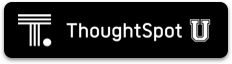
Related information
Use these references for successful installation and administration of ThoughtSpot: