You create formulas by combining standard functions and operators, column names, and constant values.
Anyone who can create a worksheet can add a formula to it. Formulas are not reusable; the formula you create is associated only with the worksheet it belongs to. A complete list of available formulas and examples of each is available in the Formula function reference.
You can create a formula in a worksheet by using the Formula Builder. When you do this, the result of the formula gets added to the worksheet as a column. Use these steps to create a formula:
- Create a new worksheet, or edit an existing one.
-
Click the + button next to Formulas.
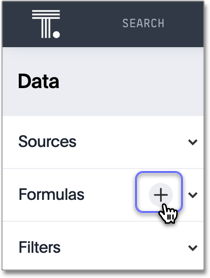
-
Type your formula in the Formula Builder.
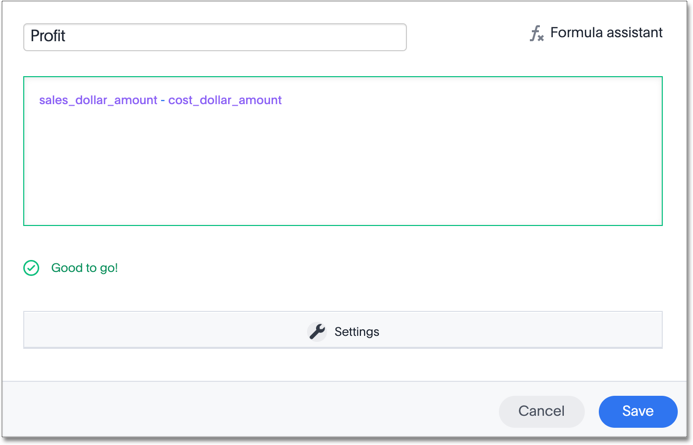
Note: Formula elements are color coded by type and can include the formula operators and functions (blue), the names of columns (purple), and/or constants (black).
-
You can see a list of formula operators with examples by clicking on Formula Assistant.
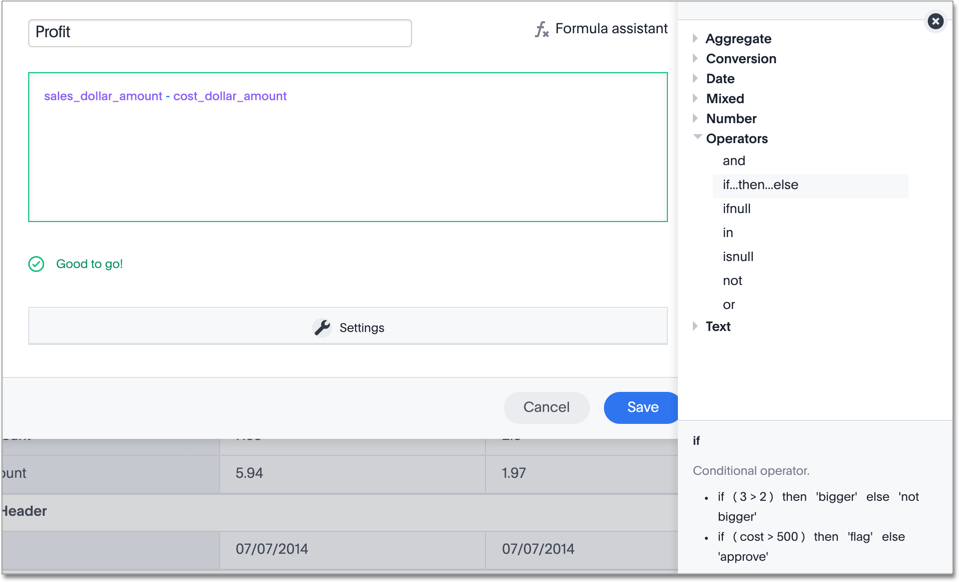
-
If you want to change what your formula returns, use the Advanced settings.
Depending on your formula, you may be able to change:
- Data type
- ATTRIBUTE or MEASURE
- Aggregation type
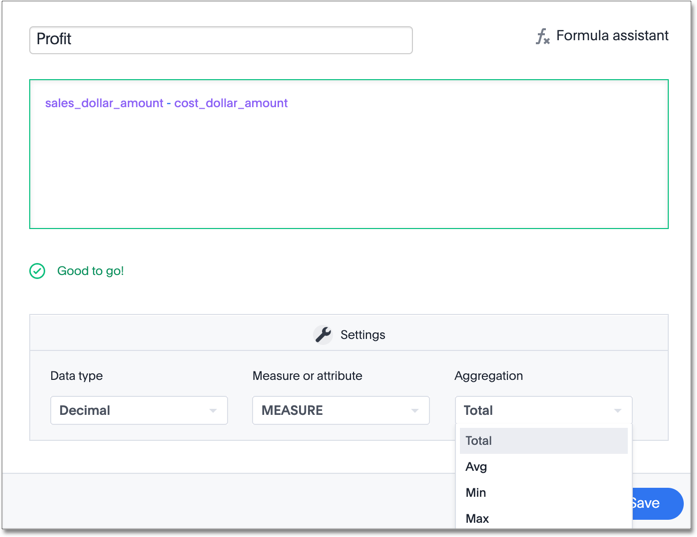
- Name the formula by clicking on its title and typing the new name. Click Save.