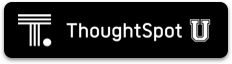Snapshots
A snapshot is a point-in-time image of your running cluster. Snapshots are both taken on and restored to a cluster while it is running. Each cluster has a periodic snapshot configuration enabled by default. This configuration instructs the system to periodically take snapshots. Creation of a snapshot could take as little as 20 seconds, but depends on the number of objects in your cluster. After creation, a snapshot persists on disk in the cluster’s HDFS.
You can also create a snapshot manually. You should create a snapshot before making any changes to your cluster’s environment, loading a large amount of new data, or changing the structure of a table. A snapshot may only be restored to the same cluster on which it was taken. The cluster software release version must match the snapshot release version.
If you need to move data between clusters or restore to a cluster that was updated to a new release, contact ThoughtSpot Support.
Backups
A backup is a procedure that stores a snapshot outside of a ThoughtSpot cluster. Backups are stored in a directory on a local or network file system. You can store all of the data associated with a snapshot, a portion of that data, or only metadata.
There is no default configuration enabled for backing up a cluster. You can configure a periodic backup policy yourself, or you can take backups manually. Backing up periodically protects your company from losing data and/or user work.
You can use a backup to restore a cluster to a prior state or to a differently configured appliance. You can also use a backup to move a cluster from an appliance to a virtual cluster, or vice versa.
Offline backup cluster
The most robust strategy for backup and recovery requires having a backup cluster offline that is kept in sync with the production cluster. Then, if the production cluster fails, the backup cluster can be drafted to take its place with minimal loss of work and disruption to operations.
Details on this architecture, and instructions on setting it up, are available in the ThoughtSpot Disaster Recovery Guide.
Choosing a strategy
Depending on your situation and your goals, you can choose to use either a snapshot or a backup. This table should help you decide:
| Snapshot | Backup | |
| Purpose | Restore a cluster to particular point in time. |
|
| Storage | In the cluster's HDFS | Options:
|
| Advantages |
|
|
| Limitations |
|
|
You should never restore from a snapshot or backup yourself. Contact ThoughtSpot Support for help.
/tmp, /home/admin, or /export/home/admin.Additional resources
As you develop your expertise in backups and snapshots, we recommend the following ThoughtSpot U course: