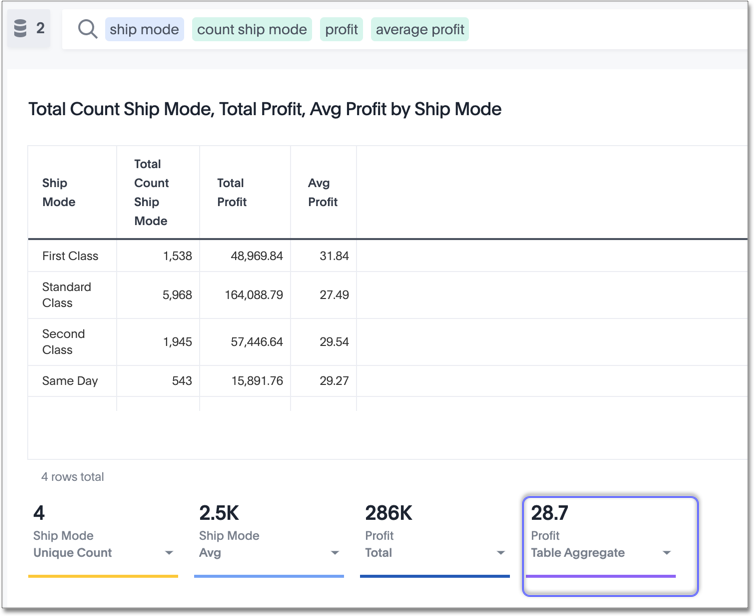In the table view, your search identifies attributes and/or columns, and presents them as a table. ThoughtSpot aggregates the results based on the level of aggregation that you specify in the search. For example, if you only type revenue, you see the total sum of revenue as a single number. If you include the keyword monthly, the results are broken down by month. From the column header, you can rename the column, or sort or filter the column. You can rearrange the column order of your table by dragging and dropping the columns. You can also change the column widths.
Rearrange column order
You can rearrange the column order of your table after adding all of your search terms.
To rearrange the column order:
- While viewing your answer as a table, click the column header you would like to move.
- Drag it across to its new position.
Resize column widths
You can resize the column widths of your table after adding all of your search terms. Any adjustments you make to the column widths of your table are saved when you pin the table to a pinboard. To resize the column widths:
- While viewing your answer as a table, hover over a column border in the column header row.
- Click and drag the border to create your preferred column width.
Clip or wrap text
You can clip or wrap long text in a table cell, or on a table header.
When you clip long text, the table cells show only the beginning of the text. The rest appears if you increase the column width.
When you wrap long text, the table shows all the text in its cells by increasing the number of lines in the cells.

Sort columns
You can sort a table by column values by clicking on the column title. If you hold down the SHIFT key you can click multiple heads and sort on them in turn.
About headlines (summary information)
Headlines display summary information of a table result. Headlines contain summary information for each column of a table. They appear at the bottom of the table in individual boxes.
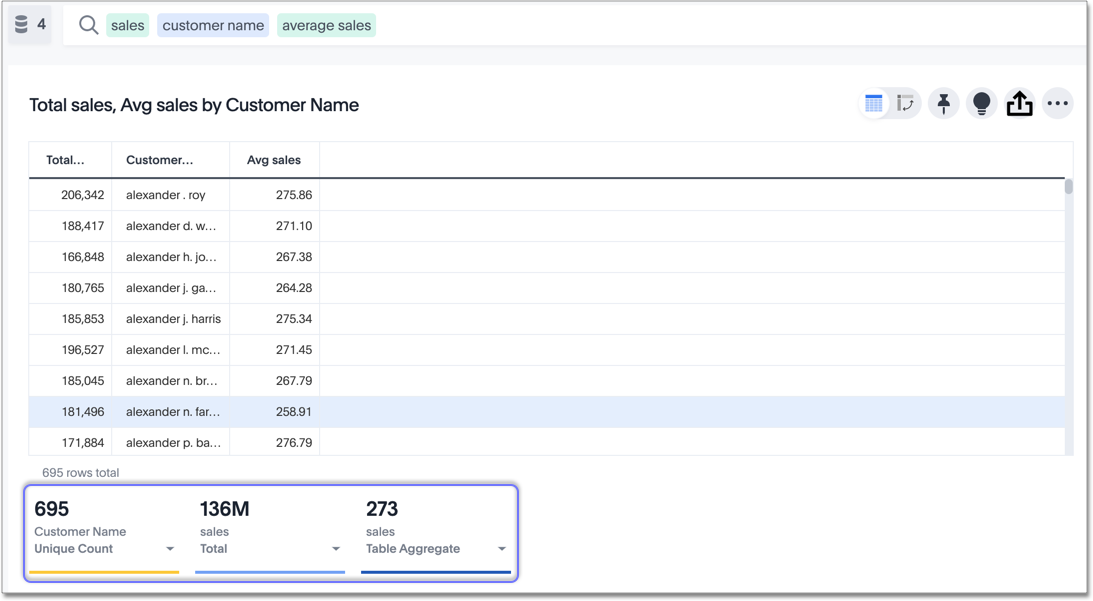
ThoughtSpot automatically creates up to 20 headlines for each table. Your ThoughtSpot configuration can be changed to accommodate more if needed.
You can modify how you’d like the value to be displayed by clicking the dropdown on a headline and selecting a different type of aggregation. The usual available aggregations are total, average, standard deviation, variance, minimum, and maximum. There are also unique count and total count values available for the appropriate columns.
To add a headline to a pinboard, hover over the headline and click the Pin icon.
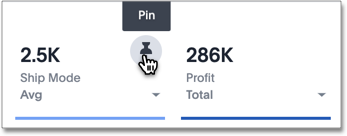
You can decide whether or not to display headlines in your table results. To
customize headlines, click the ellipsis icon ![]() and select Customize Summaries.
and select Customize Summaries.
Table aggregate headline
The Table Aggregate headline option is available when an aggregate function is used either through a formula or a search bar query like average of a measure. It recalculates the function for the entire table. In such cases, Table Aggregate is shown by default in a headline under the table, instead of the “Avg” option, which does a second level of aggregation on top of the existing aggregation.
In the following example, the table aggregate is shown as a result of the Average Profit formula sum ( profit ) / count ( ship mode ) which divides the total profit of each ship mode by the sum total count for that ship mode. ThoughtSpot recalculates that function for the entire table, taking the sum total profits of all ship modes and dividing it by the sum total count of all ship modes. Here, that results in a table aggregate average profit of 28.7. The average headline option, by comparison, sums the average profit for all ship modes and divides it by the number of ship modes (4), providing a less accurate average.