Learn about the fields used to create a BigQuery connection using ThoughtSpot Embrace.
Here is a list of the fields of a BigQuery connection in ThoughtSpot Embrace. You need specific information to establish a seamless and secure connection.
- Connection name
- Enter a new BigQuery connection name.
Mandatory field. - Connection description
- Provide a short description of the connection.
Optional field. - Project id
- Enter the project ID associated with the BigQuery database.
Mandatory field. - Service account
- Enter the service account associated with the BigQuery database.
Mandatory field.
Set up service account
You may already have a service account for GBQ with the proper permissions in place. If not, follow these steps to create a service account.
- Navigate to console.cloud.google.com, and sign in.
- Click the left menu button, if the menu is not already open.
- Hover over IAM & admin.
-
Click on Service accounts.
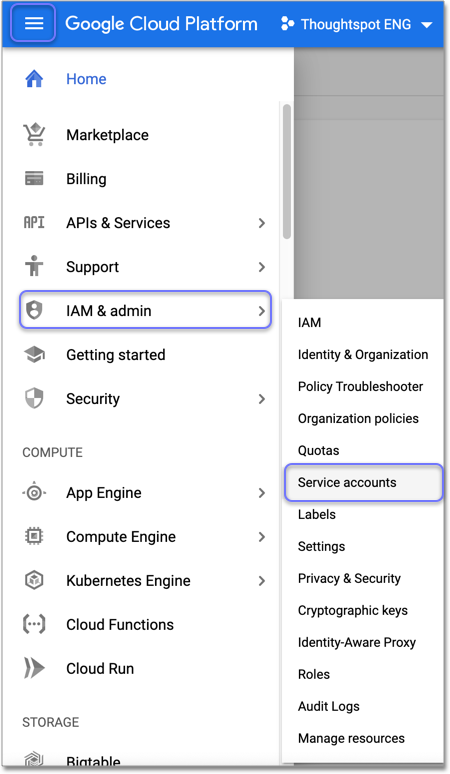
- Click + CREATE SERVICE ACCOUNT from the top menu.
- Specify a name, and add an optional description.
-
Click Create.
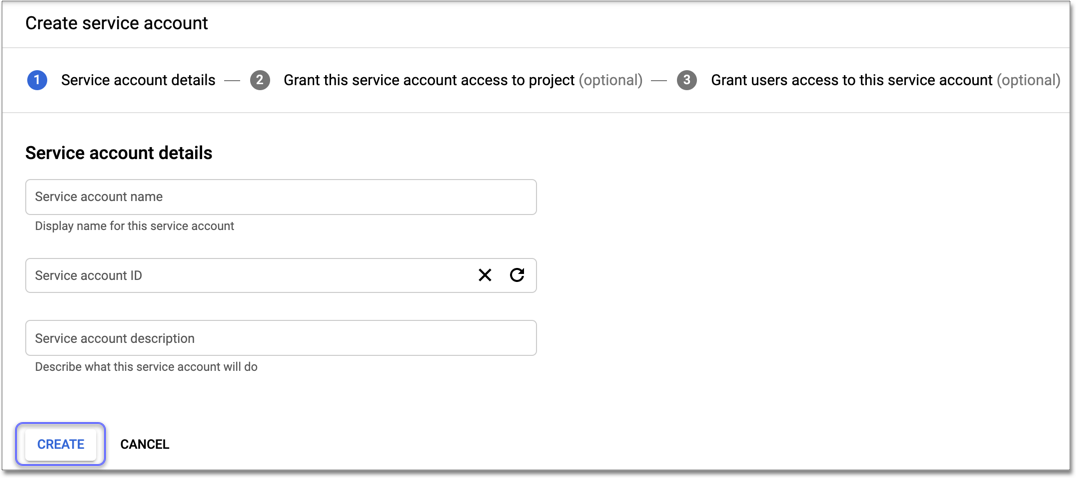
-
Specify permissions. Under Select a role, choose BigQuery > BigQuery Data Viewer.
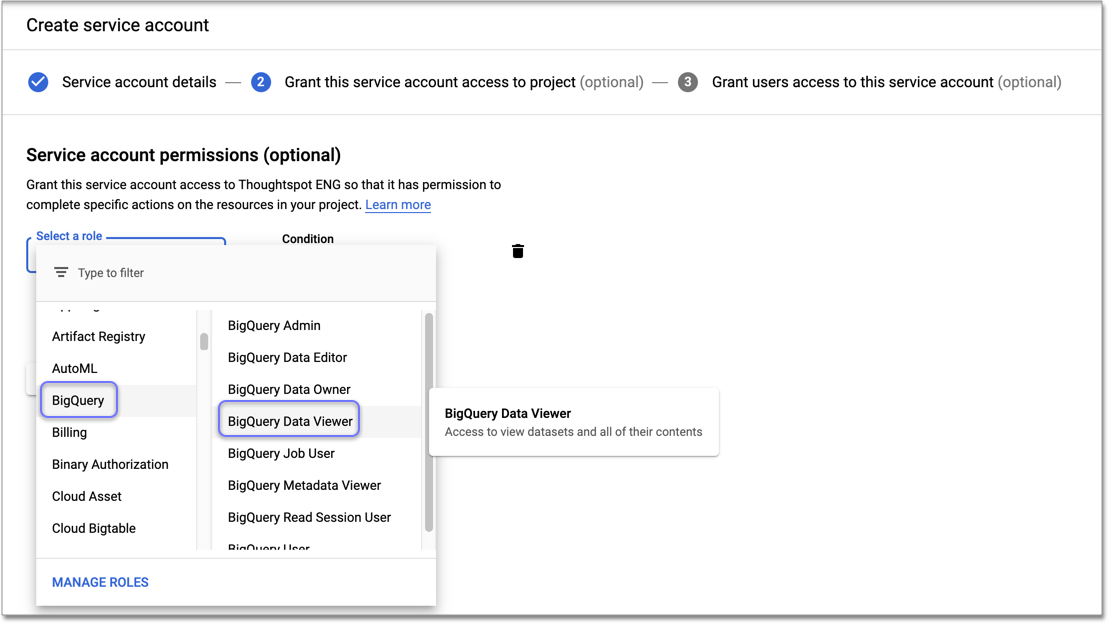
- On the next screen, click + CREATE KEY.
- For Key type, choose JSON.
- Click Create. The key downloads to your computer.
Copy and paste this key under Service account when connecting to Google BigQuery in ThoughtSpot.