There are multiple locations inside and outside the ThoughtSpot application where you can get more help. This page describes some of the ways to get more help inside or outside of the application interface.
Each version of ThoughtSpot has its own documentation set. ThoughtSpot releases
new documentation sets for every major release version (x.y) of ThoughtSpot.
Documentation features added with minor versions (x.y.z) are added to the
corresponding major release. This means, for example, that new documentation
for the 6.0.1 minor release version appears in the 6.0 major version documentation.
x.y.z). Help menu
You can navigate directly to this documentation site on the web by entering docs.thoughtspot.com in your browser’s address bar. You can see the documentation for the latest version of the product, and for other versions.
You can navigate to this documentation from inside the ThoughtSpot application
as well. In this case, the application links directly to the documentation
version that matches your product version. Click the help icon ![]() next to your profile, and select Help.
next to your profile, and select Help.
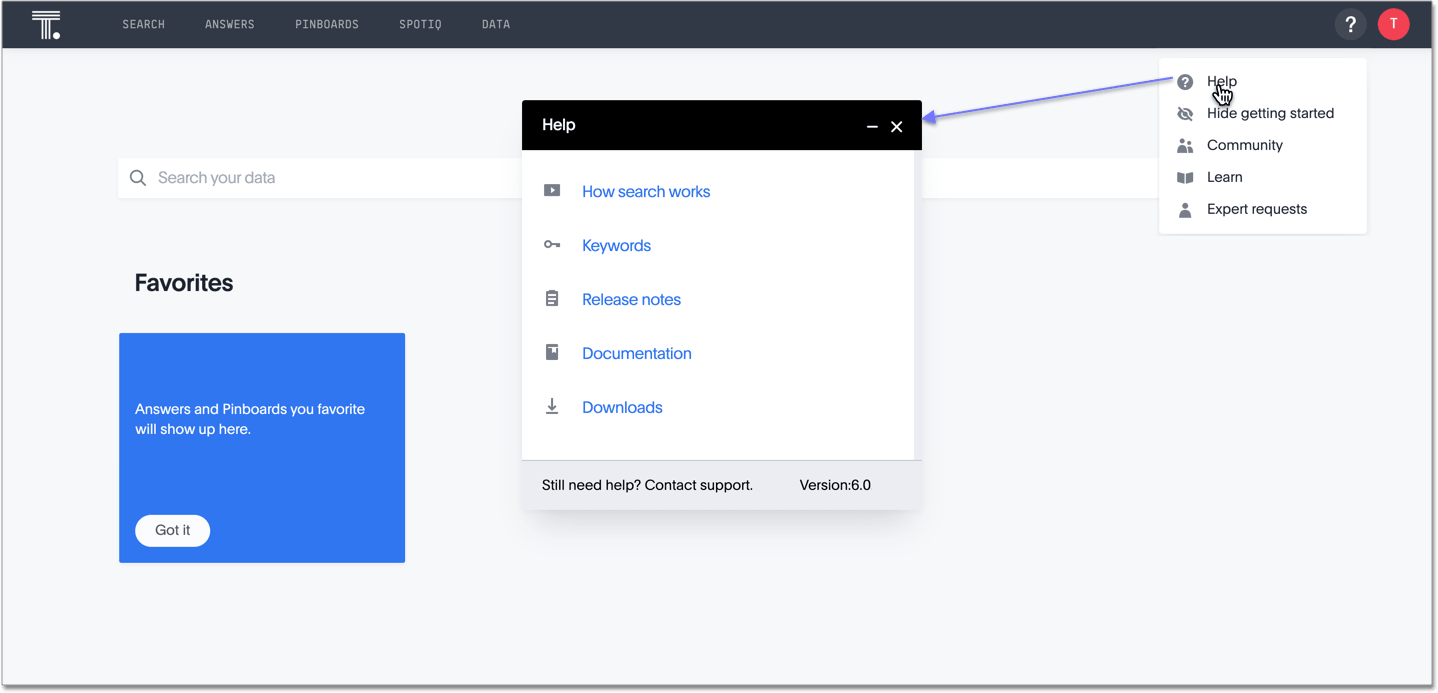
The Help dialog box links you to the following:
| Link | Takes you to ... |
|---|---|
| How search works | A short video that explains how to use the Search bar. |
| Keywords | A product keyword reference. |
| Release notes | The release notes for your ThoughtSpot version. |
| Documentation | The documentation set for your ThoughtSpot version. |
| Downloads | A list of software downloads, such as connectors. |
At the bottom of the Help dialog box, you can see a link to contact Support as well as the version of ThoughtSpot you are using.
Information Center
The Information Center teaches you about ThoughtSpot through a navigation overview and a series of short videos. You can show or hide the Information Center from the help menu. To show or hide this sidebar for your whole organization, contact ThoughtSpot Support.
Refer to Information Center.
Community
The Community link in the Help menu takes you to the ThoughtSpot Community website, where you can ask ThoughtSpot experts questions, share your own ideas and feedback, and meet others.
Learn
Choosing Learn from the Help menu takes you to the Learn center. The center contains example queries that you can replay to learn how to search in ThoughtSpot. Note that you can only replay queries if you have access to their data.
Click an item in Learn to replay it in ThoughtSpot. During a replay, you can
click Pause or Resume or click ESC to exit the replay.
Any administrator can add to the items in the Learn center. To add a replay, do the following:
- Search in your search bar.
- Select the pin icon
 .
The system lists the pinboards you can pin to.
.
The system lists the pinboards you can pin to. -
Select the Learn how to use ThoughtSpot pinboard.
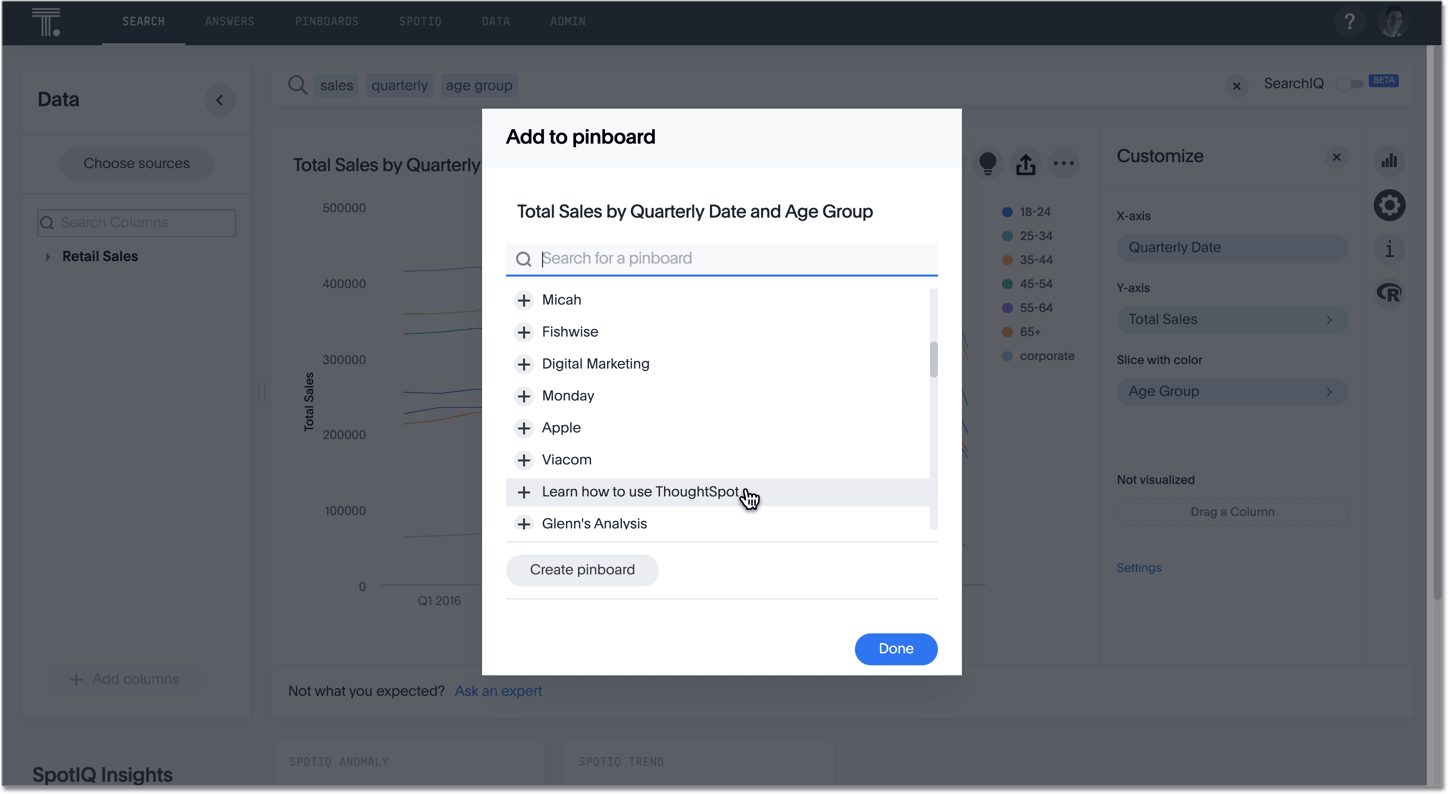
-
Navigate to the Learn center to replay your search.
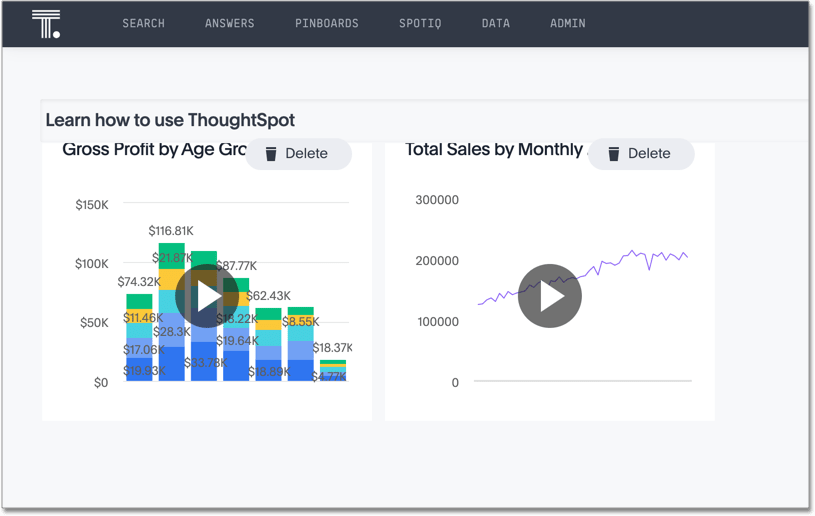
Expert requests
Expert requests takes you to the Expert Requests interface, where you can view your own questions or answer other users’ questions.

Refer to Ask an Expert.
Support contact information
If you still can’t find what you’re looking for, you can ask the ThoughtSpot community a question, or submit a case to ThoughtSpot Support.