When a user searches in the Search bar, ThoughtSpot supplies the user with suggestions for column names and their column values. The COLUMN NAME and any SYNONYMS appear in Search suggestions. For tables and Views, a column’s INDEX TYPE controls whether and how ThoughtSpot suggests column values. For Worksheets, the SUGGEST VALUES IN SEARCH section for a column determines whether ThoughtSpot suggests column values.
Additionally, ThoughtSpot uses a column’s INDEX PRIORITY value to determine where to rank a column’s name and values in the search suggestions. These values impact ThoughtSpot’s dynamically calculated usage based ranking (UBR).
Example of Search suggestion behavior
The following example illustrates how searching for promotion_last_name and then the letter t causes the system to suggest several ways of completing the t in the search:
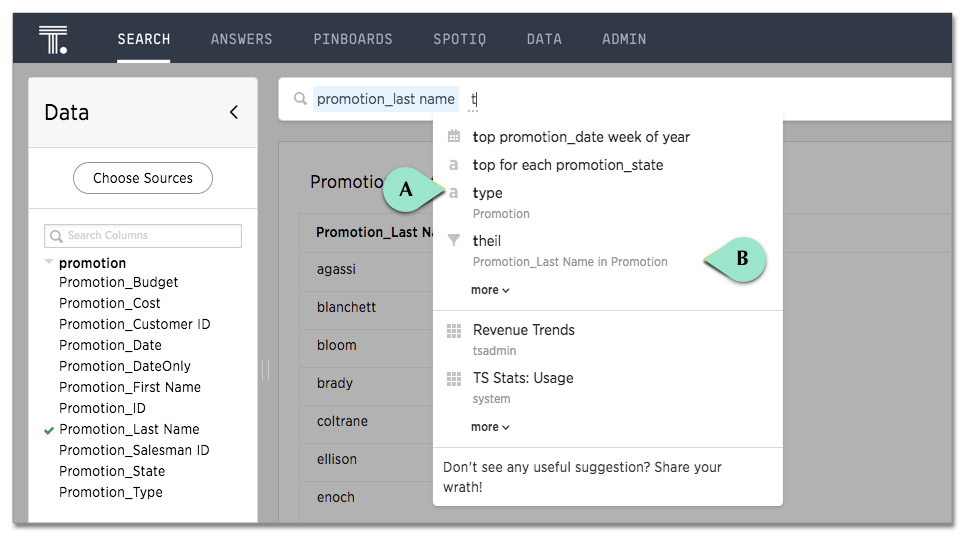
The system is suggesting the synonym type (callout A) for a column in the
Promotion table. It is also suggesting a value of theil (callout B) for the
Promotion_Last Name column. If you look in the Data > Tables page, you can
see that there is a type synonym for the Promotion_Type column which is using
default indexing.
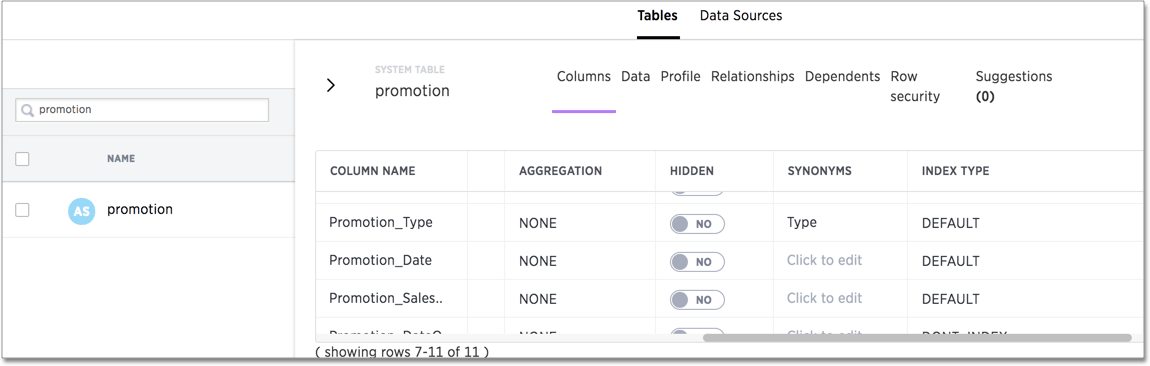
Managing search suggestions through INDEX TYPE and INDEX PRIORITY is important. Properly configured suggestions can decrease “noise” in the suggestion list. Increasing the visibility of important columns is helpful for new or intermittent ThoughtSpot users.
Understand the default indexing behavior for tables and Views
ThoughtSpot has a system default INDEX TYPE behavior for search suggestions for table and View values. This system default is configured on your cluster and applies to all tables. You can override this default behavior on a per-column basis.
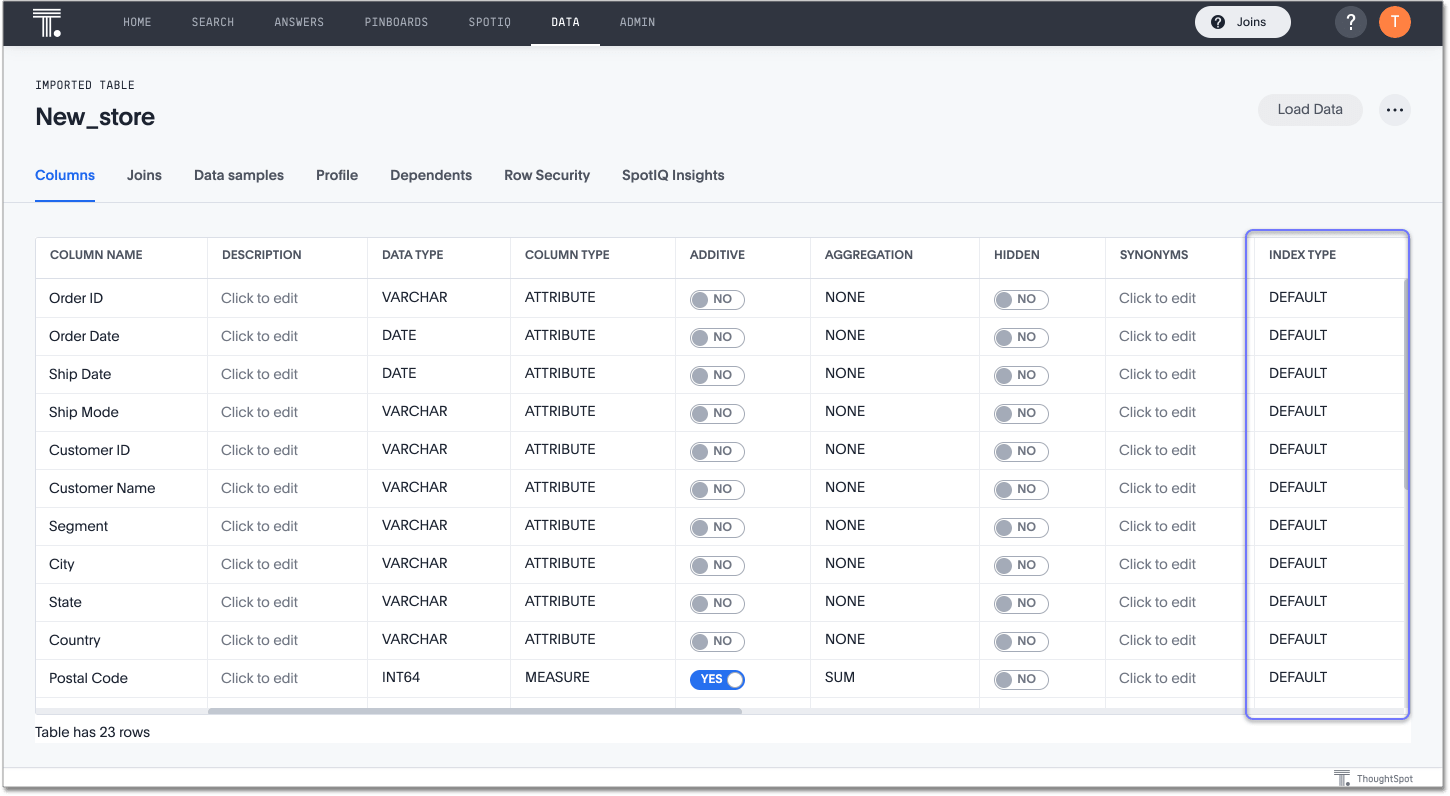
The system behavior when the INDEX TYPE is DEFAULT is as follows:
-
With two exceptions, the system indexes all columns using their COLUMN NAME value. The exceptions are columns with COLUMN TYPE of
MEASUREand columns with DATA TYPE ofDATE. ThoughtSpot does not index measure or date columns. -
Columns that contain data values with large amount of free-form strings, that is, a length is greater than 50 words, are indexed as
PREFIX_ONLYby default.Warning: If a column has a very large free text value, ThoughtSpot recommends you keepDEFAULTor setDONT_INDEX. Otherwise, you may generate confusing suggestions. -
Short strings (like a
firstnamecolumn) are indexed usingPREFIX_AND_SUBSTRINGby default, which indexes both prefix and substrings. -
If a column has a cardinality – the number of unique column values – greater than 10 million, it is not indexed.
If a column’s INDEX TYPE is not DEFAULT and the column’s cardinality is greater than 30 million, ThoughtSpot does not index the column.
High cardinality and performance
A column’s cardinality can impact indexing. If you have a column with a very high cardinality and a very high number of rows, indexing these values can impact your ThoughtSpot performance. ThoughtSpot Support recommends you turn off indexing of primary key columns on extremely large tables (> 10 million rows) in your cluster.
High cardinality is relative to other considerations. In some cases, columns with fewer than 10 million rows but with columns containing long strings can cause performance problems with memory. If you have concerns or questions, your ThoughtSpot Customer Success Engineer can help you determine appropriate cardinality thresholds for your ThoughtSpot installation.
Configure your own cluster defaults
If you need to, you can work with ThoughtSpot Support or your Customer Success Engineer to configure new cluster defaults.
Understand the indexing behavior for Worksheets
For Worksheets, you can only choose whether or not to index the column. You cannot choose an index type. When viewing a Worksheet, toggle the SUGGEST VALUES IN SEARCH option on or off.
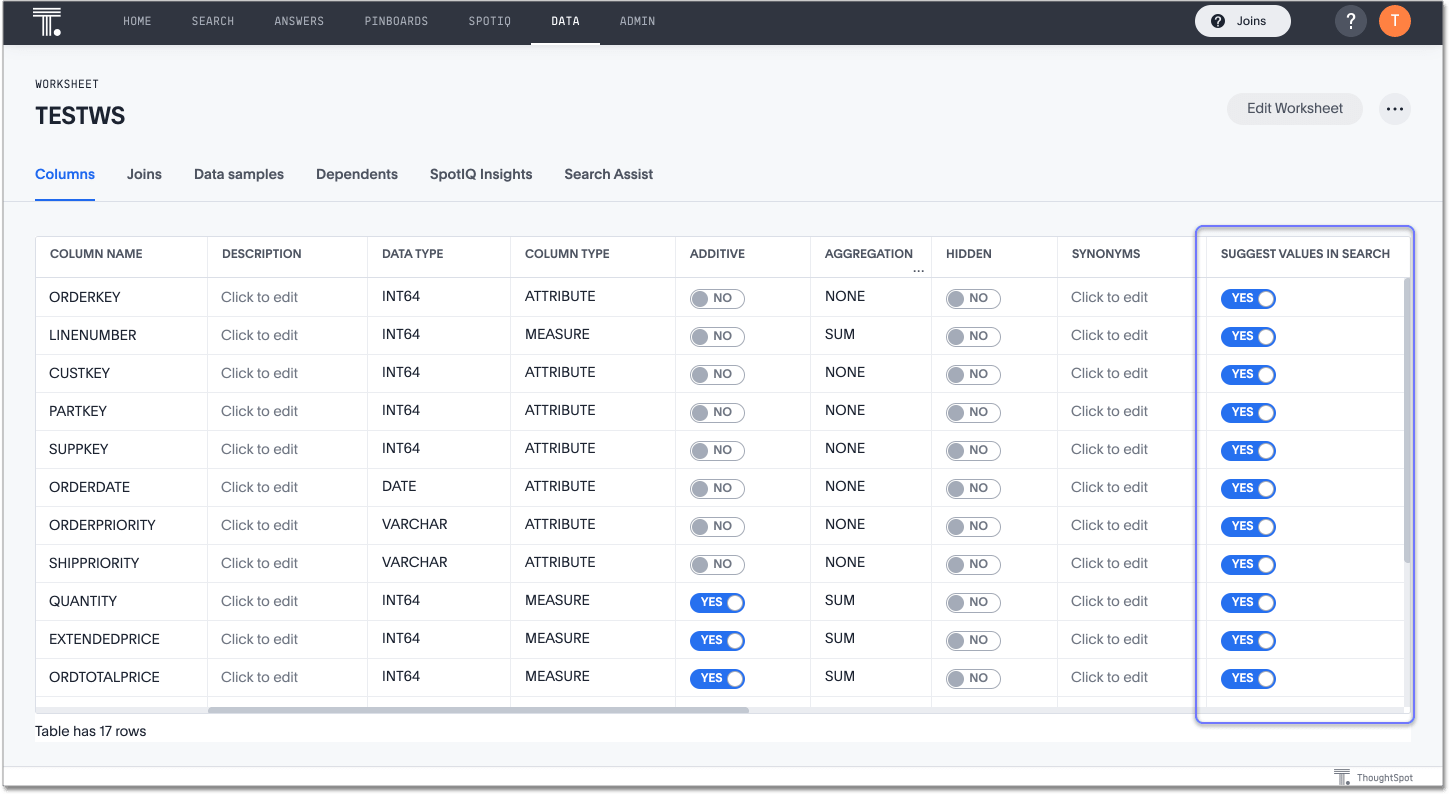
Override the system default on a column
You can change a column’s INDEX TYPE in the Data > Tables > Columns page or in the Index value in the modeling file.
The values you can set for INDEX TYPE are:
| Index type | Description |
|---|---|
DEFAULT |
The default behavior applies to all ATTRIBUTE columns that are not DATE types. ThoughtSpot does not index date or measure columns. PREFIX_AND_SUBSTRING for short values and PREFIX_ONLY for long values and free-form text. |
DONT_INDEX |
Prevents indexing on the column values. The column doesn’t appear in search suggestions. |
PREFIX_AND_SUBSTRING |
Allows full indexing such that prefix and sub-string search both work for the column values. |
PREFIX_AND_WORD_SUBSTRING |
Allows indexing such that only prefix search works for each word of a multi-word string, for the column values. |
PREFIX_ONLY |
Allows indexing such that only prefix search works for the column values. |
Consider a column with four values: ThoughtSpot, Thought,
Spot and Thought Spot. If you search for sp, depending on the setting for
indexing, the column value search result suggestions will vary:
| Index field value | Search bar suggestions |
|---|---|
DEFAULT |
ThoughtSpot, Spot and Thought Spot |
DONT_INDEX |
No suggestions. |
PREFIX_AND_SUBSTRING |
ThoughtSpot, Spot and Thought Spot |
PREFIX_ONLY |
Spot |
PREFIX_AND_WORD_SUBSTRING |
Spot and Thought Spot |
To change a value in the application UI:
- Open a worksheet or table from the Data page.
- Find the column whose index type you want to modify.
- Set its INDEX TYPE.
- Save your changes.
If you are using the model file, locate the Index cell, and enter the INDEX TYPE you want to use.
Change a column’s suggestion priority
A column’s INDEX PRIORITY determines the order or rank in which it and its values appear in the search dropdown.
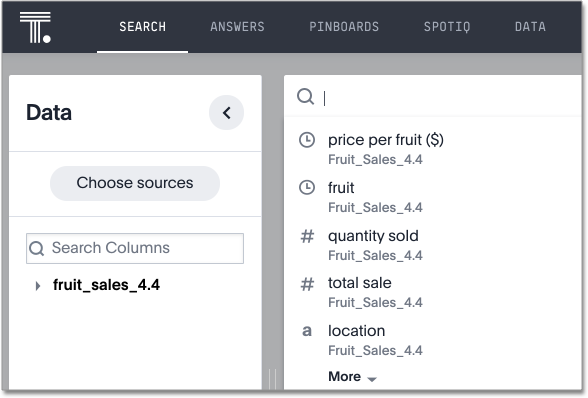
By default, the INDEX PRIORITY value is set to 1 for all columns. You can
push a column up in the order (increase the rank) by increasing its INDEX
PRIORITY value. A higher value (like 2) will cause the corresponding column
and its values to appear higher up in the search dropdown than columns with
lower value (like 1).
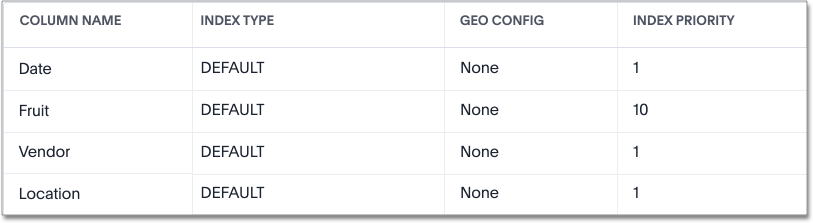
You should only use numbers between 1-10 in the INDEX PRIORITY field. Use a
value between 8-10 for important columns to improve their search ranking. Use
1-3 for low priority columns.
To change a value in the application UI:
- Open a worksheet or table from the Data page.
- Find the column whose index type you want to modify.
- Change the INDEX PRIORITY to a number between 1 and 10.
- Save your changes.
If you are using the model file, locate the Index cell, and enter the priority you want to use.